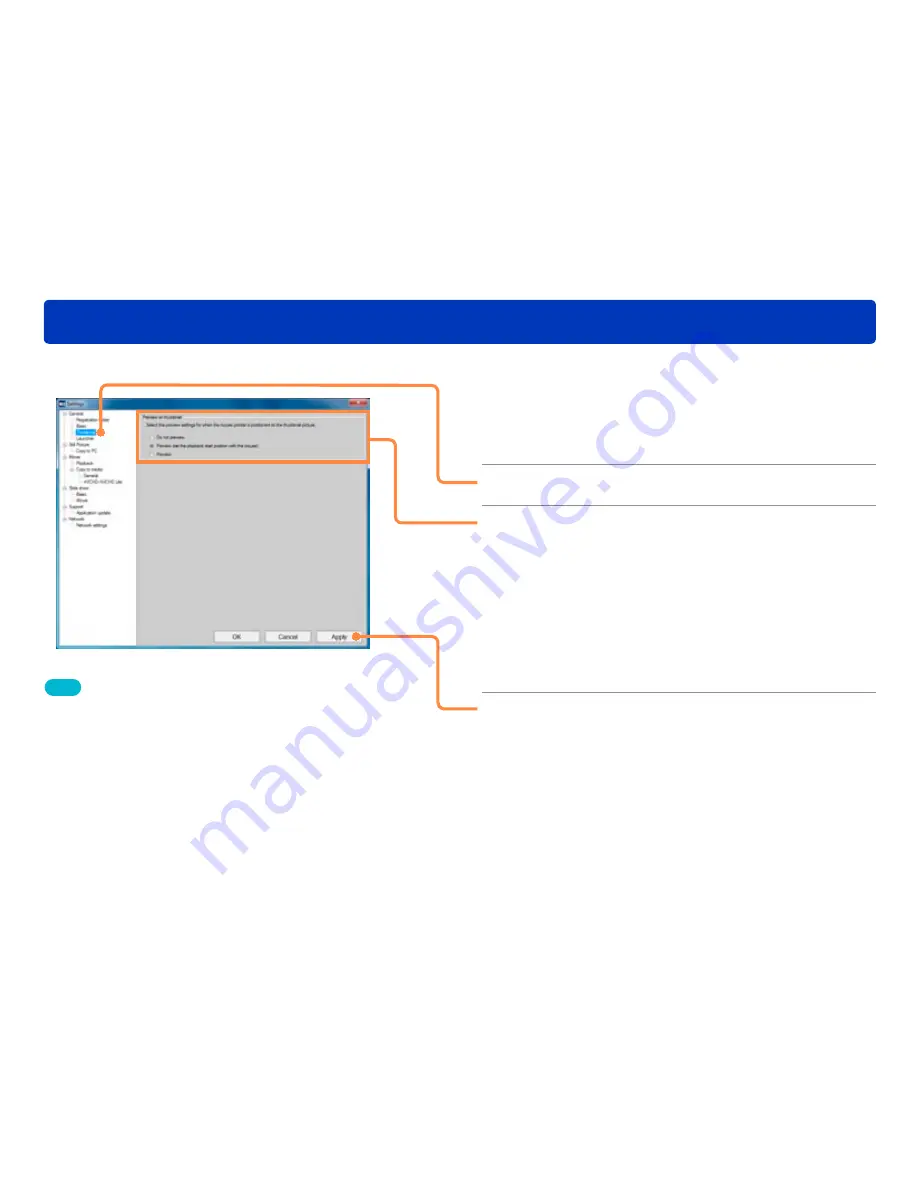
149
Convenient functions
Previewing motion picture thumbnails
You can make the function settings for when the mouse pointer is placed on a motion picture thumbnail.
1
Select [Tools] → [Settings] from the
menu.
The settings window is displayed.
2
Click [General] — [Thumbnail].
3
Change the settings.
[Do not preview]
: No preview.
[Preview (set the playback start position with the mouse)]
:
A playback marker (a pair of triangles indicating the
playback position) is displayed. When you move
the mouse left and right, the playback position
changes accordingly so that you can preview the
motion picture.
[Preview]
: The motion picture is played back using simple
playback.
4
Click [Apply].
●
Click [OK] to apply the settings and close the window.
Tips
●
Audio is not played during simple playback.
●
The frame rate in simple playback is approx. 2 frames a second.
●
When [Preview] is set and several motion picture thumbnails are
displayed as group, the corresponding contents are played back in
order using simple playback. However, in this case it is not possible to
specify the playback position with the mouse.
Preview is also performed when thumbnails for multiple still pictures
are displayed, such as for a recording month or recording date in the
calendar display.
●
Depending on the performance of your PC, the preview pictures
may not be properly displayed. If this happens, turn off the preview
function.
The preview pictures of vertically recorded motion pictures also may
not be properly displayed in some cases.






























