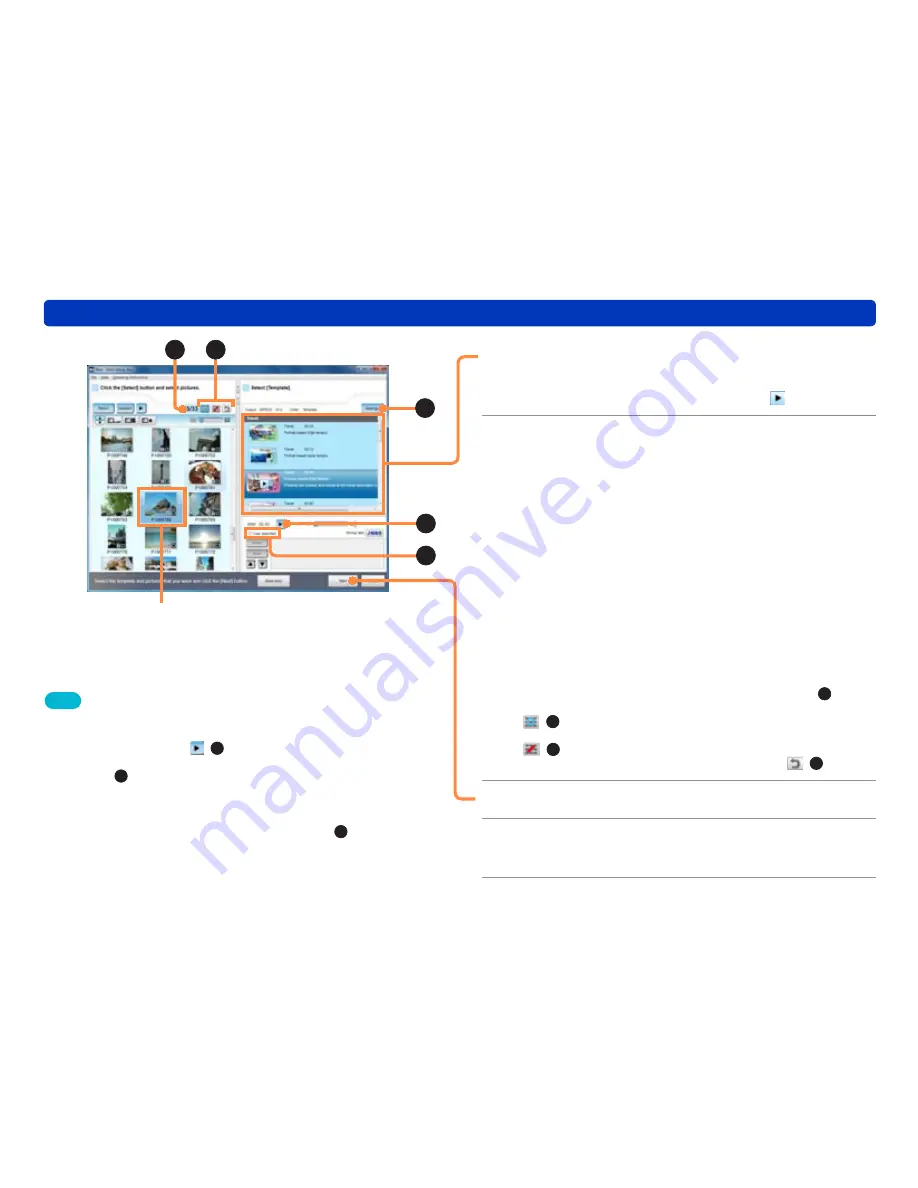
99
Creating short movie stories
Utilizing pictures
4
Select a template.
To play back the image and BGM of a template, place the
mouse pointer on the template and click the that appears.
5
Select pictures to display in the
scenario.
Not all the selected pictures will necessarily be used as the
video material. There is a limit to the number of pictures that
can be used for each template.
When the number of selected pictures is less than the number
specified in the template, the same pictures may be displayed
repeatedly in the scenario.
When the number of selected pictures is more than the
number specified in the template, it is not possible to display
all the pictures in the scenario.
From the pictures that you selected, you can specify those
that you definitely want to display in the scenario or those that
you do not want to display after all by adding a mark to them.
(Left: Current number of pictures with
○
selected; Right:
Upper limit for number of pictures with
○
selected) (
A
)
●
When you select the picture that you want to display and click
(
B
), a
○
mark is added to the picture.
●
When you select a picture you do not want to display and click
(
B
), a / mark is added to the picture.
●
To remove the mark, select the picture and click (
B
).
6
Click [Next].
7
When the confirmation message is
displayed, click [Yes].
Tips
●
The length of time of the short movie story is determined by the length
of the BGM.
●
To check the BGM, click (
C
).
●
To register music other than the template tune as BGM, select [User
specified] (
D
).
(→103)
When you select the [BGM-priority] template, a scenario is created
according to the rise and fall of the registered BGM.
●
To perform advanced settings such as for picture material sorting,
BGM overlapping or output format, click [Settings] (
E
).
(→110, 111)
●
If a message regarding insufficient PC specifications is displayed
after clicking [Next], your PC may not have the necessary processing
power. Please refer to “Troubleshooting (Q&A)”.
(→166)
●
When the scenario is created, the processing may take some time.
Picture to be displayed
with priority
E
C
D
B
A






























