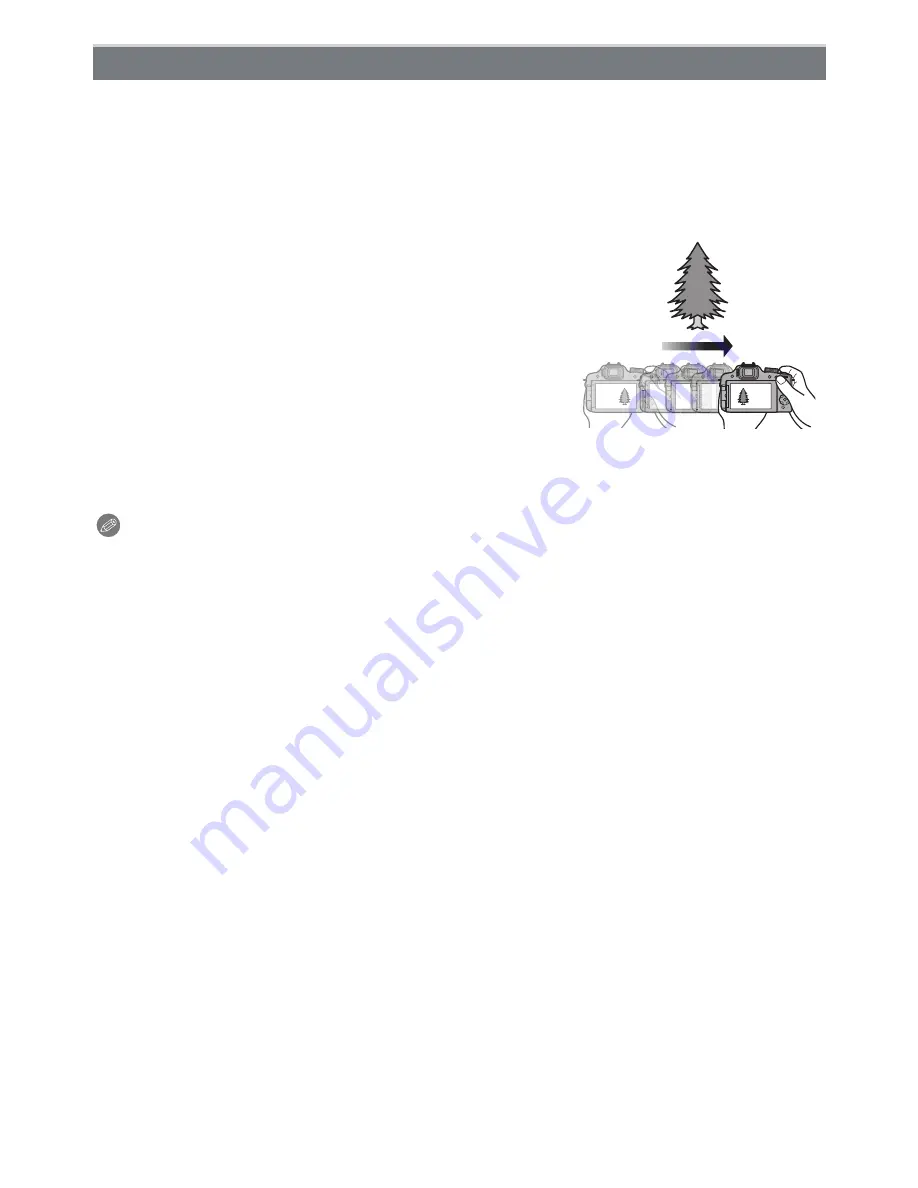
- 97 -
Recording
Pictures are recorded continuously while moving the camera horizontally, and two pictures
selected automatically are combined to make a single 3D picture.
To view 3D pictures, a television that supports 3D is required. (This unit will play back in
2D)
Refer to
P160
for details about the playback method.
∫
Technique for 3D Photo Mode
Start the recording and then slide the camera
horizontally straight from left to right.
•
A guide is displayed while recording.
•
Move the camera approximately 10 cm (0.33 feet) within
approximately 4 seconds using the guide.
∫
To avoid mistakes in 3D recording
•
Take a picture of a subject that is not moving.
•
Take a picture in a well-lit place, such as outdoors, etc.
•
Fix the focus and exposure by pressing the shutter button
halfway, then press the shutter button fully and move the
camera.
•
When you start recording with the subject slightly to the right of the center, the subject will be
close to the center in the final picture.
Note
•
You cannot record 3D pictures in vertical orientation.
•
The 3D pictures are saved in MPO format (3D).
•
Zoom position is fixed to Wide.
• The picture size
is fixed to 2M (16:9).
•
The ISO sensitivity is automatically adjusted. However, the ISO sensitivity is increased to make
the shutter speed become high-speed.
•
Motion pictures cannot be recorded during 3D Photo Mode.
•
Recording may not be possible depending on the recording conditions for the following cases.
You may not get a 3D effect or the picture may be warped even if it was possible to record.
–
When the subject is too dark/bright
–
When the brightness of the subject changes
–
When the subject is moving
–
Not enough contrast
[3D PHOTO MODE]
















































