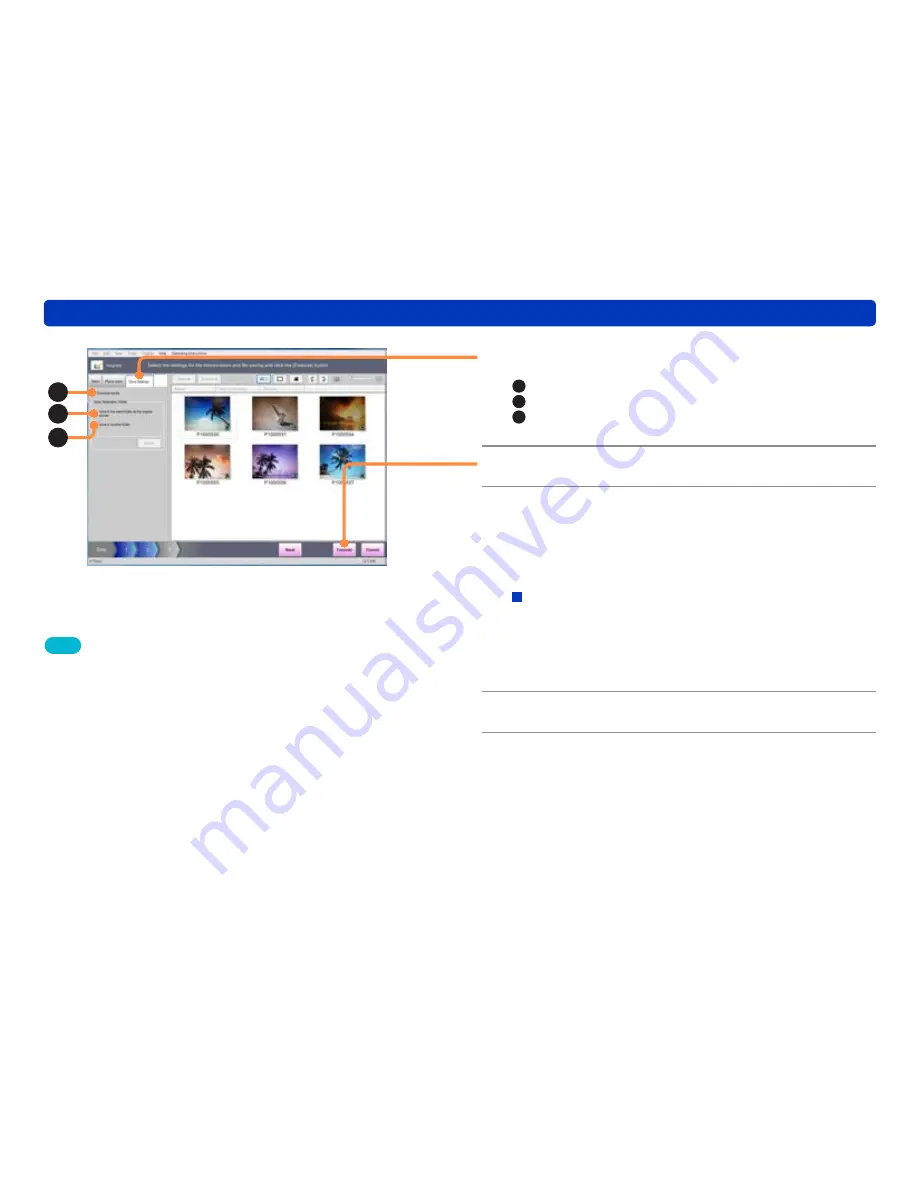
89
Adding date and title information to a picture
Editing still pictures
Tips
●
Up to 10 lines are imprinted at the bottom right of the still picture,
in the following order: recording date, travel days or age in months/
years, destination, names, title information, and place names
(country/region, state/province/county, city/town/village, and
landmarks).
●
No further information can be imprinted on still pictures on which
date or title information has already been imprinted using the digital
camera’s [DATE STAMP] or [TEXT STAMP] functions.
(For still pictures with date and title information imprinted using other
functions, no confirmation message will appear, so check the contents
carefully before imprinting.)
●
The color and size of the characters cannot be changed.
●
When imprinting is performed, the picture quality may deteriorate.
●
The date may not be properly imprinted on still pictures if the date
was not set on the digital camera when the still picture was taken, or
if the still picture was taken using a digital camera by a manufacturer
other than Panasonic.
5
Click [Save Settings].
A
: Overwrite and save.
B
: Save in the same folder as the original file.
C
: Save in a different folder. Click [Browse] and select the
save destination.
6
Click [Execute].
7
When the confirmation message is
displayed, click [Yes].
A still picture is created with information such as the date or
title imprinted according to the settings.
About the confirmation message for print retouching
information
When the original file is set to be overwritten in [Save
Settings], a confirmation window is displayed to warn that
the print retouching information will be lost.
When you click [Yes], the original file is overwritten.
8
Click [OK].
9
Click [Close].
B
C
A
















































