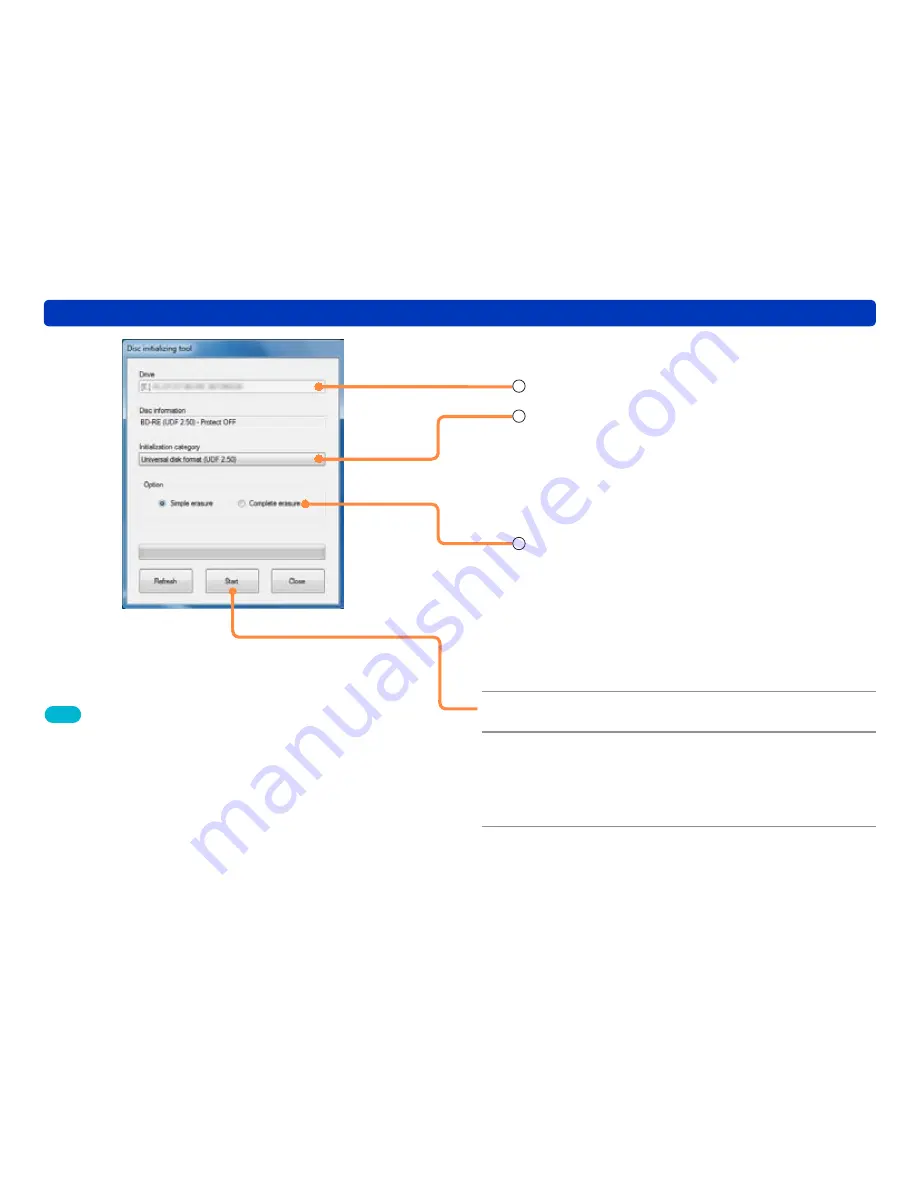
146
Editing motion pictures
Writing to a memory card or Blu-ray Disc/DVD
2
Set the formatting contents.
1
Check the drive.
After replacing the disc or reconnecting the drive, click [Refresh].
2
Select the formatting type.
[Blank]
: Select when formatting a DVD-RW.
[Universal disk format (UDF 2.60)]
:
Select when recording to a BD-R with [Compatibility Priority]
or [Picture Quality Priority].
[Universal disk format (UDF 2.50)]
:
Select when recording to a DVD-RAM in AVCHD format, or
when recording to a BD-RE with [Compatibility Priority] or
[Picture Quality Priority].
3
Select an option.
[Simple erasure]
: Logical formatting is executed in a short
time (about 1 minute). If data is already
recorded on the disc, only information in the
table of contents will be deleted.
[Complete erasure]
: The disc will be physically formatted.
Depending on the speed of the drive and
the disc, it may take a long time. If data is
already recorded on the disc, all data will
be deleted.
3
Click [Start].
4
When the confirmation message is
displayed, click [Yes].
●
A message is displayed indicating that complete erasure will
take a long time.
5
When the formatting completion
message is displayed, click [OK].
Tips
●
Format in UDF 2.0 format is not supported. If a disc is used in an
ordinary DVD recorder, it must be formatted in UDF 2.0 format with
the format tool on the DVD drive. (For the operation method, refer to
the operating instructions for the drive.)
●
Memory cards must be formatted with the digital camera that this
software supports.
●
Only discs that can be used with this software can be formatted.
(However, it is impossible to format a DVD-R.)
●
For a double sided disc, format one side first and then format the
other side.
●
In Windows XP, the page may take some time to refresh if DVD-RAM
driver software is not installed.






























