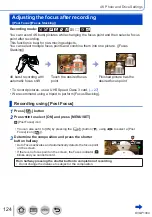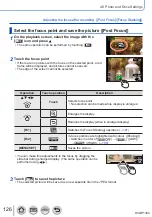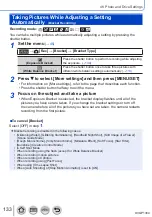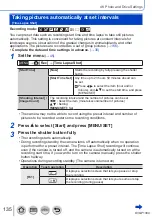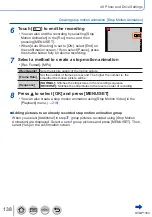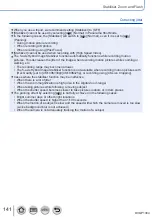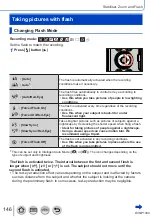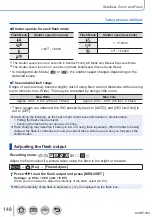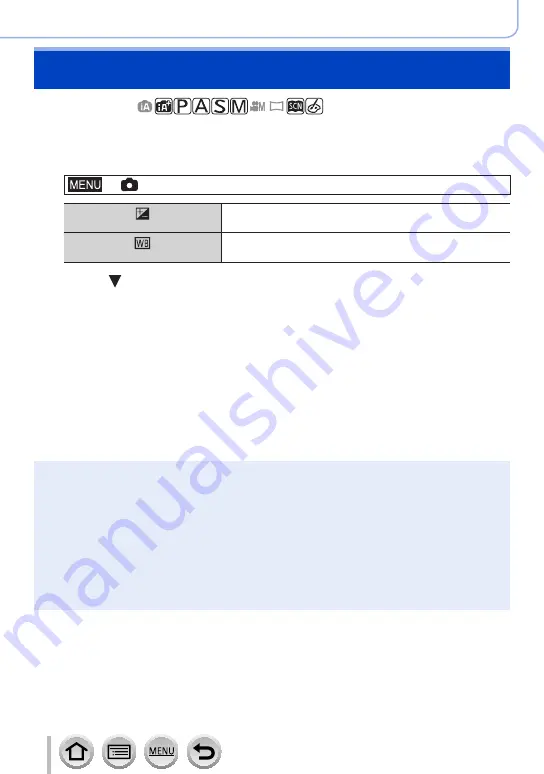
133
DVQP1304
4K Photo and Drive Settings
Taking Pictures While Adjusting a Setting
Automatically
(Bracket Recording)
Recording mode:
You can take multiple pictures while automatically adjusting a setting by pressing the
shutter button.
1
Set the menu
→
[Rec
] → [
Bracket
] → [
Bracket Type]
(Exposure Bracket)
Press the shutter button to perform recording while adjusting
the exposure.
(→
(White Balance Bracket)
Press the shutter button once to take three pictures with
different white balance settings automatically.
(→
113)
2
Press to select [More settings] and then press [MENU/SET]
•For information on [More settings], refer to the page that describes each function.
•Press the shutter button halfway to exit the menu.
3
Focus on the subject and take a picture
•When Exposure Bracket is selected, the bracket display flashes until all of the
pictures you have set are taken. If you change the bracket settings or turn off
the camera before all of the pictures you have set are taken, the camera restarts
recording from the first picture.
■
To cancel [Bracket]
Select [OFF] in step
1
.
●
Bracket recording is disabled in the following cases.
•[Glistening Water], [Glittering Illuminations], [Handheld Night Shot], [Soft Image of a Flower]
(Scene Guide Mode)
•[Rough Monochrome], [Silky Monochrome], [Miniature Effect], [Soft Focus], [Star Filter],
[Sunshine] (Creative Control Mode)
•In Self Shot Mode
•When recording using the flash (except for White Balance Bracket)
•When recording motion pictures
•When recording 4K photos
•When recording using [Post Focus]
•When using [Time Lapse Shot]
•When [Auto Shooting] of [Stop Motion Animation] is set to [ON]