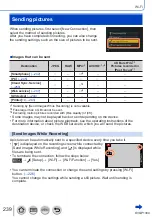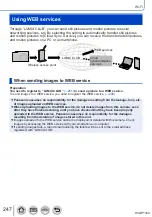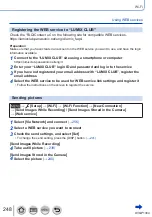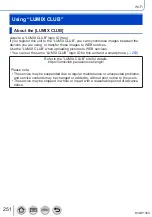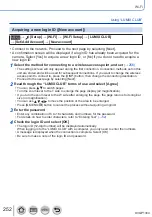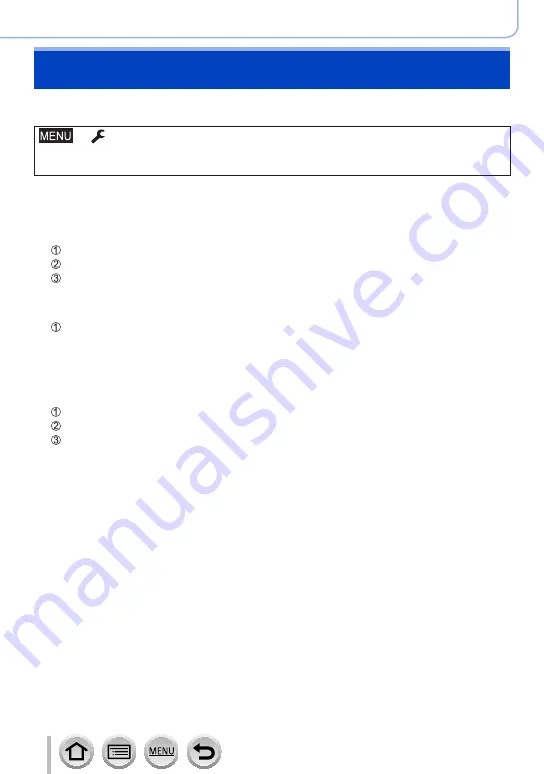
242
DVQP1304
Wi-Fi
Preparation
Install “Image App” in advance.
→
[Setup
] → [
Wi-Fi
] → [
Wi-Fi Function
] → [
New Connection]
→ [
Send Images While Recording] / [Send Images Stored in the Camera]
→ [
Smartphone]
1
Select [Via Network] or [Direct] to connect
(On your smartphone)
■
When connecting with [Via Network]
Set Wi-Fi function to “ON”
Select a wireless access point and set
Start “Image App”
■
When connecting with [WPS Connection]
*
in [Direct]
Start “Image App”
*
WPS refers to a function that allows you to easily configure the settings related to the connection
and security of wireless LAN devices. To check if the smartphone you are using is compatible
with WPS, refer to the instruction manual of the smartphone.
■
When connecting with [Manual Connection] in [Direct]
Set Wi-Fi function to “ON”
Select the SSID displayed on this unit
Start “Image App”
2
Select the device you wish to connect to
3
Check the send settings, and select [Set]
•To change the send setting, press the [DISP.] button.
(→
[Send Images While Recording]
4
Take a still picture
[Send Images Stored in the Camera]
4
Select the picture
Sending pictures to a smartphone