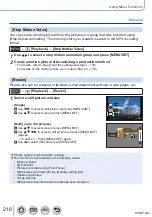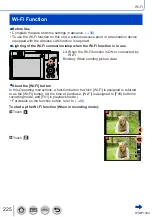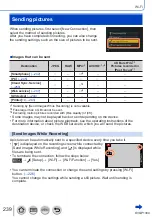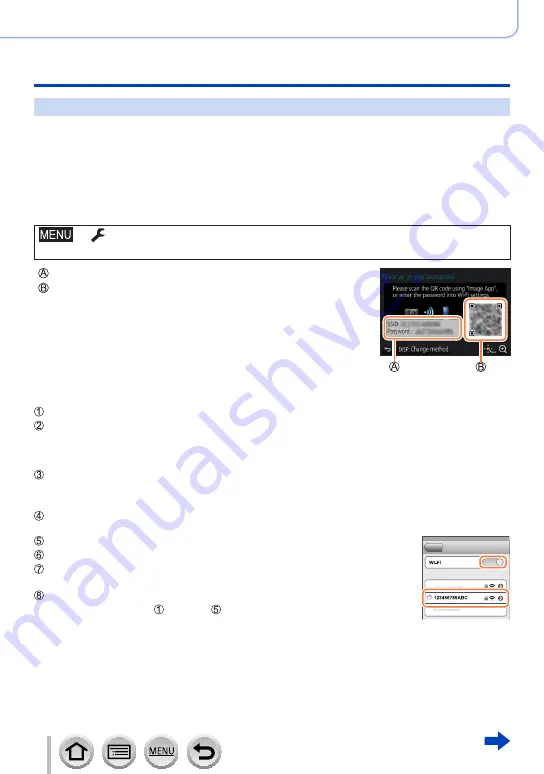
230
DVQP1304
Wi-Fi
Operating the camera by connecting it to a smartphone
Using a password to set up a connection
When [Wi-Fi Password] is set to [ON], you can strengthen security by using manual input
or a QR code for password authentication.
Preparation
(On the camera)
Set [Wi-Fi Password] to [ON].
(→
■
When reading a QR Code to connect
(On the camera)
→
[Setup
] → [
Wi-Fi
] → [
Wi-Fi Function
] → [
New Connection]
→ [
Remote Shooting & View]
SSID and Password
QR Code
•The information (QR Code, SSID and Password) required for
directly connecting your smartphone to this unit is displayed.
•You can also display the information by pressing [Wi-Fi] button on
the camera.
(On your smartphone)
Start “Image App”
Select “QR code”
•When the smartphone is connected to a wireless access point, it may take time to display QR
code.
•(For iOS devices) A confirmation screen will be displayed. Select [OK] to proceed.
Use the “Image App” to scan the QR code displayed on the screen of the camera
•If you press [MENU/SET] on the camera, the QR code will be enlarged.
•
For iOS devices only
Install the profile
•If the smartphone is locked with a passcode, enter the passcode to unlock the smartphone.
Press the home button to close the browser
Turn on the Wi-Fi function in the setting menu
On the Wi-Fi setting screen, select the SSID displayed on the
camera
Start “Image App”
•(iOS devices) Steps through are not required from the second
time on.