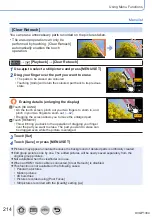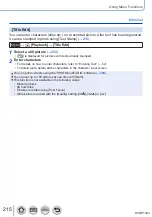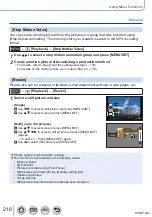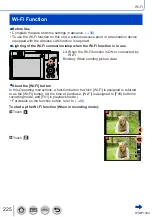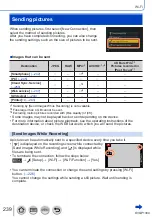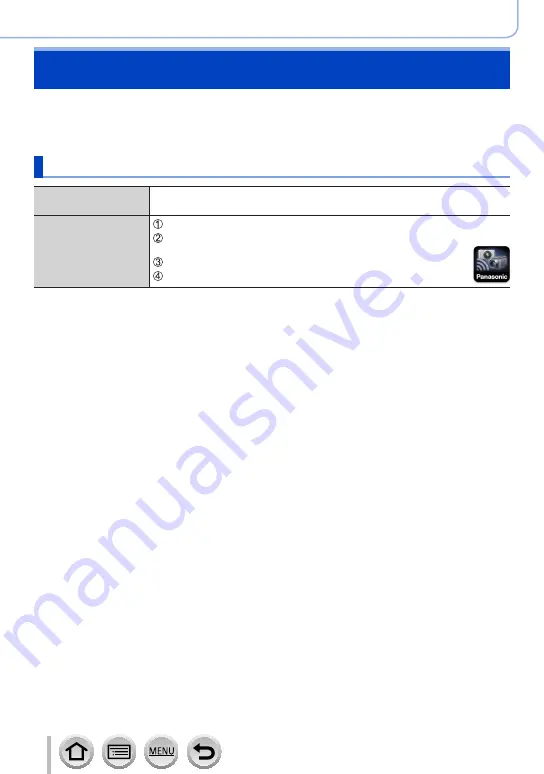
228
DVQP1304
Wi-Fi
Operating the camera by connecting it to a
smartphone
You can remotely operate the camera using a smartphone.
The “Panasonic Image App” (hereafter “Image App”) must be installed on your
smartphone.
Installing the smartphone/tablet app “Panasonic Image App”
Supported OS
Android™: Android 4.1 or later
iOS: iOS 8.0 or later
Installation
procedure
Connect your device to a network
(Android) Select “Google Play™ Store”
(iOS) Select “App Store”
Enter “Panasonic Image App” or “LUMIX” into the search box
Select “Panasonic Image App” and install it
•Use the latest version.
•Supported OS versions as of May 2017. Supported OS versions may be changed
without prior notice.
•The service may not be able to be used properly depending on the type of smartphone
being used.
For the latest information on the “Image App”, refer to the support site below.
http://panasonic.jp/support/global/cs/dsc/ (This site is available in English only.)
•When downloading the app on a mobile network, high packet communication fees may
be incurred depending on the details of your contract.
•For details about the operating procedure, etc., refer to [Help] in the “Image App” menu.
•When you operate the “Image App” on the smartphone that is connected to the
camera via Wi-Fi, [Help] in the “Image App” may not be displayed depending on the
smartphone. In this case, after terminating the connection to the camera, reconnect the
smartphone to a mobile phone network such as the 3G or LTE network or to a Wi-Fi
router, and then display [Help] in the “Image App”.
•Some of the screens and information provided in this document may be different
depending on the supported operating system and “Image App” version.