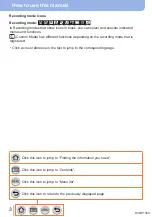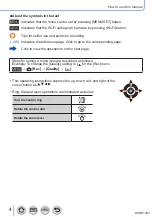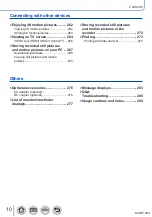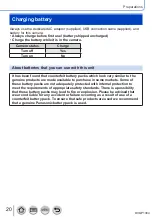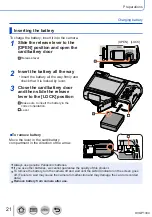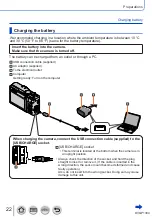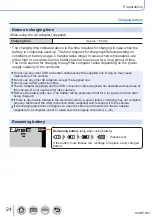14
DVQP1304
Before Use
Before use
■
Camera handling
Keep the camera away from excessive vibration, force, or pressure.
●
Avoid using the camera under the following conditions, which may damage the lens,
monitor, viewfinder, or camera body.
This may also cause the camera to malfunction or prevent recording.
•Dropping or hitting the camera against a hard surface
•Sitting down with the camera in your pants pocket or forcing it into a full bag
•Adding accessories to the camera strap
•Pushing with excessive force on the lens or monitor
The camera is not dust resistant, splash resistant, or waterproof.
Avoid using the camera in places with excessive dust or sand, or where water can
come into contact with the camera.
●
Avoid using the camera under the following conditions, which present a risk that sand,
water, or foreign material may enter the camera through the lens or openings around
buttons. Be especially careful because these conditions may damage the camera, and
such damage may not be repairable.
•In extremely dusty or sandy places
•In the rain or by the shore, where the camera may be exposed to water
■
Condensation (When the lens, the monitor, or viewfinder, is fogged up)
●
Condensation may occur when the camera is exposed to sudden changes of
temperature or humidity. Avoid these conditions, which may make the lens, monitor, or
viewfinder dirty, cause mould, or damage the camera.
●
If condensation does occur, turn off the camera and wait about two hours before using
it. Once the camera adjusts to the surrounding temperature, the fogging will clear
naturally.