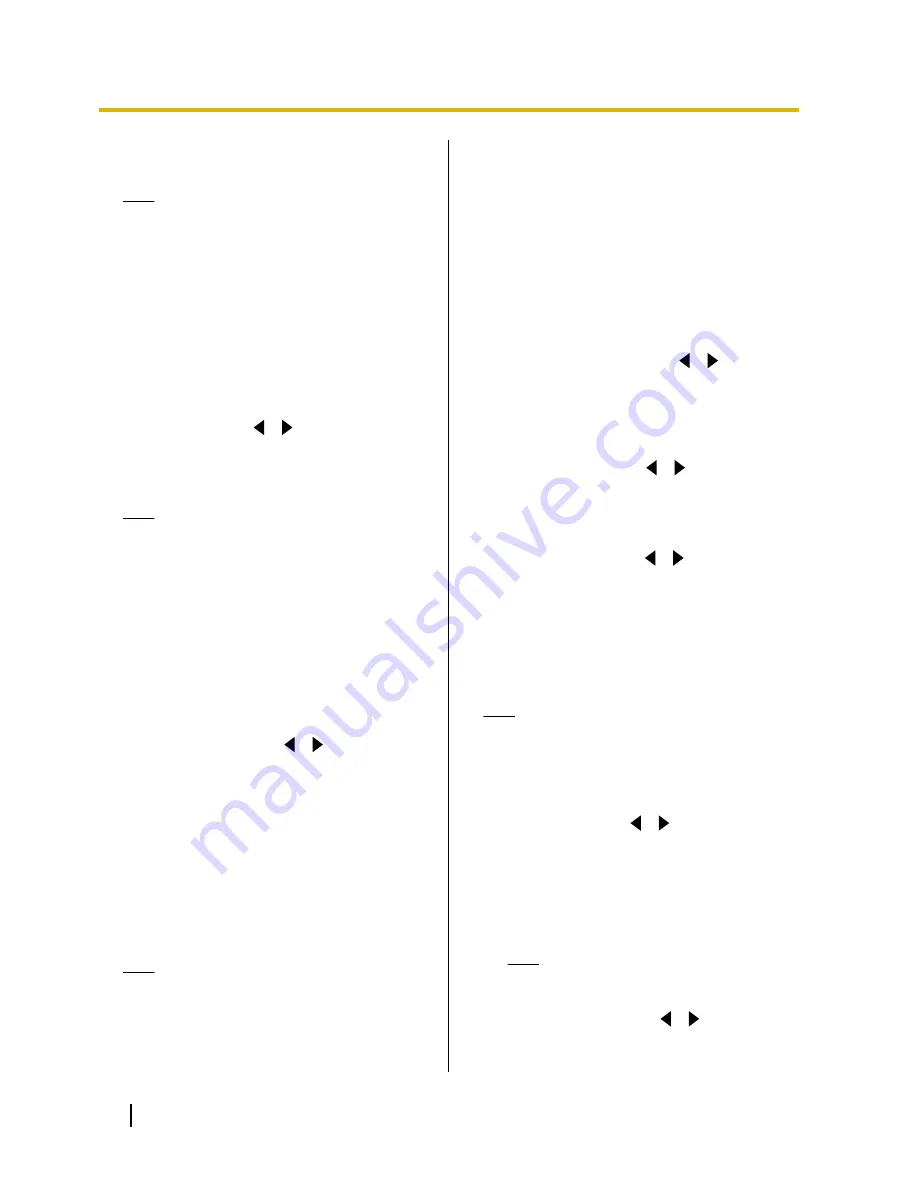
4.0Mbps
,
5.0Mbps
,
6.0Mbps
,
7.0Mbps
,
8.0Mbps
,
9.0Mbps
[default],
10.0Mbps
).
Note
•
The maximum bandwidth during a video
conference call adjusts to that of the party
that has set the lowest bandwidth for the
maximum bandwidth setting among all
participating parties.
•
You cannot select a value that is higher than
the maximum bandwidth set by the dealer.
For details, contact your dealer.
•
When you make a 4-party video conference
call, select a value of
"2.0Mbps"
or higher.
Otherwise, the image quality and the sound
quality cannot be guaranteed.
"Encryption"
: Use
[
][
]
to select whether to
enable encryption.
–
"ON"
: Encryption is enabled.
–
"OFF"
(default): Encryption is disabled.
Note
•
Take care when changing encryption
settings because doing so may cause you
to become unable to communicate with
other parties.
•
Be aware that if encryption is disabled,
eavesdropping might be possible on
networks that are not secured against such
actions.
•
If you cannot specify a value for
"Encryption"
because the setting is
unavailable, contact your network
administrator.
"Max Resolution"
: Use
[
][
]
to select the
maximum display resolution used during a video
conference call.
–
"Full HD"
: This mode switches the display
resolution according to the state of the network.
(Maximum resolution: 1920
´
1080i)
–
"HD"
: This mode switches the display
resolution according to the state of the network.
(Maximum resolution: 1280
´
720p)
–
"Auto"
(default): This mode selects either
"Full
HD"
or
"HD"
according to the available
bandwidth.
Note
•
Selecting
"Auto"
or
"HD"
is recommended.
•
When
"Full HD"
is selected, if the other
party has a low bandwidth, the display
resolution may be lower than when
"HD"
or
"Auto"
is selected.
•
If the field frequency is different between
parties in a video conference call, the
maximum resolution will be
"HD"
, even if
you have specified
"Full HD"
.
•
When making a 3-party video conference
call, the main video camera will be
automatically set to
"HD"
, even if you have
specified
"Full HD"
.
•
When making a 4-party video conference
call, the main video camera and sub video
camera will be automatically set to
"HD"
,
even if you have specified
"Full HD"
.
"Default MIC Mute set"
: Use
[
][
]
to select
whether to mute the microphone(s) at the start of a
received video conference call.
–
"ON"
: Mutes the microphone(s).
–
"OFF"
(default): Does not mute the
microphone(s).
"Active call Menu"
: Use
[
][
]
to select whether
to display the guide when a video conference call
begins.
–
"ON"
(default): Displays the guide.
–
"OFF"
: Hides the guide.
"Noise reduction"
: Use
[
][
]
to select whether
to enable noise reduction when a video conference
call begins.
–
"ON"
: Enables noise reduction.
–
"OFF"
(default): Disables noise reduction.
"Call Limit time"
: Enter the maximum length of
time for the duration of a video conference call (in
hours and minutes).
Note
•
If you set 0 hours 0 minutes (default), the
call time is unlimited.
•
If the duration of a video conference call
exceeds the specified length of time, the call
will be automatically disconnected.
"MIC detection"
: Use
[
][
]
to select whether to
enable the detection of the connection status of the
Boundary Microphones.
–
"ON"
(default): Enables the detection of
Boundary Microphones.
–
"OFF"
: Disables the detection of Boundary
Microphones.
Note
•
When not using Boundary
Microphones, set this to
"OFF"
.
"Still image quality"
: Use
[
][
]
to select the
display resolution to use when you send still images
to other parties.
64
User Manual
Contacts and Settings
Summary of Contents for KX-VC500
Page 101: ...User Manual 101 Notes ...






























