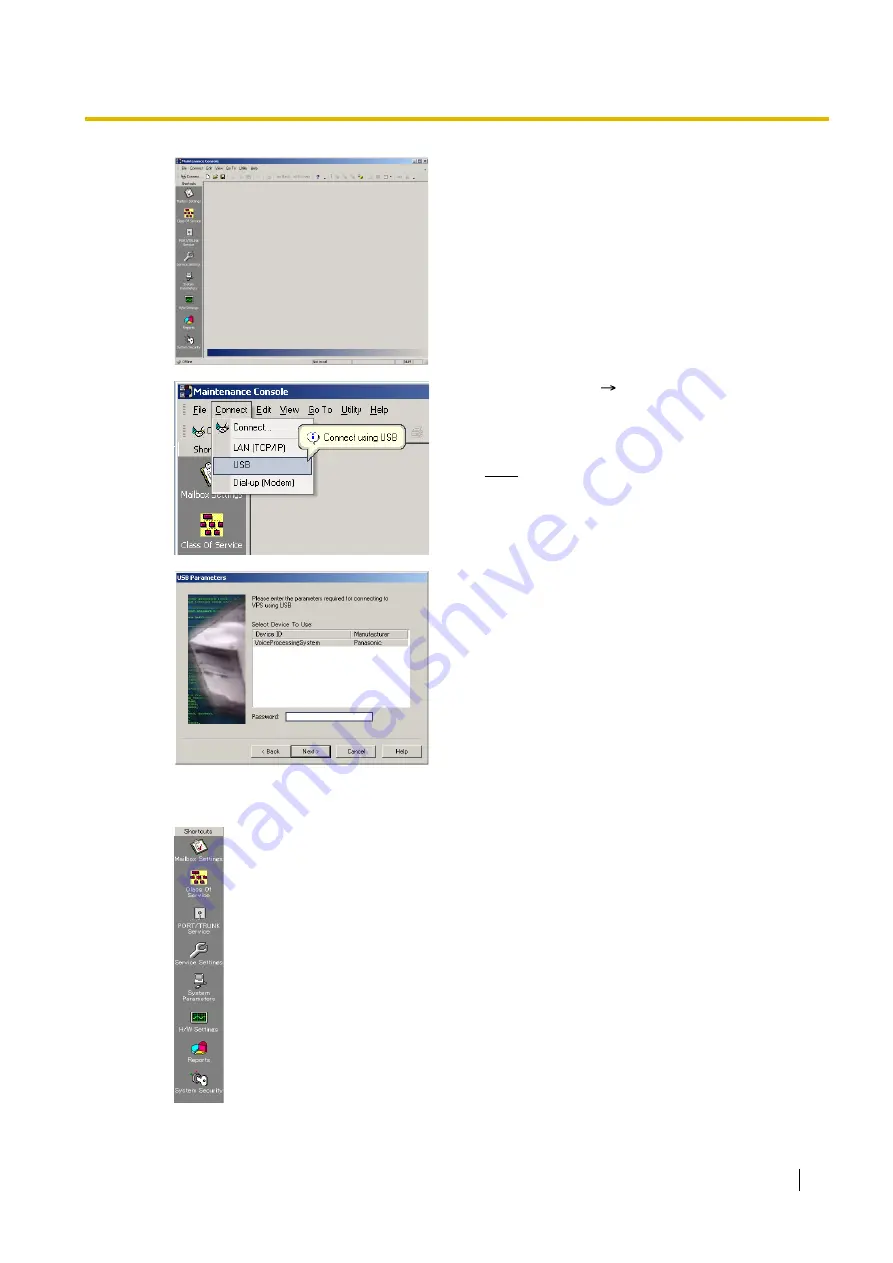
3.3 Starting KX-TVM Maintenance Console
Installation Manual
87
4.
The main window is displayed.
5.
Click
"Connect"
"USB"
from the menu bar, or
click
"Connect"
on the shortcut bar, select
"USB"
in the Connection Mode dialogue box and click
"Next"
.
Note
•
To connect to the VPS via USB, the KX-
TVM USB driver must be installed on the
PC, as explained above in "Installing KX-
TVM Maintenance Console".
6.
Select the VPS as the desired USB device, enter the
password (default: 1234), then click
"Next"
.
7.
Click
"Finish"
when the message
"Connected!"
is
displayed.
8.
You may now begin programming the VPS. To
choose the area you would like to begin
programming, click the desired icon in the Shortcuts
menu.
Summary of Contents for KX-TVM200
Page 30: ...1 3 Specifications 30 Installation Manual ...
Page 77: ...2 15 Wall Mounting Installation Manual 77 4 Mount the AC adaptor as shown ...
Page 80: ...2 15 Wall Mounting 80 Installation Manual ...
Page 230: ...7 6 Troubleshooting 230 Installation Manual ...
Page 243: ...Installation Manual 243 ...
Page 244: ...244 Installation Manual ...
Page 245: ...Installation Manual 245 Index ...






























