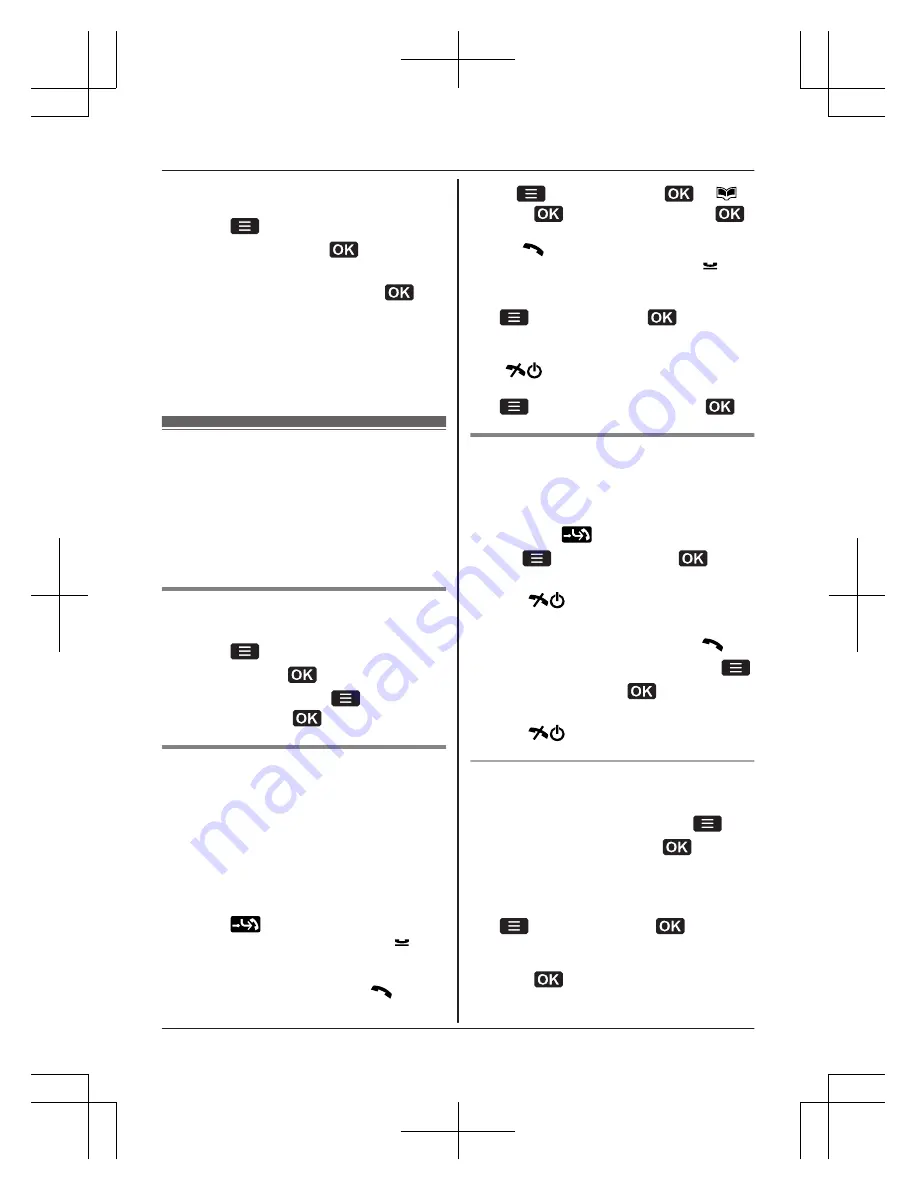
and understand. The default setting is
“
Normal
”
.
1
Press
during conversation.
2
MbN
:
“
Equalizer
”
®
3
MbN
: Select
“
Normal
”
,
“
Treble
Boost
”
, or
“
Bass Boost
”
.
®
Note:
R
Depending on the condition and quality of
network, this feature may amplify existing
line noise. If it becomes difficult to hear,
turn this feature off.
Network service features
during a call
You must first subscribe to the services of
your network operator/service provider.
Please contact your network operator/service
provider for details and availability of the
services in your area.
Hold
This feature allows you to put a call on hold.
1
Press
during conversation.
2
MbN
:
“
Hold
”
®
3
To release hold, press
.
®
MbN
:
“
Retrieve
”
®
For call waiting service users
This feature allows you to receive and make
calls to other parties while on the phone. If you
receive a call while on the phone, you will hear
a very brief call waiting tone.
To receive a 2nd call displaying the 2nd
caller’s information, activate the call waiting
feature (page 29).
1
To answer the 2nd call:
Press
.
R
The 1st call is put on hold and
displays the line on hold.
To make another call:
Enter the phone number.
®
M
N
R
Using the contacts list:
®
MbN
:
“
Menu
”
®
®
®
®
MbN
:
“
Contacts
”
®
®
MbN
: Select the desired contact.
®
M
N
R
The 1st call is put on hold and
displays the line on hold.
2
To switch between calls:
®
MbN
:
“
Swap
”
®
To end a call:
MbN
: Select the call you want to end.
®
M
N
To end all calls:
®
MbN
:
“
Release All
”
®
For conference call service users
This feature allows you to have a conversation
with up to 5 parties at the same time.
n
When receiving another call:
1
Press
to answer the 2nd call.
2
®
MbN
:
“
Merge
”
®
3
While on the conference call, press
M
N
to end.
n
When making another call:
1
Enter the phone number.
®
M
N
2
After the call is connected, press
.
3
MbN
:
“
Merge
”
®
4
While on the conference call, press
M
N
to end.
Useful features during a conference
call
1
During a conference call, press
.
2
MbN
:
“
Browse conf.
”
®
R
All members in the conference call are
displayed, either by name or number.
3
MbN
: Select the desired party.
4
®
MbN
:
“
Split
”
®
R
To end the selected caller’s
participation, select
“
Disconnect
”
.
®
R
The remaining callers can continue
with the conference call.
17
Making/Answering Calls
TU311SPBE(en-en)_0912_ver011.pdf17 17
2011/09/12 10:11:06
















































