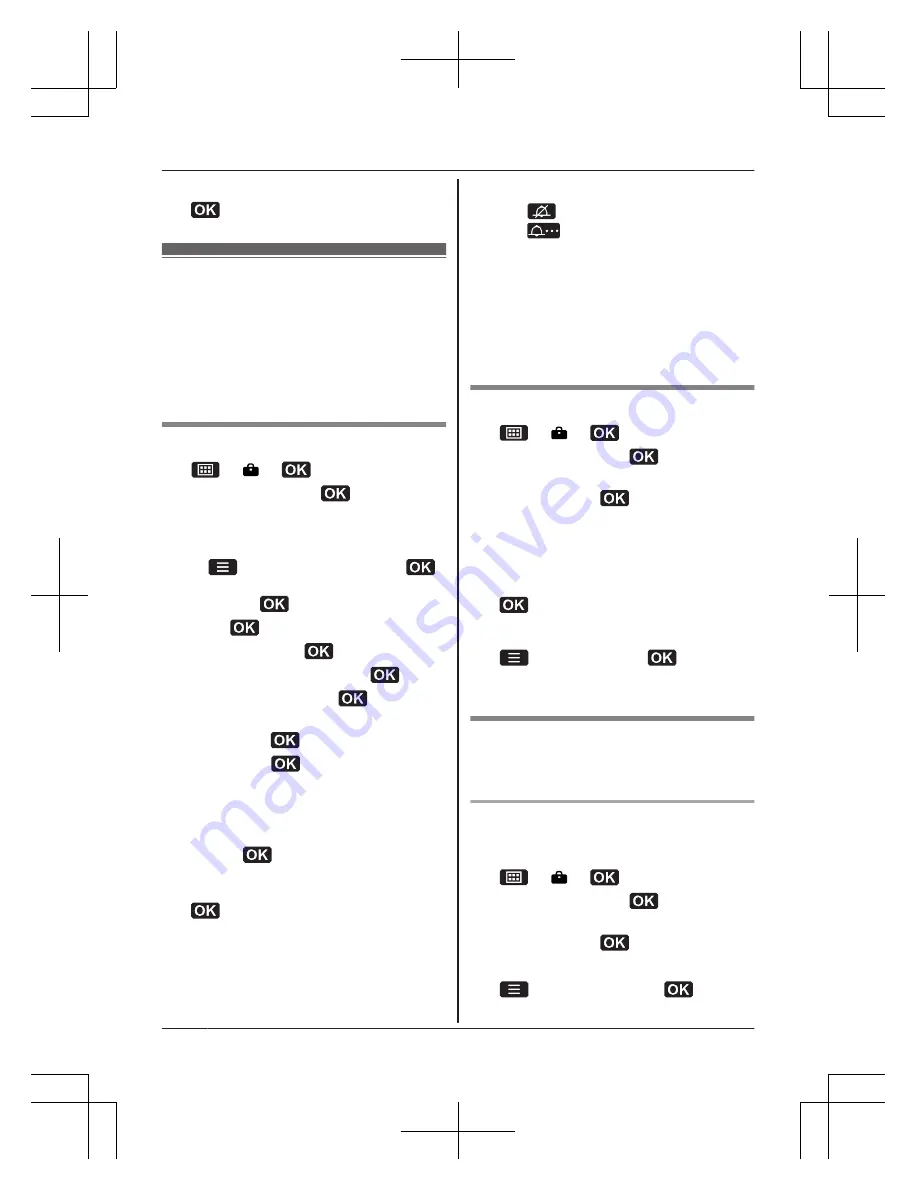
6
Enter the current 4-digit phone code.
®
Calendar/Schedule
This feature allows you to see the calendar
and store schedule items for a specific date.
You can store up to 30 schedule items
(maximum 10 items per day). If you set a
schedule alarm, an alarm sounds for 30
seconds and a text memo is displayed at the
set time.
Creating a new schedule item
1
®
®
2
MbN
:
“
Calendar
”
®
3
Press
MDN
,
MCN
,
MFN
, or
MEN
to select the
desired date.
R
To go to a specific date:
®
MbN
:
“
Go to date
”
®
®
Enter the desired date, month, and
year.
®
4
Press
to create the schedule item.
5
MbN
:
“
Create
”
®
6
Edit the date if necessary.
®
7
Set the desired time.
®
8
Enter a text memo (30 characters max.;
page 19).
®
9
MbN
:
“
On
”
®
R
If you prefer not to set a schedule
alarm, select
“
Off
”
, and then go to
step 11.
10
MbN
: Select the desired ringer (alarm)
tone.
®
R
We recommend selecting a different
ringer tone to the one used for calls.
11
R
The background colour is changed for
the date the schedule item is added to.
R
To add other schedule items, repeat
from step 3.
Note:
R
Press
to stop the alarm completely.
R
Press
to stop the sound but keep the
snooze function activated.
R
The phone will automatically turn on and
sound the alarm at the set time even if the
phone is off.
R
The volume level used for the alarm is the
same level as the ringer volume (page 25).
However, when the ringer volume is set to
off, the alarm still sounds at a low level.
Viewing/editing schedule items
1
®
®
2
MbN
:
“
Calendar
”
®
3
Press
MDN
,
MCN
,
MFN
, or
MEN
to select the
desired date.
®
R
The schedule items are displayed as a
list.
4
To see the details of each schedule
item:
MbN
: Select the desired schedule item.
®
To edit a schedule item:
MbN
: Select the desired schedule item.
®
®
MbN
:
“
Edit
”
®
®
Continue
from step 6 in “Creating a new schedule
item”, page 32.
Erasing schedule items
Schedule items are not erased automatically
even after the set time has passed.
Erasing a schedule item
You can delete a schedule item from a
selected date.
1
®
®
2
MbN
:
“
Calendar
”
®
3
Press
MDN
,
MCN
,
MFN
, or
MEN
to select the
desired date.
®
4
MbN
: Select the desired schedule item.
5
®
MbN
:
“
Delete
”
®
32
Customising your phone
TU311SPBE(en-en)_0912_ver011.pdf32 32
2011/09/12 10:11:07













































