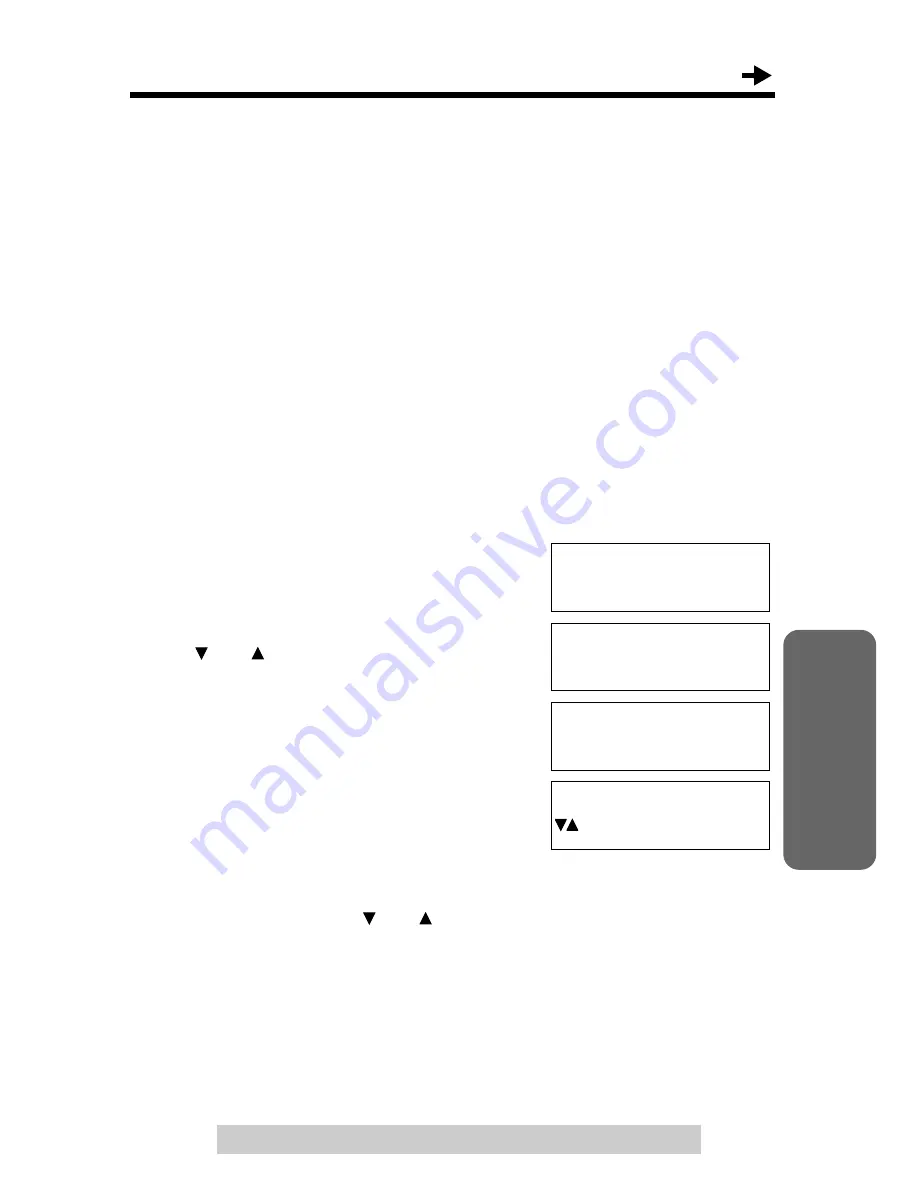
55
Advanced Operation
For assistance, please call: 1-800-211-PANA(7262)
Line Selection
The unit will automatically select a free external line when you make a call
by lifting the handset or pressing [SP-PHONE/HEADSET]. The unit will
also select the in-coming called line when you answer the in-coming call.
You can change the line selection. There are four options as following:
Line 1: Line 1 will be selected.
Line 2: Line 2 will be selected.
Intercom: Intercom line will be selected.
Auto (factory preset): A free external line will be selected (Line1 has
priority) when making a call by lifting the handset or pressing [SP-PHONE/
HEADSET]. However, when you call back from the Caller List (p. 32), the
line that is indicated will be selected. You can also select any line by
pressing a line button. When a call is being received, the called line is
selected when you lift the handset or press [SP-PHONE/HEADSET].
Make sure that the handset is on the cradle, the AC adaptor is connected
and the SP-PHONE/HEADSET indicator light is off.
1
Press [FUNCTION/EDIT].
2
Scroll to “
Line setting
” by pressing
[ ] or [ ].
3
Press [ ].
4
Press [ ] at “
Line selection
”.
• The current setting is displayed.
5
Select the desired line selection,
“
Line1
”, “
Line2
”, “
Intercom
” or
“
Auto
” by pressing [ ] or [ ].
6
Press [ENTER] (
Save
key).
• A beep sounds.
• To exit the programming mode, press
[EXIT].
• You can exit the programming mode any time by pressing [EXIT].
–––––––––––––––
Save M1,M2,M3
Save directory
▼
Dial setting
Line setting
Caller ID edit
▼
–––––––––––––––
Line selection
Call barge in
▼
▼
Line selection
:Auto
ENTER=Save
▼
















































