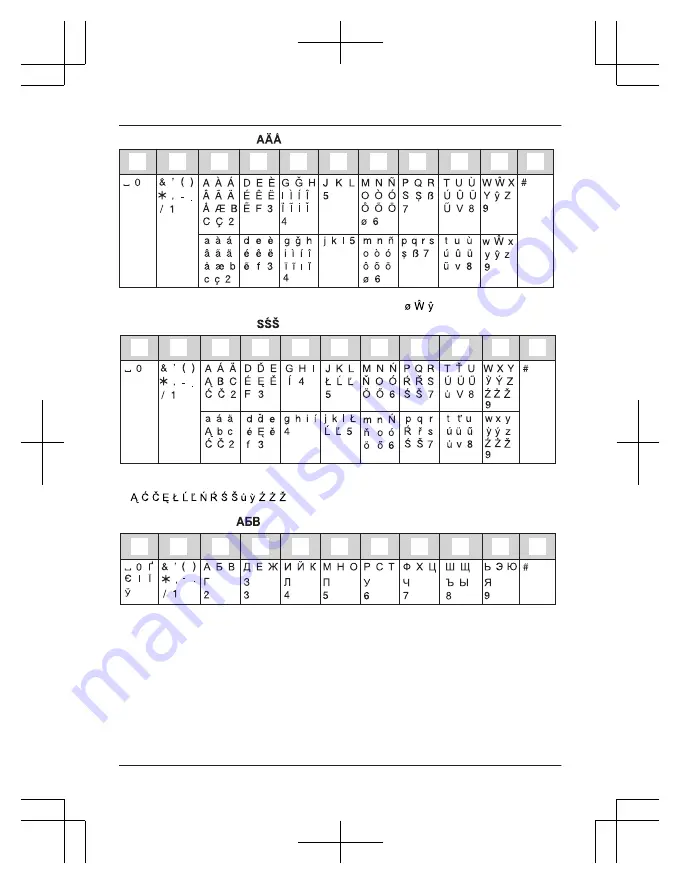
Extended 1 character table (
)
z
y
1 2 3 4 5 6 7 8 9
R
The following are used for both uppercase and lowercase:
Extended 2 character table (
)
z
y
1 2 3 4 5 6 7 8 9
R
The following are used for both uppercase and lowercase:
Cyrillic character table (
)
z
y
1 2 3 4 5 6 7 8 9
51
Useful Information
TG8562_8563AZ(en)_0327_ver021.pd51 51
2012/03/27 14:08:08









































