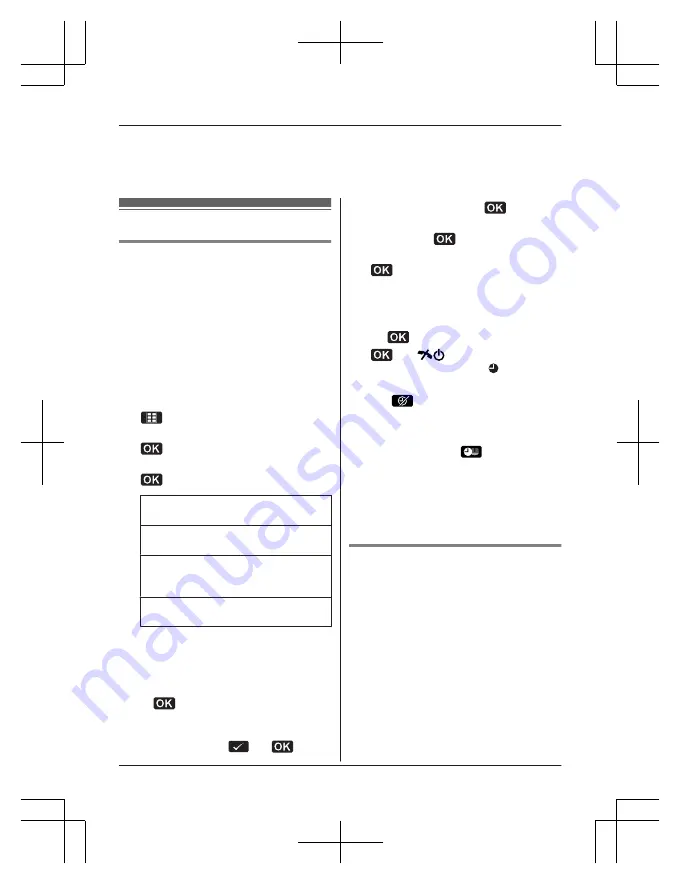
“
NewZealand
”
=
“
600 msec.
”
*13 To prevent other users from joining your conversations with outside callers, turn this feature
on.
Special programming
Alarm
An alarm sounds at the set time for 1 minute
and is repeated 5 times at 5 minute intervals
(snooze function). A text memo can also be
displayed for the alarm. A total of 5 separate
alarm times can be programmed for each
handset. You can set one of 3 different alarm
options (once, daily, or weekly) for each alarm
time.
Important:
R
Set the date and time beforehand
(page 14).
1
(middle soft key)
#720
2
Select an alarm by pressing
1
to
5
.
a
3
MbN
: Select the desired alarm option.
a
“
Off
”
Turns alarm off. Go to step 9.
“
Once
”
An alarm sounds once at the set time.
“
Daily
”
An alarm sounds daily at the set time.
Go to step 5.
“
Weekly
”
Alarm sounds weekly at the set time(s).
4
Proceed with the operation according to
your selection in step 3.
n
Once:
Enter the desired date and month.
a
n
Weekly:
MbN
: Select the desired day of the
week and press
.
a
5
Set the desired time.
a
6
Enter a text memo (30 characters max.;
page 50).
a
7
MbN
: Select the desired alarm tone.
a
R
We recommend selecting a different
ringer tone from the one used for
outside calls.
8
MbN
: Select the desired snooze setting.
a
9
a
M
N
R
When the alarm is set, is displayed.
Note:
R
Press
to stop the alarm completely.
R
When the handset is in use, the alarm will
not sound until the handset is in standby
mode.
R
Press any dial key or
to stop the
sound but keep the snooze function
activated.
R
If you want to make an outside call when
the snooze function is activated, please
stop the snooze function before making the
call.
Night mode
Night mode allows you to select a period of
time during which the handset will not ring for
outside calls. This feature is useful for time
periods when you do not want to be disturbed,
for example, while sleeping. Night mode can
be set for each handset.
For personal phonebook (page 20), you can
also select categories of callers whose calls
override night mode and ring the handset
(Caller ID subscribers only).
Important:
R
Set the date and time beforehand
(page 14).
30
Programming
TG8562_8563AZ(en)_0327_ver021.pd30 30
2012/03/27 14:08:07
















































