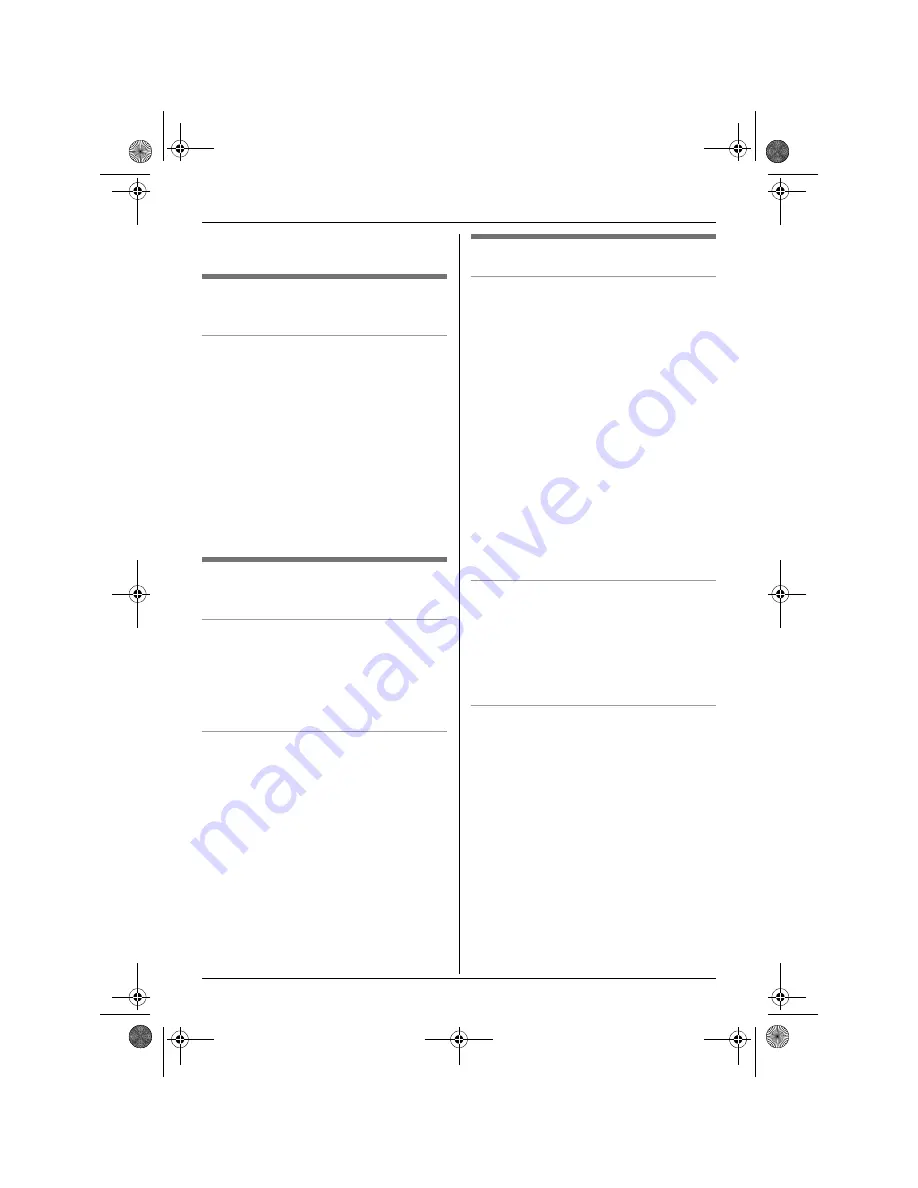
k
Phonebook
17
Helpline Tel. No.: U.K. 08700 100 076 R.O.I. 01289 8333
4
Press
{^}
or
{V}
to scroll through the
phonebook if necessary.
Editing entries in the handset
phonebook
Changing a name, phone number,
category
1
Find the desired entry (page 16).
i
"
2
“
Edit
”
i
#
3
Edit the name if necessary (16
characters max.; page 41).
i
#
4
Edit the phone number if necessary (24
digits max.).
i
#
5
Select the desired category.
i
#
6
“
Save
”
i
#
i
{ih}
Erasing entries from the handset
phonebook
Erasing an entry
1
Find the desired entry (page 16).
i
"
2
“
Erase
”
i
#
3
“
Yes
”
i
#
i
{ih}
Erasing all entries
1
H
(left soft key)
i
"
2
“
Erase All
”
i
#
3
“
Yes
”
i
#
4
“
Yes
”
i
#
i
{ih}
One touch dial
Assigning an entry in the handset
phonebook to a one touch dial key
Dial keys
{
1
}
to
{
9
}
can each be used as a
one touch dial key, allowing you to dial a
number from the handset phonebook by
simply pressing a dial key.
1
Find the desired entry (page 16).
i
"
2
“
One Touch Dial
”
i
#
3
Press
{^}
or
{V}
to select the desired
dial key number.
i
#
L
When the dial key is already used as a
one touch dial key,
“
@
”
is displayed
next to the dial key number. If you
select this dial key, you can overwrite
the previous assignment.
4
“
Save
”
i
#
i
{ih}
Making a call using a one touch dial key
1
Press and hold the desired one touch
dial key (
{
1
}
to
{
9
}
).
L
You can view other one touch dial
assignments by pressing
{^}
or
{V}
.
2
{C}
/
{s}
Erasing a one touch dial assignment
1
Press and hold the desired one touch
dial key (
{
1
}
to
{
9
}
).
i
"
2
“
Erase
”
i
#
3
“
Yes
”
i
#
i
{ih}
Note:
L
The corresponding handset phonebook
entry is not erased.
TG8100-8120E(e).book Page 17 Friday, March 3, 2006 10:34 AM
















































