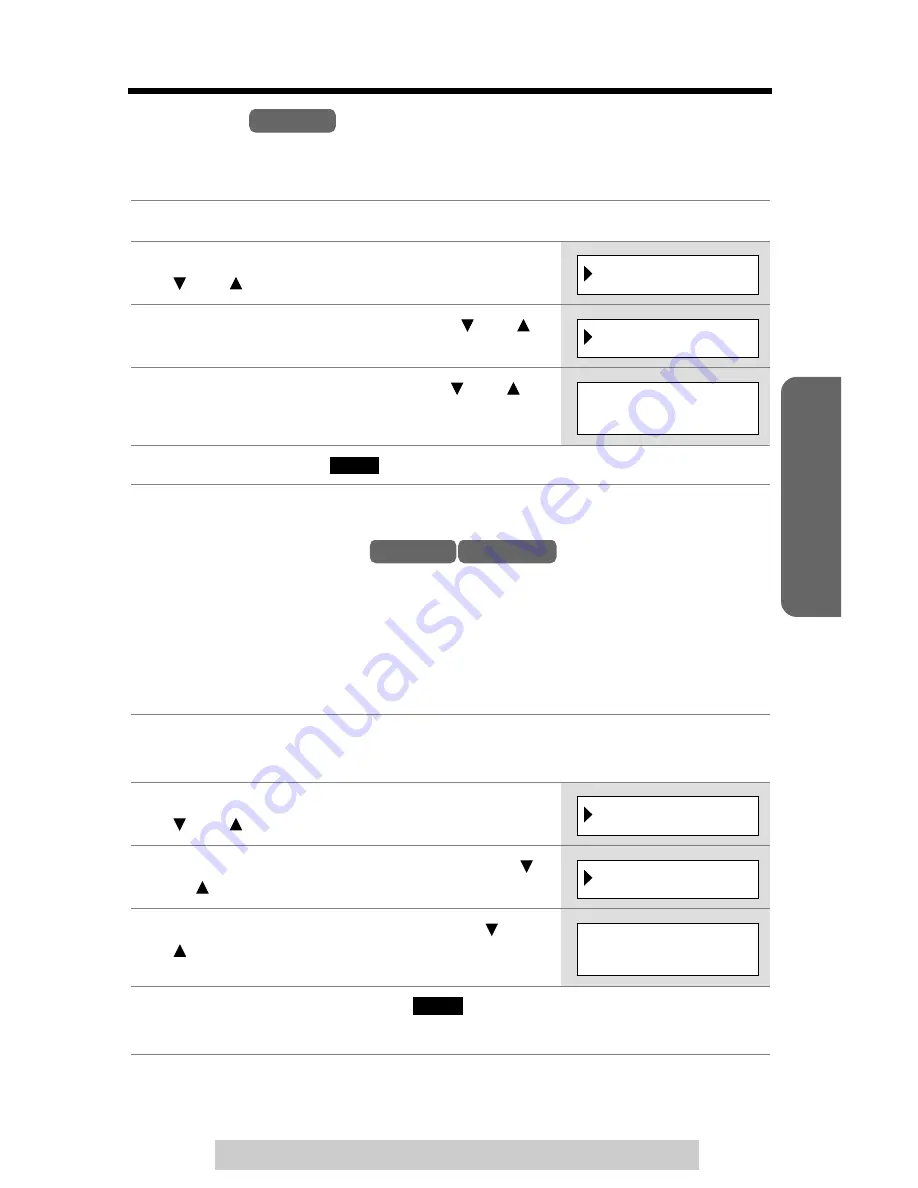
49
Special Features
T
elephone System
For assistance, please call: 1-800-211-PANA(7262)
Key Tone
You can select whether or not the handset keys will sound tones (key tone,
confirmation tone, error tone). The factory preset is ON.
Incoming Call Tone
During an intercom call, while using the Room Monitor feature, or while listening to
messages, you can be informed by two tones if a call arrives.
If you set incoming call tone to ON, this incoming call tone will be heard for as long
as the line rings. To bypass the incoming call tone, set it to OFF. To set the incoming
call tone to sound twice, set to “2”. The factory preset is “2”.
You can set the incoming call tone on the handset or the base unit separately.
1
Press
[CONF/FUNCTION]
.
2
Scroll to “
Initial setting
” by pressing
[ ]
or
[ ]
, then press
[ ]
.
3
Scroll to “
Key tone
” by pressing
[ ]
or
[ ]
,
then press
[ ]
.
4
Select “
Off
” or “
On
” by pressing
[ ]
or
[ ]
.
5
Press the soft key (
), then press
[OFF]
.
1
Handset:
Press
[CONF/FUNCTION]
.
Base unit:
Press
[FUNCTION/EDIT]
.
2
Scroll to “
Ringer setting
” by pressing
[ ]
or
[ ]
, then press
[ ]
.
3
Scroll to “
Incoming call
” by pressing
[ ]
or
[ ]
, then press
[ ]
.
4
Select “
On
”, “
Off
” or “
2
” by pressing
[ ]
or
[ ]
.
5
Handset:
Press the soft key (
), then press
[OFF]
.
Base unit:
Press
[ ]
(
Save
), then press
[STOP]
.
Handset
▼
Initial setting
▼
Key tone
Key tone
:On
SA
VE
Handset Base Unit
▼
Ringer setting
▼
Incoming call
Incoming call
tone :2
SA
VE
▼






























