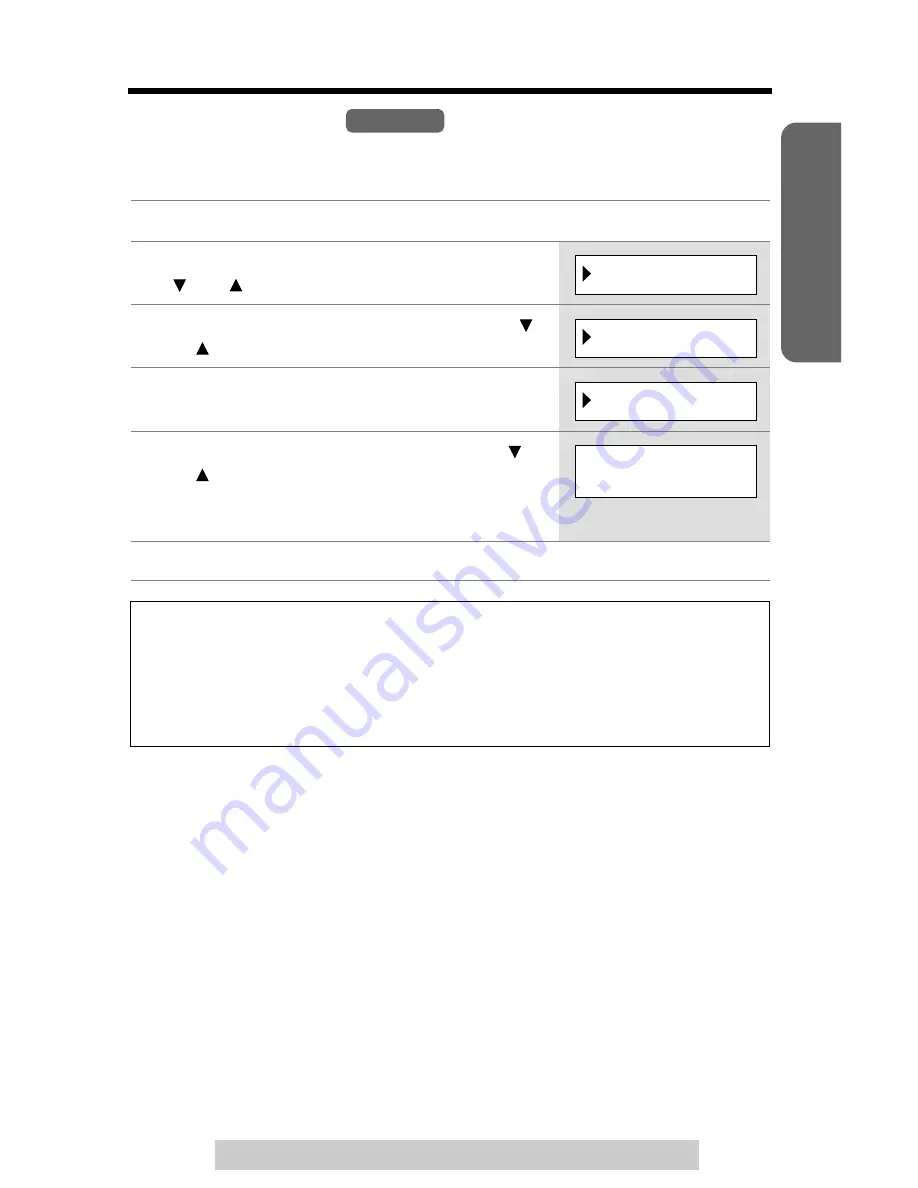
23
Preparing the Answering System
Preparation
For assistance, please call: 1-800-211-PANA(7262)
Number of Rings
You can select the number of times the unit rings before the Answering System
answers a call, from “2” to “7” or “Toll saver”*. The factory preset is “4”.
1
Press
[FUNCTION/EDIT]
.
2
Scroll to “
Initial setting
” by pressing
[ ]
or
[ ]
, then press
[ ]
.
3
Scroll to “
Set answering
” by pressing
[ ]
or
[ ]
, then press
[ ]
.
4
Press
[ ]
at “
Number of rings
”.
5
Select the number of rings by pressing
[ ]
or
[ ]
.
• You can also select the number of rings by
pressing
[0]
(Toll saver*), or
[2]
to
[7]
.
6
Press
[ ]
(
Save
), then press
[STOP]
.
*Toll saver
When you call the unit from a remote location, the number of rings will tell you if
there are any new messages. If the unit answers on the 2nd ring, there is at least
one new message. If the unit answers on the 4th ring, there are no new
messages. To save the toll charges for the call, hang up immediately when you
hear the 3rd ring. The 3rd ring indicates that there are no new messages.
Base Unit
▼
Initial setting
▼
Set answering
▼
Number of rings
Number of rings
:4
▼






























