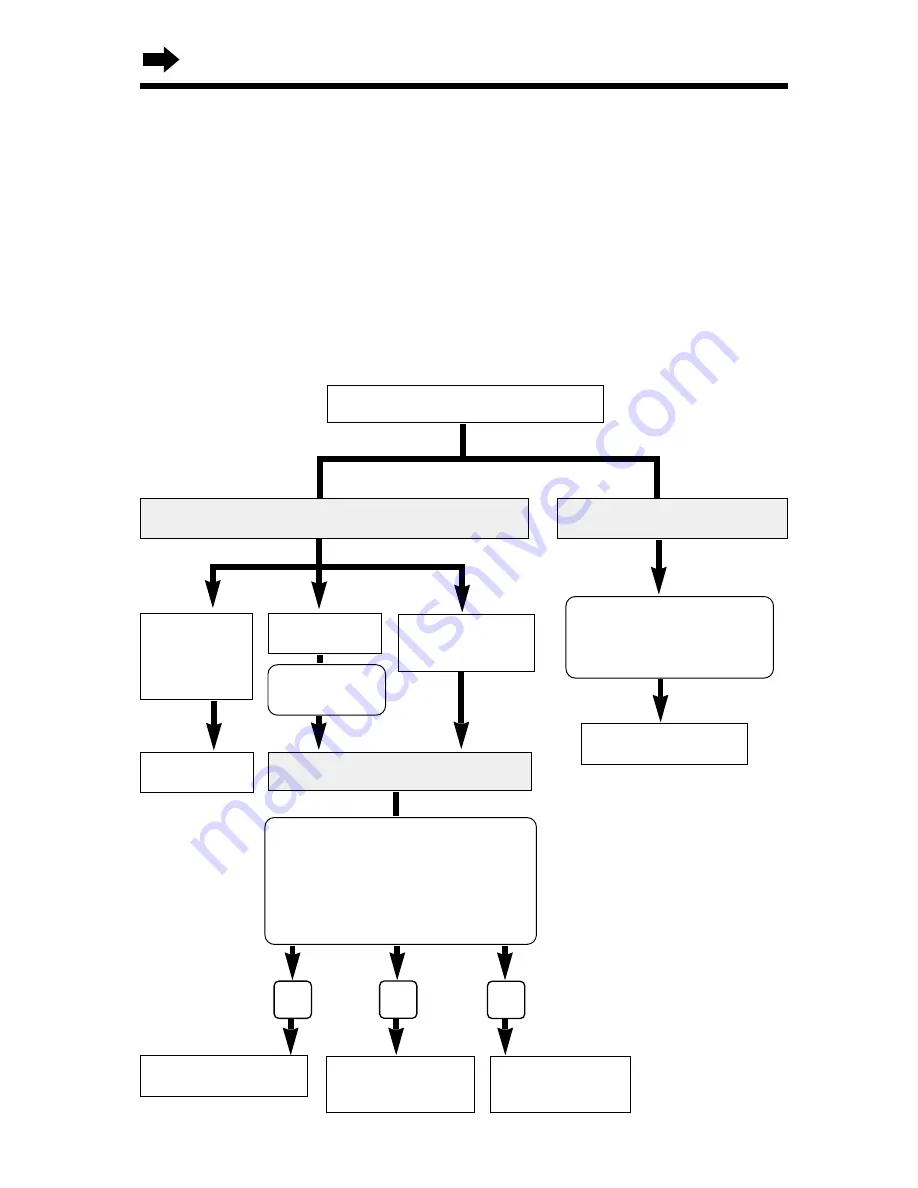
68
Automated Attendant System
Call Transfer Status
When a caller specifies an extension by pressing the extension number
(
(1)
to
(8)
) followed by
(#)
, the call is connected to that extension, and the
extension can take the call. If the extension user is on another call or does
not answer, a list of options (Incomplete Call Handling Menu) is announced
to guide the caller. If the handset answer mode is ON (p. 66), the caller can
leave a message in the mailbox.
•
If a caller presses an invalid extension number, “
Sorry this number is not assigned
” is
announced. The caller can call the operator or another extension or leave a
message in the general delivery mailbox following the Incomplete Call Handling
Menu.
Caller specifies an extension.
Handset Answer mode OFF
Handset Answer mode ON
Incomplete Call Handling Status
Busy
Call taken
within 5
rings.
The personal greeting
message is announced
after the third ring.
The Incomplete Call Handling
Menu is announced 3 times;
“
To leave a message, press 1.
To call another extension, press 2.
To call the operator, press 0.
”
Records a message
Calls another
extension.
Calls the
operator (p. 69)
*
*
If memory is full, 3 beeps
sound and “
Sorry, there is
no space for recording
” is
announced. The caller
can call another
extension or the operator
following the Incomplete
Call Handling Menu.
Not answered
within 5 rings
“Sorry, this
line is busy”
Talk
Records a message
*
0
1
2
















































