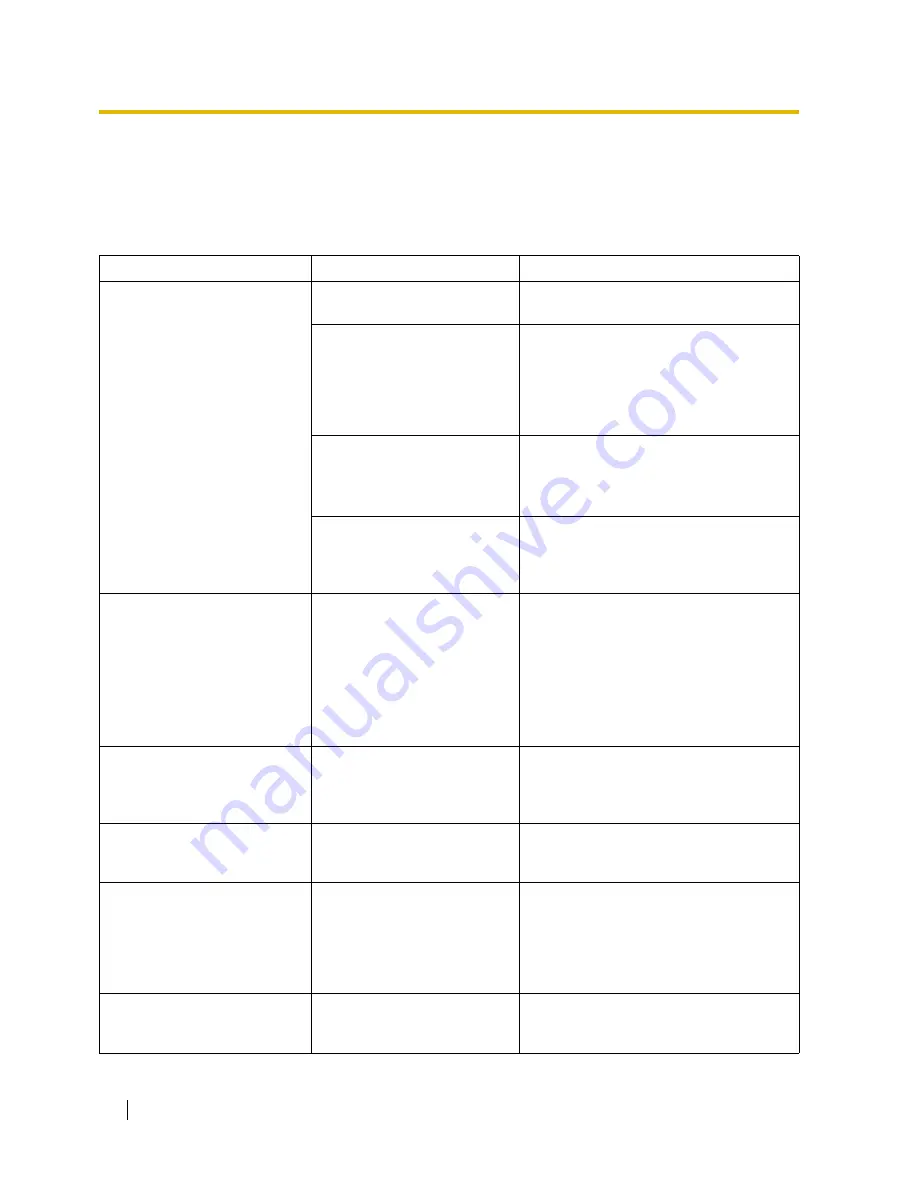
4.1 Troubleshooting
148
Installation Manual
4.1
Troubleshooting
4.1.1
Installation
PROBLEM
PROBABLE CAUSE
SOLUTION
Extension does not operate.
Bad extension card.
•
Exchange the card for a known working
one.
Bad connection between the
Hybrid IP-PBX and telephone.
•
Take the telephone and plug it into the
same extension port using a short
telephone cord. If the telephone works,
then the connection between the Hybrid
IP-PBX and the telephone must be
repaired.
A telephone with an A-A1 relay
is connected.
•
Use a 2-wire cord.
•
Set the A-A1 relay switch of the
telephone to the "OUT" or "OFF"
position.
Bad telephone.
•
Take the telephone and plug it into
another extension port that is working.
If the telephone does not work, replace
the telephone.
The Hybrid IP-PBX does not
operate properly.
•
Press the Reset Button (refer to "4.1.4
Using the Reset Button").
•
Turn off the power switch, and then turn
it back on.
•
Turn off the power switch, and then
unplug the Hybrid IP-PBX. After 5
minutes, plug the Hybrid IP-PBX back
in, and turn the power switch back on.
Noise on external paging.
Induced noise on the wire
between the Hybrid IP-PBX and
the amplifier.
•
Use a shielded cable as the connection
wire between the Hybrid IP-PBX and
amplifier. A short shielded cable is
recommended.
Distorted external music.
Excessive input level from
external music source.
•
Decrease the output level of the
external music source by using the
volume control on the music source.
Alternate Calling—Ring/Voice
and Live Call Screening (LCS)
do not function as set when using
a Wireless Phone (KX-T7880/
KX-T7885/KX-TD7894/KX-
TD7895).
Voice-calling mode and Hands-
free mode with LCS are not
available with Wireless Phones.
•
Switch the calling mode to ring-calling.
•
Set the LCS mode to "Private".
The ALARM indicator on the
front of the cabinet turns on red.
A major system error occurs in
the Hybrid IP-PBX.
•
See the error log using the KX-TDA30
Maintenance Console (refer to "4.1.5
Troubleshooting by Error Log").
Summary of Contents for KX-TDA15
Page 5: ...Installation Manual 5 SAVE THESE INSTRUCTIONS ...
Page 14: ...14 Installation Manual ...
Page 28: ...1 4 Specifications 28 Installation Manual ...
Page 155: ...Installation Manual 155 Section 5 Appendix ...
Page 159: ...Installation Manual 159 Index ...
Page 162: ...Index 162 Installation Manual ...






























