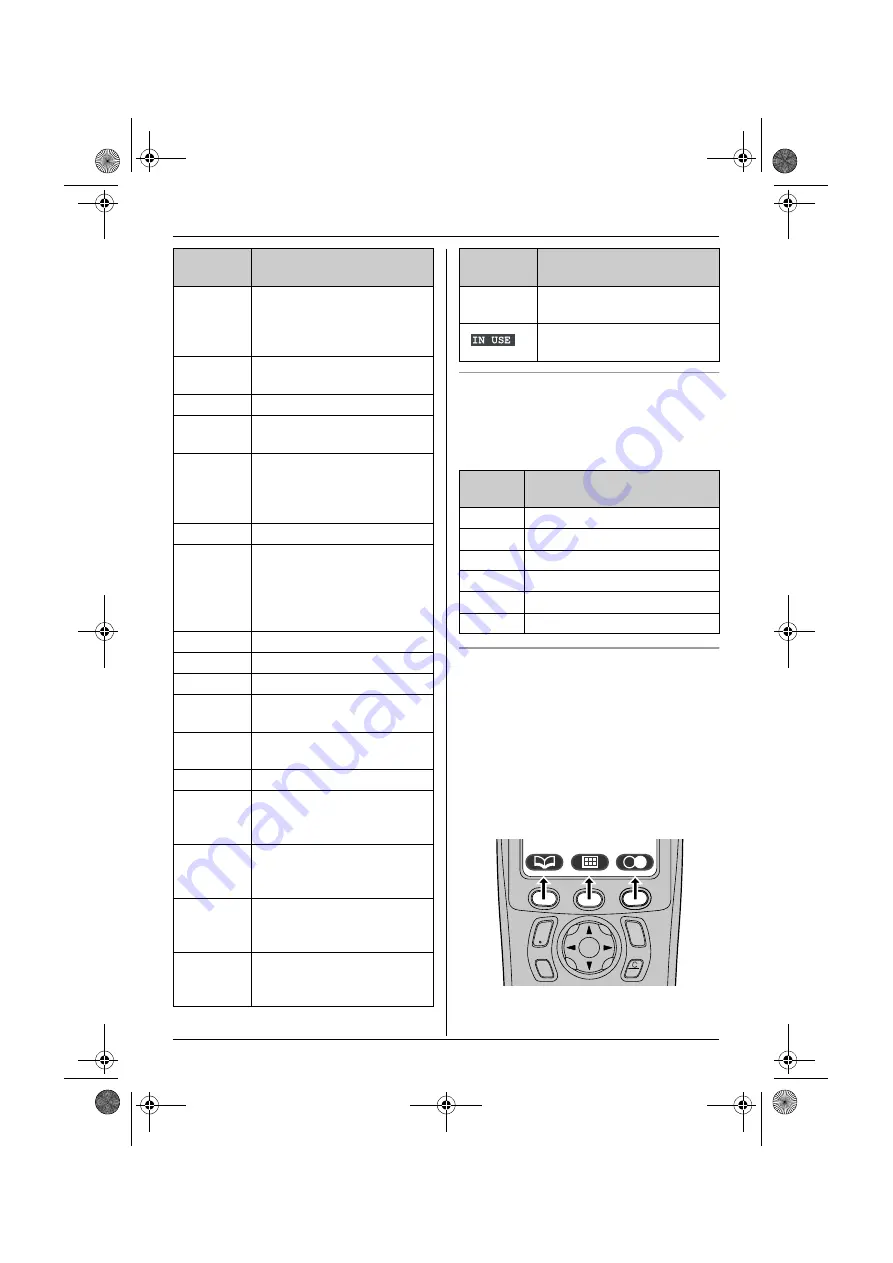
Preparation
9
Menu icons
When in standby mode, pressing the middle
soft key reveals the handset’s main menu.
From here you can access various features
and settings.
Soft keys
The handset features 3 soft keys. By
pressing a soft key, you can select the
feature or operation indicated by the soft key
icon shown directly above it.
L
Pressing the left, middle, or right soft key
selects the leftmost, centre, or rightmost
soft key icon respectively.
L
The icons shown will vary depending on
how you are using the unit.
x
Handset is accessing base
unit. (intercom, paging,
changing base unit settings,
etc.)
k
Handset is on an outside
call.
x
Call bar is on. (page 28)
y
Missed call (Caller ID
subscribers only; page 36)
u
Answering system is on
(page 45) and/or new
messages have been
recorded. (page 46)
n
Answering system is full.
d
Answering system will
answer calls with a greeting
message and caller
message will not be
recorded. (page 50)
i
Batteries are charging.
1
Battery strength
e
Alarm is on. (page 25)
d
Voice enhancer is set to
high or low tone. (page 15)
U
Ringer volume is off. (page
25)
f
Night mode is on. (page 26)
[2]
Handset number: The left
icon shows handset 2
example. (page 28)
-2-
Base unit number: The left
icon shows base unit 2
example. (page 28)
h
New SMS message
received (SMS users only;
page 41)
j
Your written SMS message
is over 160 characters.
(SMS users only; page 40)
Display
icon
Meaning
m
SMS memory is full. (SMS
users only)
Line is being used by
another handset.
Menu
icon
Menu/feature
W
Caller List
X
SMS
(Short Message Service)
u
Answer System
Y
Handset Setup
Z
Base Unit Setup
a
Display Setup
Display
icon
Meaning
C
s
i
h
T
TCD320FX(e).book Page 9 Tuesday, January 18, 2005 1:25 PM










































