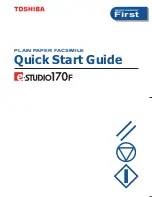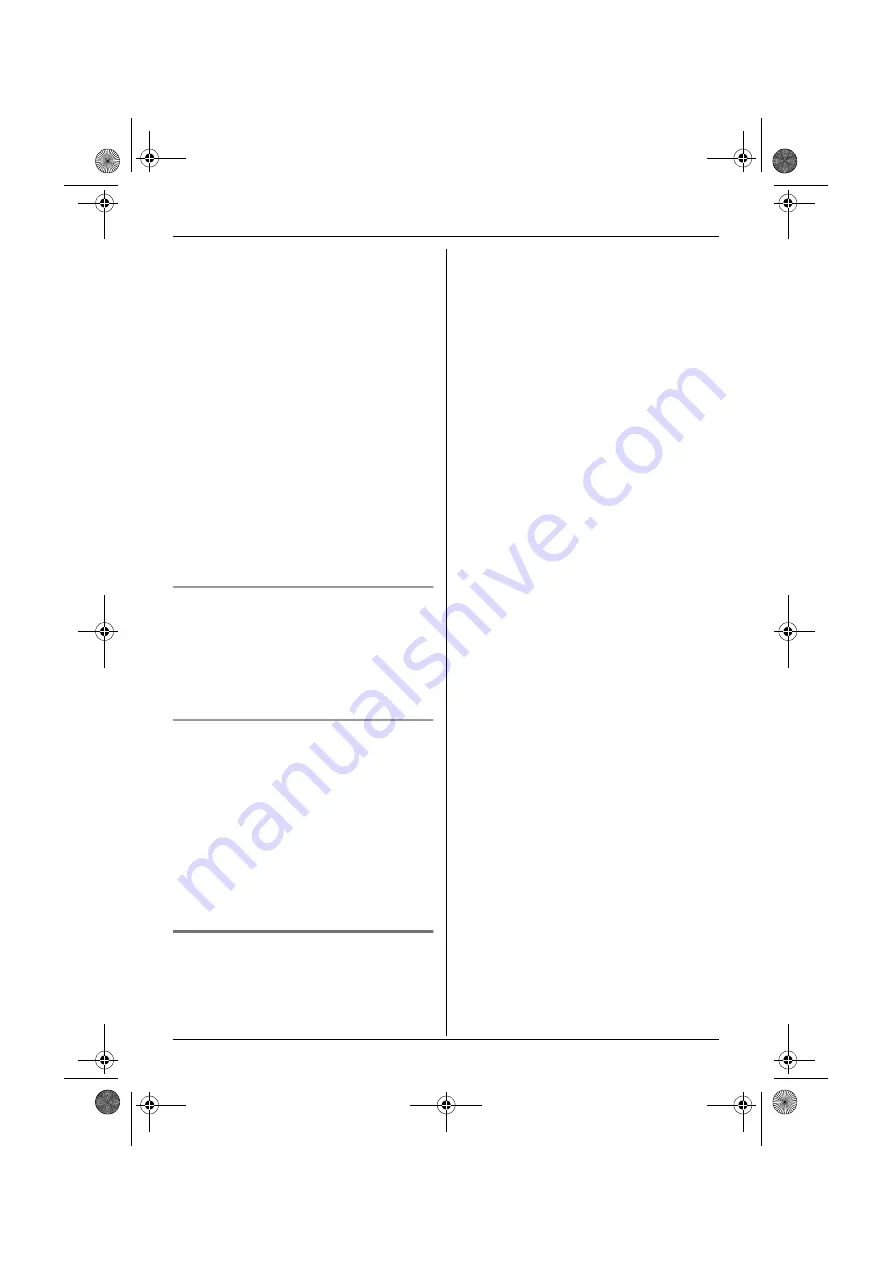
Phonebooks
20
number from the handset phonebook by
simply pressing a dial key.
1
Find the desired entry (page 18), then
press
$
(middle soft key).
2
Select
“
One Touch Dial
”
, then press
,
.
3
Press
{e}
or
{v}
to select the desired
dial key number, then press
,
.
L
When the dial key is already used as a
one touch dial key,
“
@
”
is displayed
next to the dial key number. If you
select this dial key,
“
Overwrite
”
is
displayed. You can overwrite the
previous assignment if necessary.
L
If you do not wish to overwrite, select
“
Go Back
”
.
4
Select
“
Save
”
, then press
,
.
5
Press
{ih}
.
Making a call using a one touch dial key
1
Press and hold the desired one touch
dial key (
{
1
}
to
{
9
}
).
L
You can view other one touch dial
assignments by pressing
{e}
or
{v}
.
2
Press
{C}
or
{s}
.
Erasing a one touch dial assignment
1
Press and hold the desired one touch
dial key (
{
1
}
to
{
9
}
).
2
Press
$
(middle soft key), then
press
,
.
3
Select
“
Yes
”
, then press
,
.
Note:
L
Only the one touch dial assignment is
erased. The corresponding handset
phonebook entry is not erased.
Chain dial
This feature allows you to dial phone
numbers in the handset phonebook while
you are on a call. This feature can be used,
for example, to dial a calling card access
number or bank account PIN that you have
stored in the handset phonebook, without
having to dial manually.
1
While on a call, press
U
(left soft
key).
2
Press
{e}
or
{v}
repeatedly to select
the desired entry.
L
To search by first character (index
search), see page 19. To search by
category, see page 19.
3
Press
,
to dial the number.
TCD320FX(e).book Page 20 Tuesday, January 18, 2005 1:25 PM