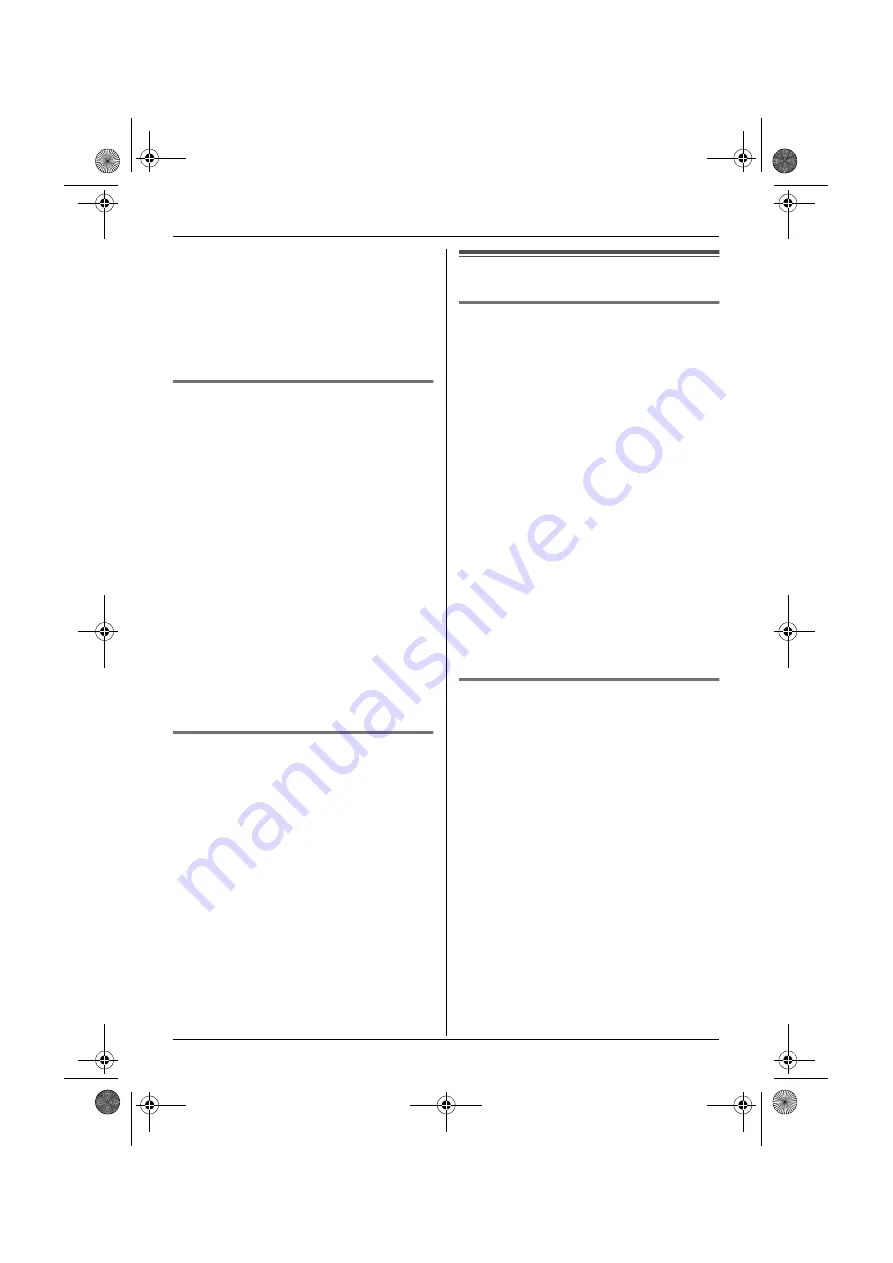
Handset Settings
28
Note:
L
If
“
Base Number
”
is selected and the
current base unit number is 2,
“
-2-
”
is
displayed.
L
If
“
Handset Number
”
is selected and the
current handset number is 2,
“
[2]
”
is
displayed.
Changing the display language
1
Press
$
(middle soft key).
2
Select
Y
, then press
,
.
3
Select
“
Display Setup
”
, then press
,
.
4
Select
“
Select Language
”
, then
press
,
.
5
Select the desired language, then press
,
.
6
Press
{ih}
.
Note:
L
If you select a language you cannot read,
press
{ih}
,
$
, press
{v}
, press
,
, press
{v}
2 times, press
,
,
press
{v}
3 times, press
,
, select the
desired language, then press
,
. Press
{ih}
.
Changing the display contrast
This feature is available for wallpaper and
display icons.
1
Press
$
(middle soft key).
2
Select
Y
, then press
,
.
3
Select
“
Display Setup
”
, then press
,
.
4
Select
“
Contrast
”
, then press
,
.
5
Press
{e}
or
{v}
repeatedly to select
the desired contrast, then press
,
.
6
Press
{ih}
.
Call options
Turning call bar on/off
This feature prohibits making outside calls.
When call bar is turned on, only intercom
calls and calls to emergency numbers (page
33) can be made.
1
Press
$
(middle soft key).
2
Select
Y
, then press
,
.
3
Select
“
Call Options
”
, then press
,
.
4
Select
“
Call Bar
”
, then press
,
.
5
Enter
“
0000
”
(default handset PIN).
L
If you changed the PIN, enter it (page
29).
6
Select
“
On
”
or
“
Off
”
, then press
,
.
7
Press
{ih}
.
Note:
L
When call bar is turned on,
x
is
displayed.
Turning auto talk on/off
When this feature is turned on, you can
answer calls simply by lifting the handset off
the base unit. You do not need to press
{C}
.
1
Press
$
(middle soft key).
2
Select
Y
, then press
,
.
3
Select
“
Call Options
”
, then press
,
.
4
Select
“
Auto Talk
”
, then press
,
.
5
Select
“
On
”
or
“
Off
”
, then press
,
.
6
Press
{ih}
.
TCD320FX(e).book Page 28 Tuesday, January 18, 2005 1:25 PM
















































