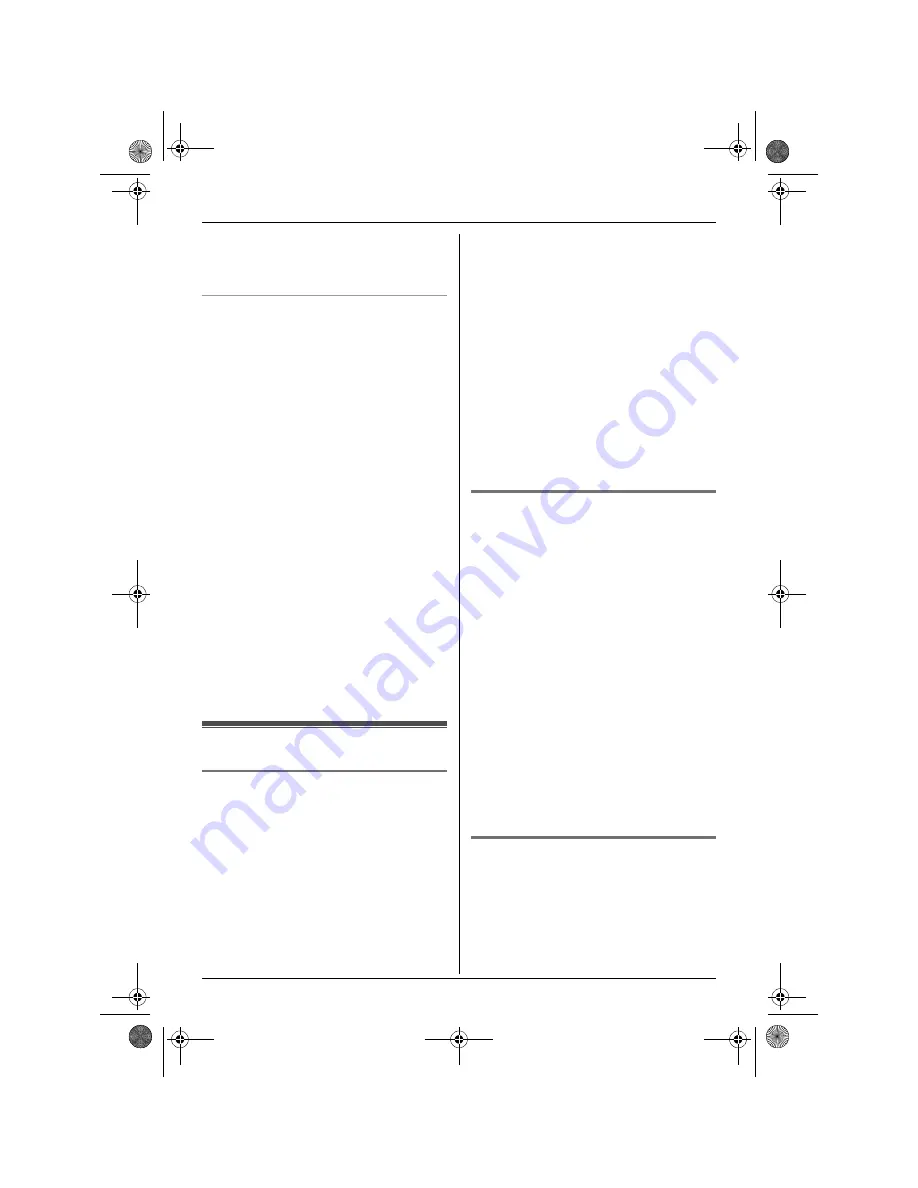
Handset Settings
27
Helpline Tel. No.: U.K. 08700 100 076 R.O.I. 01289 8333
6
Select the desired setting, then press
{>}
.
7
Press
{ih}
.
Selecting categories to bypass night
mode
1
Press
{j
/OK
}
.
2
Select
“
Handset Setup
”
, then press
{>}
.
3
Select
“
Ringer Setup
”
, then press
{>}
.
4
Select
“
Night Mode
”
, then press
{>}
.
5
Select
“
Select Category
”
, then
press
{>}
.
6
Press the desired category numbers,
then press
{j
/OK
}
.
L
The selected category number will
flash.
L
To cancel a selected category
number, press the number again. The
number will stop flashing.
7
Press
{ih}
.
Note:
L
If a call is received from one of the
categories set to bypass night mode, only
the handset will ring.
Display setup
Selecting the standby mode
display
“
Base Number
”
: The current base unit
number is displayed.
“
Handset Number
”
: The current handset
number is displayed.
“
Off
”
: Only the current date and time are
displayed.
1
Press
{j
/OK
}
.
2
Select
“
Handset Setup
”
, then press
{>}
.
3
Select
“
Display Setup
”
, then press
{>}
.
4
Select
“
Standby Display
”
, then
press
{>}
.
5
Select the desired setting, then press
{>}
.
6
Press
{ih}
.
Note:
L
If
“
Base Number
”
is selected and the
current base unit number is 2,
“
-2-
”
is
displayed.
L
If
“
Handset Number
”
is selected and the
current handset number is 2,
“
[2]
”
is
displayed.
Changing the display language
1
Press
{j
/OK
}
.
2
Select
“
Handset Setup
”
, then press
{>}
.
3
Select
“
Display Setup
”
, then press
{>}
.
4
Select
“
Select Language
”
, then
press
{>}
.
5
Select the desired language, then press
{>}
.
6
Press
{ih}
.
Note:
L
If you select a language you cannot read,
press
{ih}
,
{j
/OK
}
, press
{e}
2
times, press
{>}
, press
{v}
2 times,
press
{>}
, press
{v}
, press
{>}
, select
the desired language, then press
{>}
.
Press
{ih}
.
Changing the display contrast
1
Press
{j
/OK
}
.
2
Select
“
Handset Setup
”
, then press
{>}
.
3
Select
“
Display Setup
”
, then press
{>}
.
TCD210220E(e-e).book Page 27 Tuesday, January 18, 2005 9:44 AM
















































