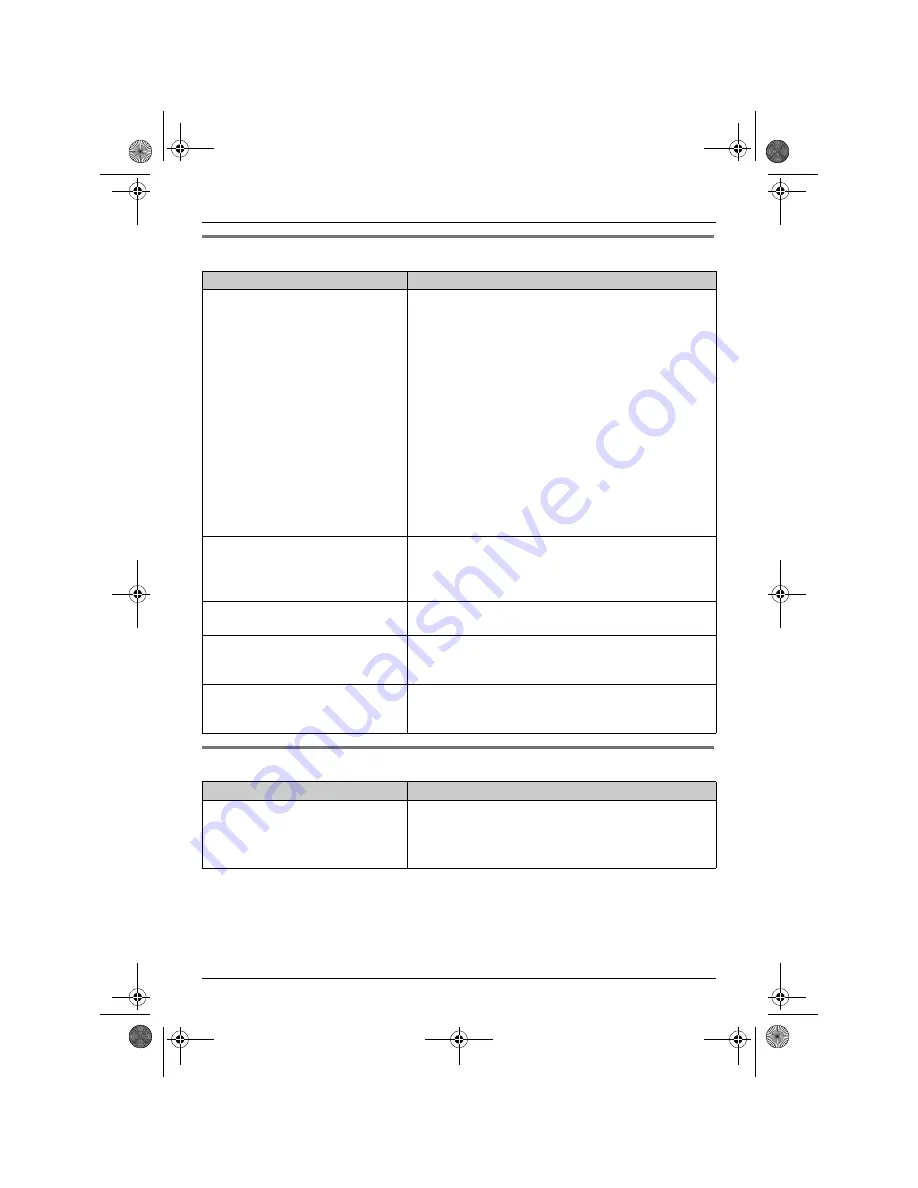
Useful Information
63
Helpline Tel. No.: U.K. 08700 100 076 R.O.I. 01289 8333
SMS (Short Message Service)
Answering system (KX-TCD220 only)
Problem
Cause & solution
I cannot send or receive SMS
messages.
L
You have not subscribed to the appropriate service.
Consult your service provider.
L
The SMS message centre number(s) are not stored
or are incorrect. Store the correct numbers (page
37).
L
Message transmission was interrupted. Wait until
the message has been sent before using other
telephone functions.
L
SMS message memory is full. Erase unnecessary
message in the receive and send lists (page 39,
40).
L
Your unit is connected to a telephone line with DSL
service. We recommend connecting a filter (contact
your DSL service provider) to the telephone line
between the base unit and the telephone line jack.
“
FD
”
is displayed.
L
The unit could not connect to the SMS message
centre. Confirm that the correct SMS message
centre numbers are stored (page 37). Confirm that
SMS is turned on (page 37).
“
FE
”
is displayed.
L
An error occurred while sending the message. Try
again.
“
E0
”
is displayed.
L
Your phone number is permanently withheld or you
have not subscribed to the appropriate service.
Consult your service provider.
“
Q
” is not displayed after you read
a message. An error code (
“
FD
”
,
“
FE
”
, or
“
E0
”
) is displayed.
L
When an error code is displayed, “
Q
” will not be
displayed even if you have read the message.
Problem
Cause & solution
The other party complains that they
cannot leave a message.
L
The recording time is set to
“
Greeting Only
”
.
Select
“
1 Minute
”
or
“
3 Minutes
”
(page 50).
L
Message memory is full. Erase unnecessary
messages (page 46).
TCD210220E(e-e).book Page 63 Tuesday, January 18, 2005 9:44 AM






































