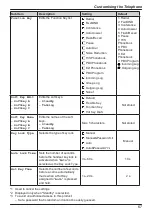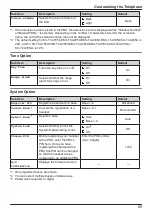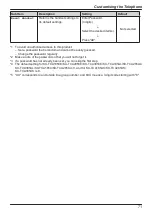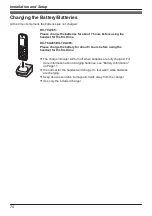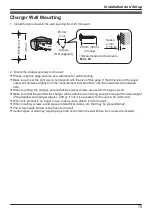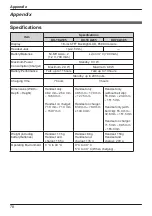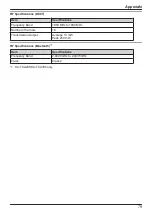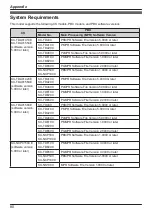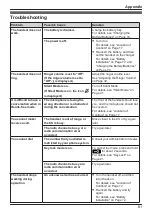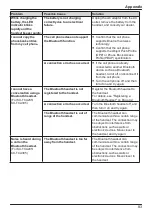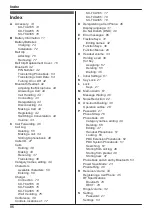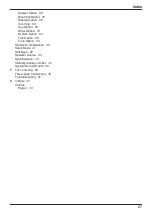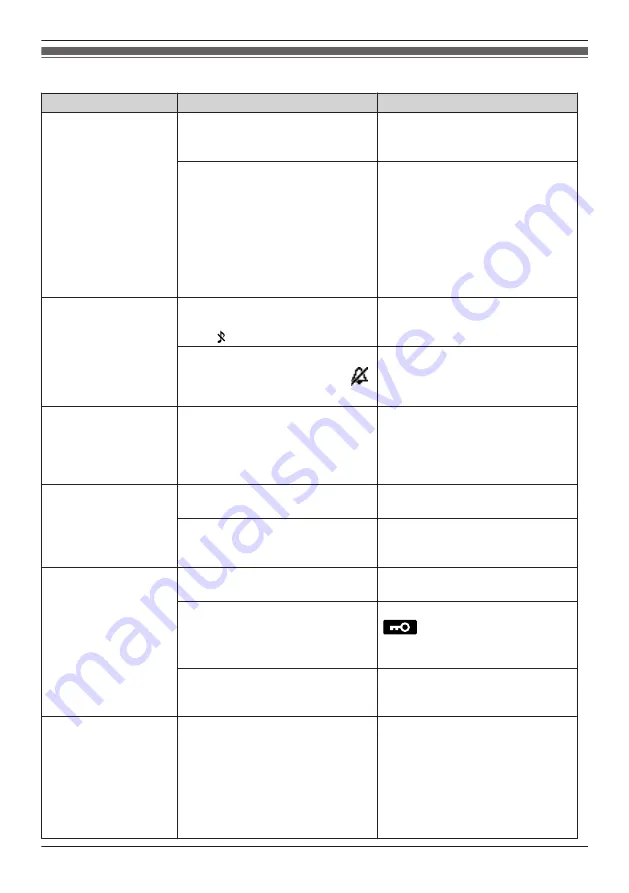
Troubleshooting
Problem
Possible Cause
Solution
The handset does not
work.
The battery is drained.
Charge the battery fully.
For details, see "Charging the
Battery/Batteries" on Page 74.
The power is off.
R
Turn it on.
For details, see "Location of
Controls" on Page 17.
R
Re-insert the battery, and then
set the handset on the charger.
For details, see "Battery
Installation" on Page 72, and
"Charging the Battery/Batteries"
on Page 74.
The handset does not
ring.
Ringer volume is set to "Off".
(If the ringer volume is set to
"Off", is displayed.)
Adjust the ringer volume level.
See "Adjusting the Ringer Volume"
on Page 32.
Silent Mode is on.
(If Silent Mode is on, the icon
is displayed.)
Turn off Silent Mode.
For details, see "Silent Mode" on
Page 21.
It is difficult to have a
conversation when in
Hands-free mode.
The microphone is facing the
wrong direction or is obstructed
during the conversation.
The front of the handset should face
you, and the microphone should not
be covered.
For details, see "Location of
Controls" on Page 17.
You cannot make/
receive a call.
The handset is out of range, or
the CS is busy.
Move closer to the CS or try again
later.
The radio channel is busy, or a
radio communication error
occurred.
Try again later.
You cannot dial.
The number that you dialled is
restricted by your phone system.
Consult your administrator or dealer.
Key lock mode is on.
To cancel the mode, press and hold
for about 2 seconds.
For details, see "Key Lock" on
Page 21.
The radio channel is busy or a
radio communication error
occurred.
Try again later.
The handset stops
working during
operation.
An unknown error has occurred.
R
Turn the handset off, and then
turn it back on.
For details, see "Location of
Controls" on Page 17.
R
Re-insert the battery and try
again.
For details, see "Battery
Installation" on Page 72.
81
Appendix