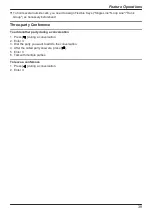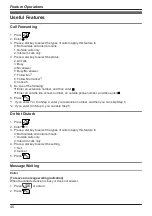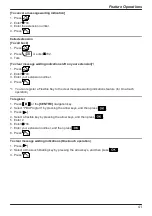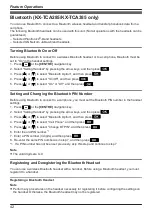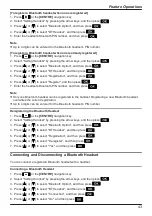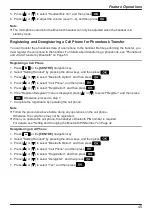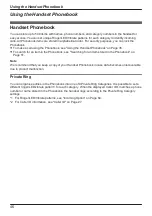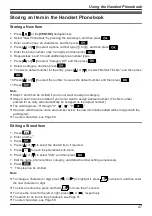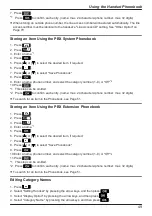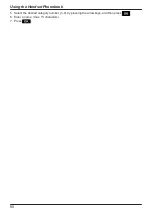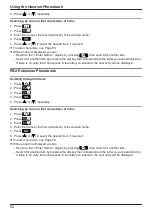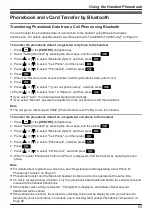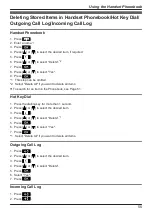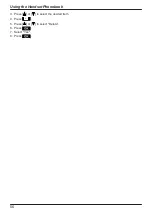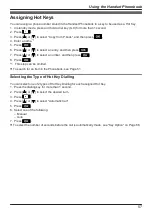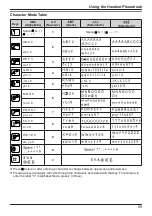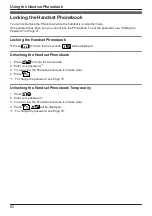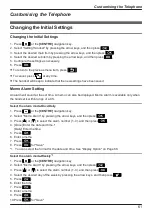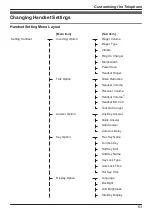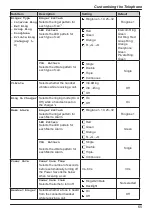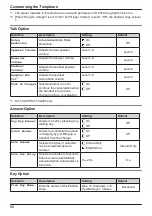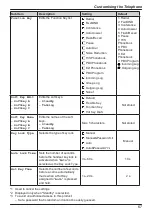Phonebook and vCard Transfer by Bluetooth
Transferring Phonebook Data from a Cell Phone using Bluetooth
You can transfer the phonebook data of a cell phone to the handset using Bluetooth wireless
transmission. For details about Bluetooth, see "Bluetooth (KX-TCA285/KX-TCA385 only)" on Page 42.
To transfer the phonebook data of a registered cell phone to the handset
1. Press
or the
[CENTRE]
navigation key.
2. Select "Setting Handset" by pressing the arrow keys, and then press
.
3. Press [ ] or [ ] to select "Bluetooth Option", and then press
.
4. Press [ ] or [ ] to select "Cell Phone", and then press
.
5. Press [ ] or [ ] to select "Phonebook", and then press
.
6. Press
.
7. When you first store a line access number to all the phonebook data, enter 0 or 9.
8. Press
.
9. Press [ ] or [ ] to select "1:(your cell phone name)", and then press
.
10.Press [ ] or [ ] to select "Auto" or "Manual", and then press
.
R
If you select "Auto", the download will started automatically.
R
If you select "Manual", operate the transfer from the cell phone to start the download.
Note
R
The cell phone must support PBAP (Phone Book Access Profile) to use this function.
To transfer the phonebook data of an unregistered cell phone to the handset
1. Press
or the
[CENTRE]
navigation key.
2. Select "Setting Handset" by pressing the arrow keys, and then press
.
3. Press [ ] or [ ] to select "Bluetooth Option", and then press
.
4. Press [ ] or [ ] to select "Cell Phone", and then press
.
5. Press [ ] or [ ] to select "Phonebook", and then press
.
6. Press
.
7. Press [ ] or [ ] to select "2:Other Cell", and then press
.
8. When "Transfer Phonebook From Cell Phone" is displayed, start the transfer by operating the cell
phone.
Note
R
For details about registering a cell phone, see "Registering and Deregistering a Cell Phone for
Phonebook Transfer" on Page 45.
R
Phonebook transfer and the Bluetooth headset functions cannot be operated at the same time.
R
If a call is received during a transfer, only the phonebook data transferred before the call was received
is saved to the handset phonebook.
R
If the transfer was not fully completed, "Completed" is displayed, and details of what was not
transferred will be shown.
R
If the phonebook is locked, the temporary unlocking screen will be displayed, and you will need to
temporarily unlock to continue. For details, see "Unlocking the Handset Phonebook Temporarily" on
Page 60.
53
Using the Handset Phonebook