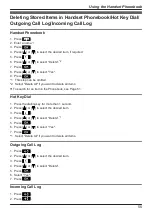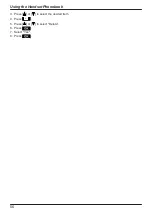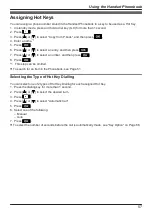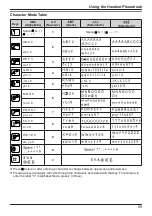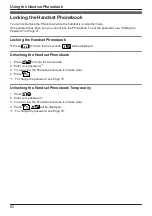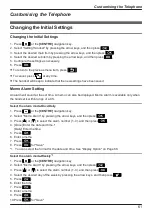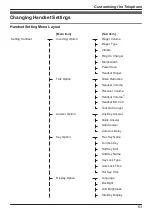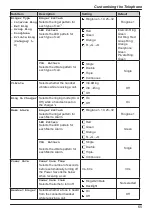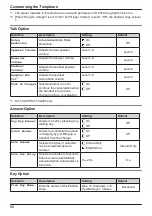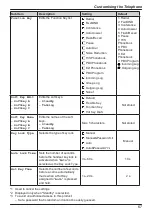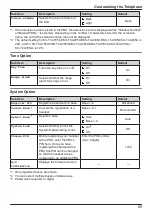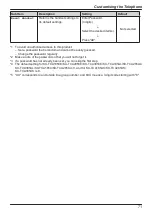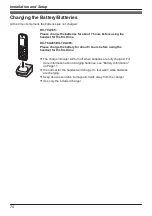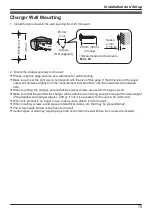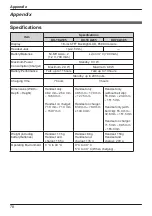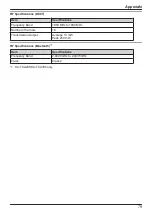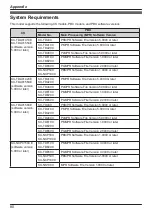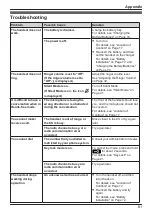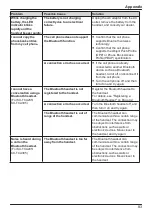– Change the password regularly.
*4 If no password has been set, you cannot select "Manual&Password" or "Auto&Password" for Key
lock type.
Display Option
Sub Item
Description
Setting
Default
Language
Selects the display language.
Auto
Deutsch
Español
Italiano
Dansk
Nederlands
Svenska
ΕΛΛΗΝΙΚΑ
Magyar
Português
Polski
slovensky
čeština
Hrvatski
Auto
Backlight
Turns on the backlight of the
LCD and keypad. Can be set
for each of the following:
– Receiving
– Talking
On
Receiving: Off
Talking: On
Off
LCD Brightness
Adjusts the LCD contrast.
Level 1–6
Level 3
Standby
Display
Selects what is shown on the
display while in standby mode.
Handset Number
Handset
Number
Base&H/S No.
Edit
Off
Edits the name displayed on
the LCD while in standby mode.
Max. 16 characters
Not stored
Category Name
Edits the names of the
categories.
Max. 13 characters x
Category (1–9)
Not stored
Date Format
Selects the format for the date
shown on the display in
standby mode.
DD-MM-YYYY
DD-MM-YYYY
MM-DD-YYYY
YYYY-MM-DD
Time Format
Selects the format for the time
shown on the display in
standby mode.
12H
12H/24H
24H
Caller ID Disp
Selects which caller information
is displayed when a call is
received.
Either the information stored in
the Handset Phonebook or the
PBX can be displayed.
H/S Phonebook
PBX Setting
PBX Setting
68
Customising the Telephone