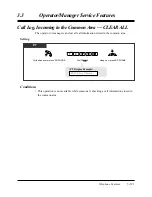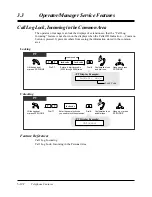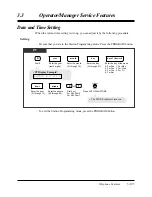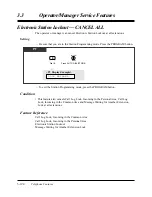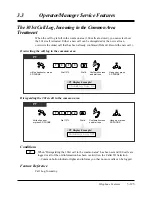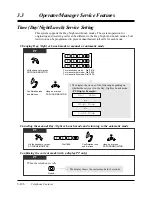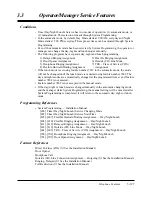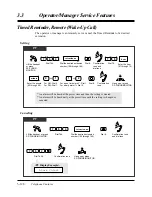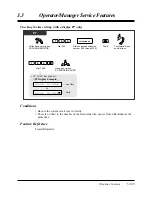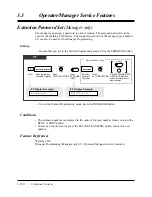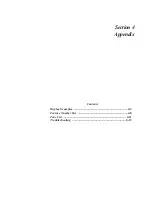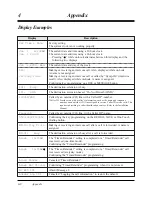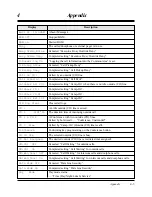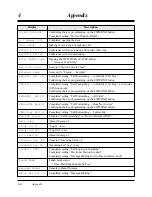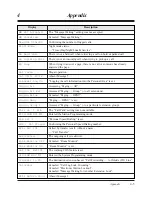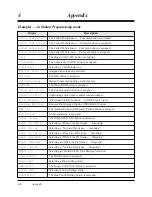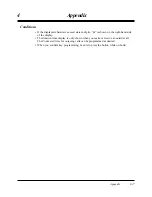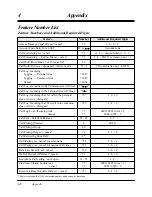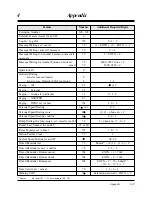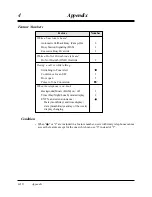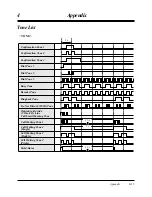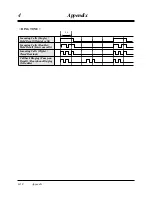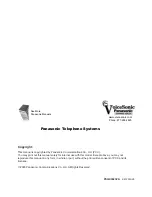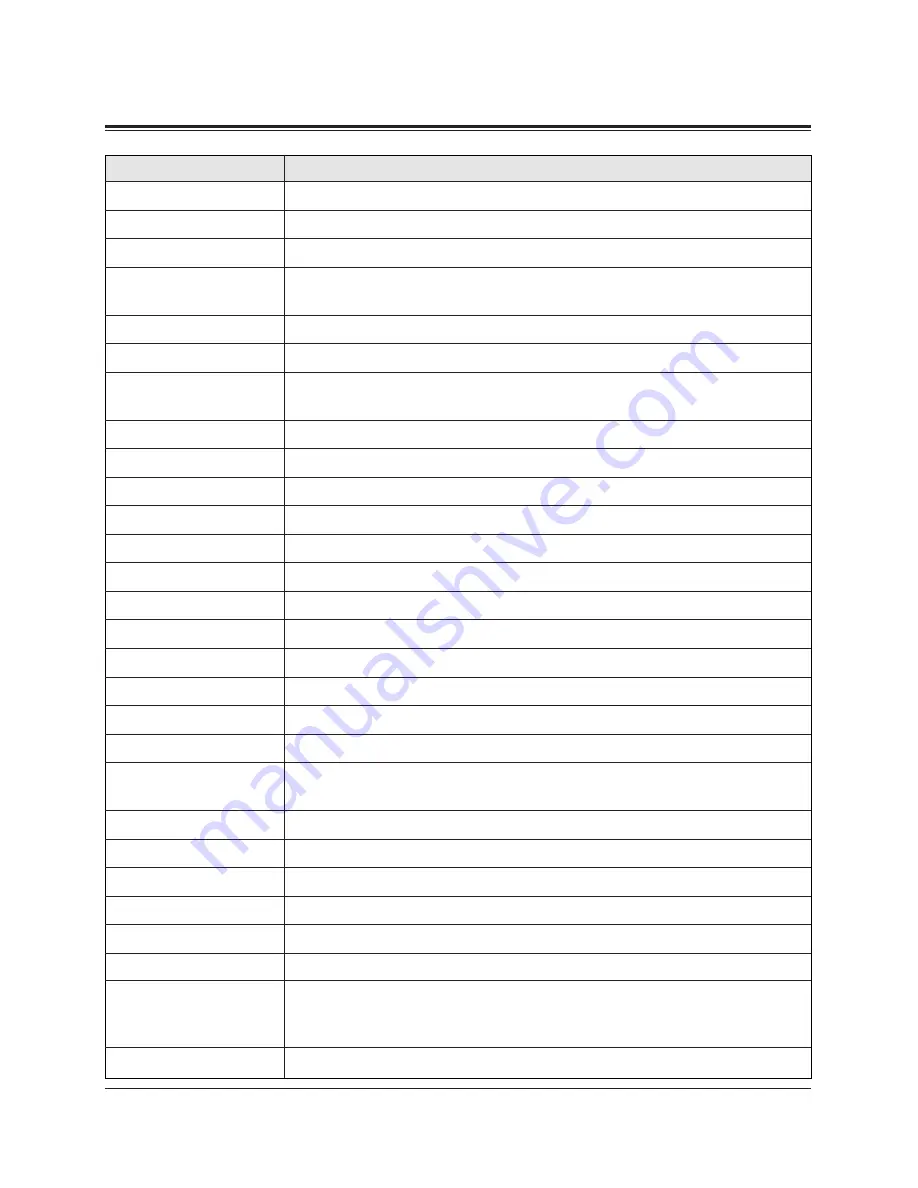
Display
Description
MW Not Accepted
MW Cancelled
New:002 Old:003
Night Mode
No Held Call
No Incoming Call
No Page
Not Valid
Out Until 12/12
P-Answer Log On
Paging All
Paging All Ext
Paging Allow
Paging Deny
Paging Group 1
Park at 1 N/A
PITS-PGM NO?
→
PSD Set 1
PSD 1 Not Stored
RCL: Ext 101
Restricted
Room Monitor Off
Room Monitor On
Set COS Ext101
SYS-PGM NO?
→
Transfer to CO
Unlocked
Will Return Soon
The “Message Waiting” setting was not accepted.
Canceled “Message Waiting”.
Confirming the number of logged calls.
Night mode status.
— “Time (Day/Night/Lunch) Service”
There is not a held call when retrieving a call on hold or parked call.
There is not an incoming call when trying to pick up a call.
When trying to answer a page, there is no call or someone has already
answered the page.
Illegal operation.
Absent Message 5.
“Logging the call information into the Personal Area” is set.
Accessing “Paging — All”.
Accessed “Paging — Group” (- to all extensions).
Canceled “Paging — DENY”.
“Paging — DENY” is set.
Accessed “Paging — Group” (- to a particular extension group).
The “Call Park” setting was not available.
Entered the Station Programming mode.
“Personal Speed Dialing” is set.
Confirming the Personal Speed Dialing number.
Called by transfer recall, without a name.
— “Call Transfer”
The outgoing call is restricted.
Canceled “Room Monitor”.
“Room Monitor” is set.
The walking COS feature is set.
Entered the System Programming mode.
The destination extension has set “Call Forwarding — to Outside (CO) Line”.
Canceled “Call Log Lock, Incoming”.
Canceled “Electronic Station Lockout”.
Canceled “Message Waiting for Another Extension Lock”.
Absent Message 1.
Appendix
4-5
4
Appendix
Summary of Contents for KX-TA30820B
Page 12: ...12 ...
Page 54: ...2 26 Station Programming Personal Programming ...