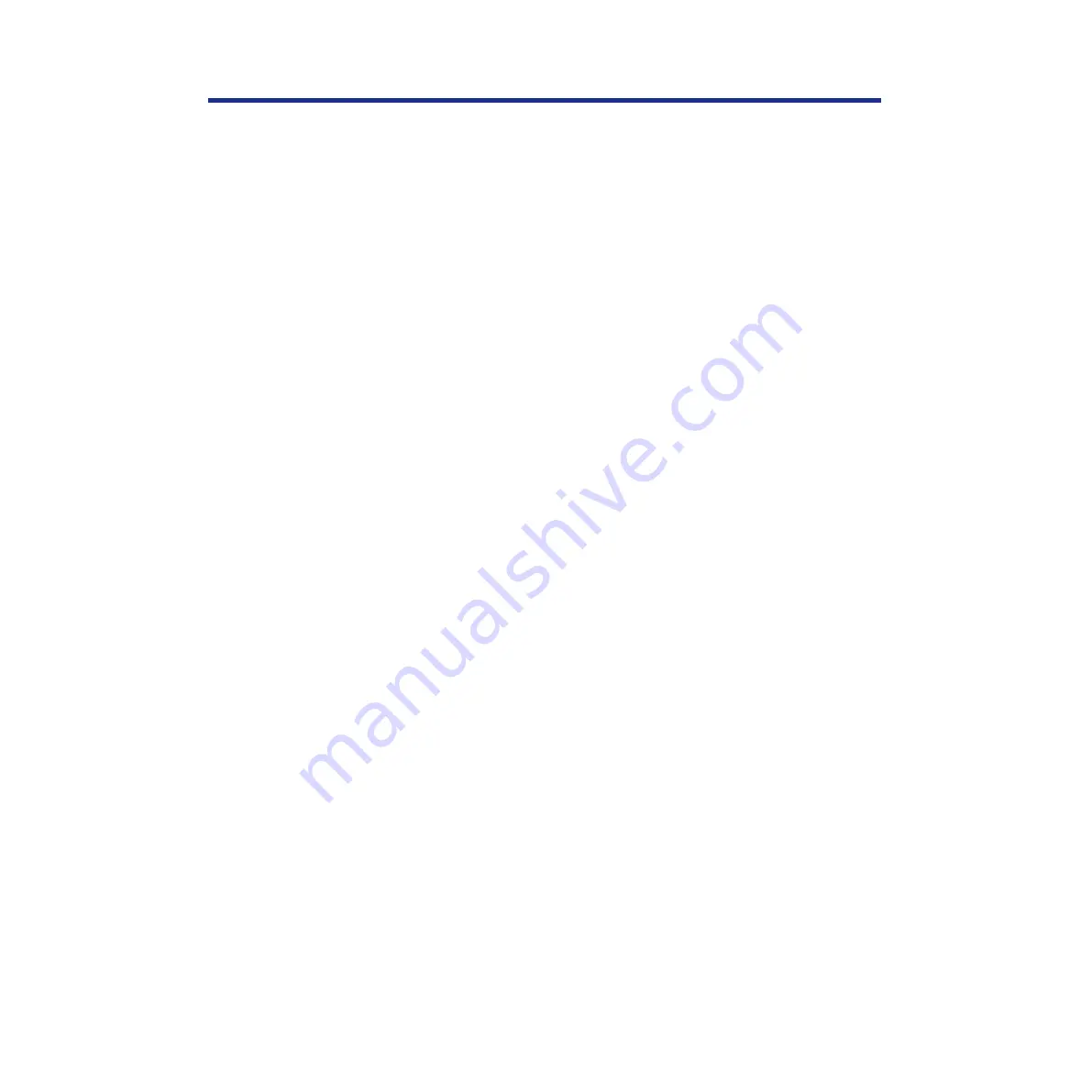
164
Setup from the Printer Panel and WebSetup
4
Select the new NDS tree and click
[Add]
.
Your new NDS tree selection automatically overwrites any previous
tree selection. If you change the NDS tree selection and there are
also current Bindery settings, you are alerted that they will be
deleted. If you continue with NDS Setup, you can replace Bindery
settings afterwards. To exit NDS Setup, choose
[Cancel]
.
5
Click
[OK]
.
The Select login user window appears.
6
Select the User Login object from the display in the
Select Login User window.
7
Enter a password if necessary.
8
Click
[Next]
.
The Select Print Server window appears.
9
Select the print server from the display in the Select
Print Server window.
10
Enter a password if necessary.
11
Click
[OK]
.
The Select Print Queue root window appears.
12
Select the print queue root from the display in the Select
Print Queue Root window.
13
Enter a password if necessary.
14
Click
[Finish]
.
The NDS Configuration window reappears, showing the new
settings.
15
Click
[OK]
.
You return to WebSetup window.
16
Click
[Save]
.
















































