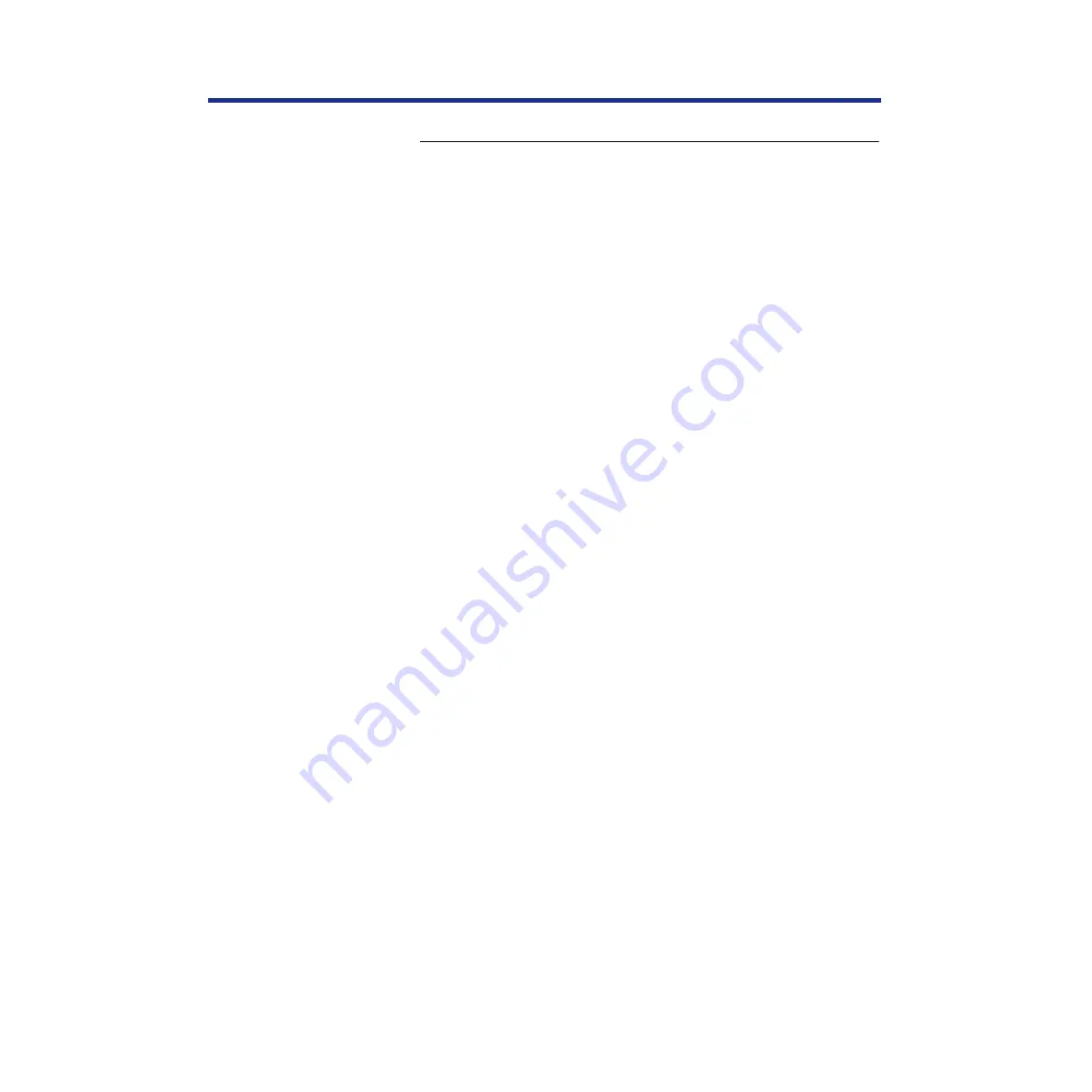
174
Color Calibration
To perform Bias Adjustment:
1a
If you wish to adjust the density for all colors
simultaneously, perform the following, then go to
1) Repeat steps 1 through 3 in
calibration page:” on page 171
“Calibration Offset” is displayed in the printer LCD panel.
2) Press the ENTER button.
“0*” (–5 to 5) is displayed in the printer LCD panel.
3) Press the
▲
/CONTINUE or
⁄
/CANCEL button to
darken/lighten all the colors.
To make the color density setting of the Color Calibration Page
darker or lighter by 1 level, increase or decrease a value of the
Calibration Offset by 3 by pressing the
▲
/CONTINUE or
⁄
/CANCEL button.
For example when Calibration Offset is 0:
•
If you wish to make the density setting darker by 1 level:
—Select 3 by pressing the
▲
/CONTINUE button 3 times.
•
If you wish to make the density setting lighter by 1 level:
—Select –3 by pressing the
⁄
/CANCEL button 3 times.
4) Press the ENTER button.
“CYAN” is displayed in the printer LCD panel.
5) Press the
▲
/CONTINUE button 4 times.
“Calibration Test Print” is displayed in the printer LCD panel.
1b
If you wish to adjust the density for each color
independently, perform the following, then go to
1) Repeat steps 1 through 3 in “To print a color
calibration page”.
2) Press the
▲
/CONTINUE button.
“CYAN” is displayed in the printer LCD panel.
3) Press the ENTER button.
“0*” (–10 to 10) is displayed in the printer LCD panel.






























