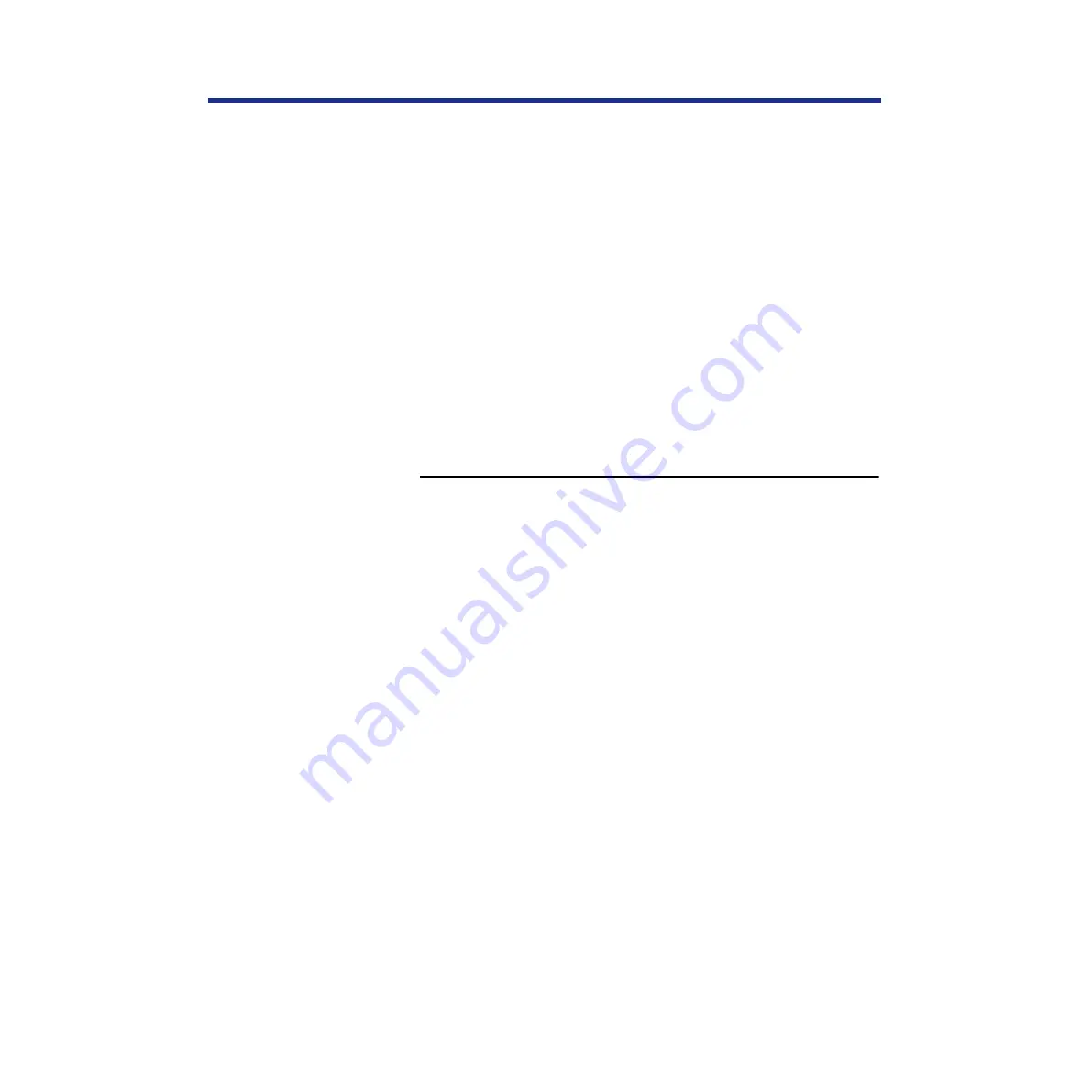
165
Setup from the Printer Panel and WebSetup
B) PServer Setup (Bindery Setup)
Use Bindery Setup if you have already configured one or more bindery
servers (file servers running NetWare 3.x or NetWare 4.x in bindery
emulation) with a Print Server and a Print Queue for KX-PS8100 jobs (
). Before entering bindery settings, be sure the KX-PS8100 is
connected to the network and the NetWare file server is running. You’ll need
a login name, and, if access to the file server or print server is restricted,
you’ll need a login password.
NOTE:
•
The terms NetWare server, Novell server, and IPX file server are in
common use and are used here interchangeably to mean the server on
an IPX network running Novell NetWare networking software.
Because you can set up more than one Novell server to handle KX-PS8100
print jobs, Bindery Setup allows you to add or delete new file server
connections and view the connections you have selected.
To set up the Bindery Setup:
1
Click the
[Bindery\Setup]
button to display the Add
Connections window.
The Novell Setup window appears.
2
Click the server you want to add.
3
Click
[Add]
.
The Add Server window appears.
4
Enter your user name and password.
5
Click
[Next]
.
The Add Server window shows a list of print servers you can add.
6
Select a print server from the list on the left.
7
Enter a password if a password is required.
8
Click
[Finish]
.
You return to the main Novell Setup window.
The print server you selected in the step 6 appears.
9
Click
[OK]
.
You return to WebSetup window.






























