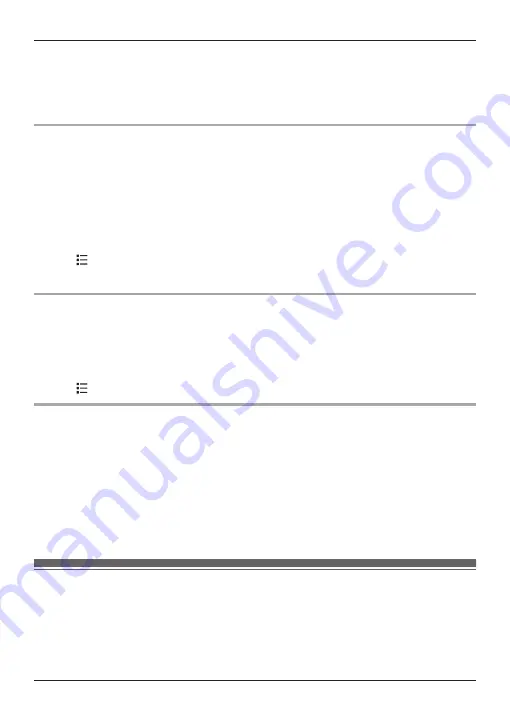
Important:
R
Caller ID is required to use this feature (page 47).
R
Once phone numbers have been added to the blocked caller list, the handset does not ring
when a landline call is received until it has received the Caller ID and can confirm that the
phone number is not stored in the blocked caller list.
Adding a phone number manually
You can store 100 phone numbers.
Important:
R
You must store the full phone number, including the area code, in order to block calls from that
number.
1
Tap
[Landline]
in the home screen or app list.
2
Tap
[Landline settings]
®
[Caller barred]
.
R
The handset connects to the base unit.
3
Tap
®
[Add to barred list]
.
4
Enter the desired phone number and then tap
[Done]
.
Adding a phone number from the base unit call log
1
Tap
[Landline]
in the home screen or app list.
2
Tap
[Call log list]
.
R
The handset connects to the base unit.
3
Tap the desired information.
4
Tap
®
[Add to barred list]
®
[OK]
.
Editing or erasing a phone number
1
Tap
[Landline]
in the home screen or app list.
2
Tap
[Landline settings]
®
[Caller barred]
.
R
The handset connects to the base unit.
3
Select the desired phone number.
4
To edit the phone number:
→ Tap
[Edit]
, edit the phone number, and then tap
[Done]
.
To erase the phone number:
→ Tap
[Delete]
®
[OK]
.
Blocking outgoing calls (call restriction)
You can use the call restriction feature to block up to 6 phone numbers so that selected handsets
cannot use the landline to call those phone numbers. If you store an area code in the restricted
phone number list, you can prevent the selected handsets from making any calls to phone
numbers in that area code.
1
Tap
[Landline]
in the home screen or app list.
42
Other Features and Settings
Summary of Contents for KX-PRX150FXB
Page 70: ...70 Notes ...
Page 71: ...71 Notes ...
















































