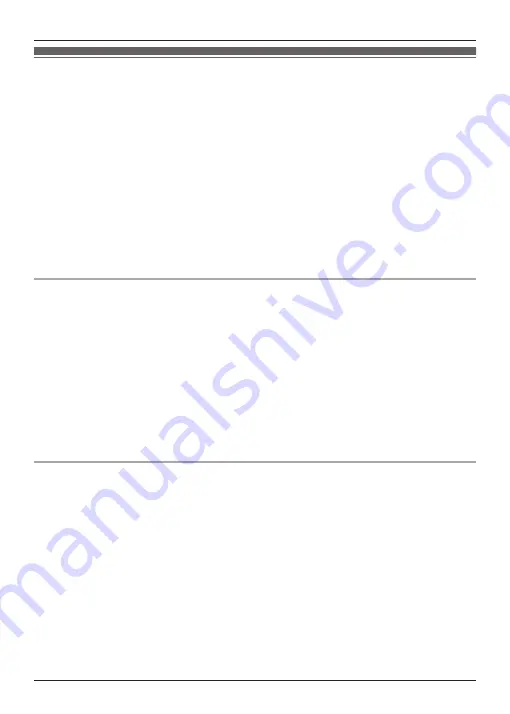
Setup wizard
The first time you turn on the handset, the setup wizard prompts you to configure the following
settings. Follow the on-screen instructions and configure each item as needed.
1
Select the language.
2
Configure date and time settings.
3
Select the desired automatic time adjustment setting.
R
If you select
[Use network provided time]
, a mobile network or Internet connection is
needed for the handset to adjust its date and time setting automatically.
4
Select the desired mobile network type (displayed only if a SIM card is installed).
5
Add or create a Google account.
6
Configure Wi-Fi settings (displayed only if you choose to configure a Google account).
Note:
R
Some items may be displayed in English regardless of the display language setting.
Setting up a Google account
Configuring your handset to synchronise with your Google account is an easy way to synchronise
contacts and other information between different devices, such as computers or smartphones,
and your phone system’s handset. For example, you can use your computer to add your contacts
to your Google account, and then configure the handset to synchronise with your Google
account. Your contacts will be automatically downloaded to your handset.
The setup wizard will prompt you to either add your existing Google account information to the
handset or create a new account. You can skip this step if desired. To configure Google account
settings later, see page 46.
Note:
R
An Internet connection is required to configure a Google account. If you choose to use or
create a Google account during the setup wizard, you will be prompted to enter Wi-Fi
information so that the handset can connect to the Internet.
Wi-Fi settings
If you have a wireless router and an Internet connection, you can configure the handset to
connect to your Wi-Fi network and access the Internet for synchronising your handset with your
Google account, using the
[Browser]
app to view web pages, etc. If the setup wizard prompts
you to enter Wi-Fi information, use the following procedure. To configure these settings later, see
page 46.
1
Select a Wi-Fi network.
R
If the desired Wi-Fi network is not displayed, you may need to enter the network name
(also called the “SSID”) manually. See page 46 for more information.
2
Enter the password if you are connecting to a secure Wi-Fi network.
3
Tap
[Connect]
.
19
Getting Started
Summary of Contents for KX-PRX150FXB
Page 70: ...70 Notes ...
Page 71: ...71 Notes ...
















































