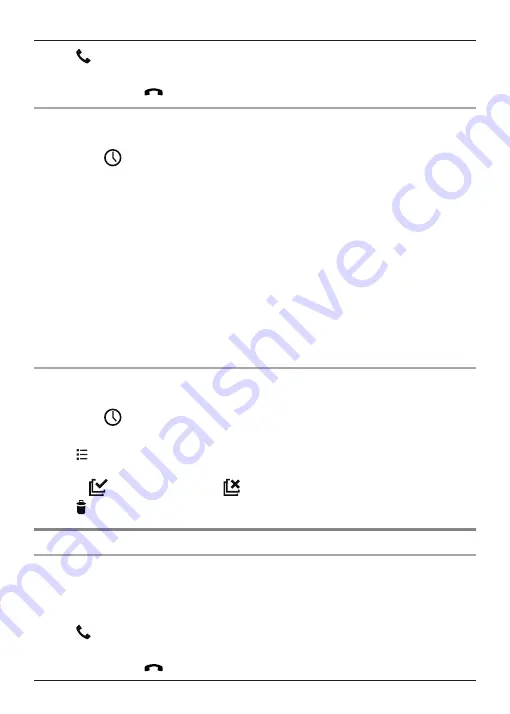
4
Tap
next to the phone number or person you want to call.
5
Select the phone line you want to use to make the call.
6
When finished, tap
to end the call.
Adding information from the handset call log to your contacts
1
Tap
[Phone]
in the home screen or app list.
2
Select the
tab at the top of the screen.
3
Select the type of calls you want to view by tapping the desired tab.
4
Tap the desired name or phone number and then tap
[Add to contacts]
.
R
[Add to contacts]
is not displayed if the selected call log entry has already been added
to your contacts.
5
To add the number to an existing contact:
→ Tap the desired contact.
To add the number to a new contact:
→ Tap
[CREATE NEW CONTACT]
.
6
If prompted, follow the on-screen instructions to determine where the contact will be saved.
R
Contacts can be stored in the handset’s memory, on the SIM card, or synchronised with
your Google account.
R
Tap
[Add new account]
(if displayed) if you want to register a Google account to the
handset. You can also register an account later (page 46).
7
Enter or edit the information as needed and tap
[DONE]
.
Erasing the handset call log
1
Tap
[Phone]
in the home screen or app list.
2
Select the
tab at the top of the screen.
3
Select the type of calls you want to view by tapping the desired tab.
4
Tap
®
[Delete]
.
5
Select the desired entries.
R
Tap
to select all entries. Tap
to deselect all entries.
6
Tap
®
[OK]
.
Using the base unit call log
Making a call from the base unit call log
1
Tap
[Landline]
in the home screen or app list.
2
Tap
[Call log list]
.
R
The handset connects to the base unit.
3
Tap
next to the phone number or person you want to call.
4
Select the phone line you want to use to make the call.
5
When finished, tap
to end the call.
28
Phone Features
Summary of Contents for KX-PRX150FXB
Page 70: ...70 Notes ...
Page 71: ...71 Notes ...
















































