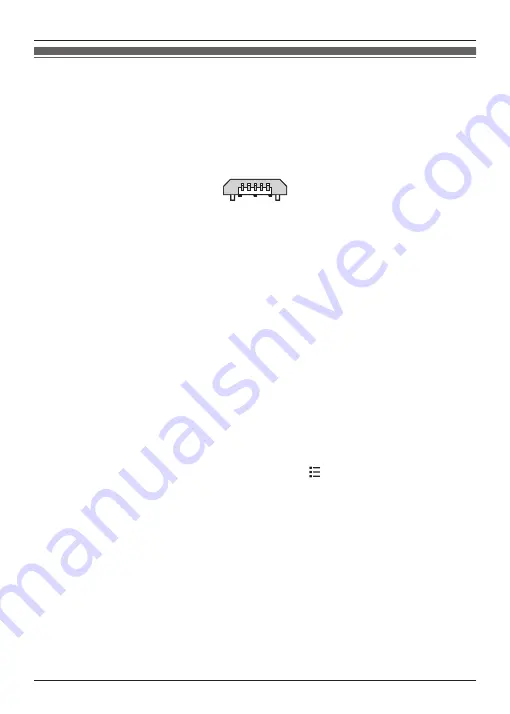
Updating the software
If a system update is available, you can update the system software contained in the handset. A
microSD card must be installed in the handset in order to update the system software.
Important:
R
For best performance, we recommend using a computer to download the software update file,
and then using a USB connection to copy the file to the microSD card installed in the handset.
R
Connect the handset to your computer using a USB cable (not supplied) with a Micro-B plug
for connecting to the handset. Refer to the following illustration for plug shape and pin layout.
1
Use a computer to access the support page for this product at the address below and check
whether there is a software update available for the handset.
http://www.panasonic.net/pcc/support/tel/sdect
R
If a software update is available, continue to the next step, otherwise there is no need to
continue with this procedure.
2
Connect the handset to your computer using a USB cable.
3
When the
[USB connected]
screen is displayed on the handset, tap
[Turn on USB
storage]
.
4
Using your computer, download the software update file and save it to the root directory of
the handset’s microSD card.
R
Save the file as is (i.e., as a “.zip” file). Do not change the file extension.
R
When you connect the handset to your computer, the handset’s internal memory and its
microSD card are mounted on your computer as removable disks. If you do not know
which removable disk corresponds to the microSD card, remove the card from the
handset and observe the name of the handset’s internal memory when it is mounted, and
then insert the microSD card into the handset again.
5
After the file has been saved, tap
[Turn off USB storage]
on the handset.
6
Disconnect the handset from your computer.
7
Using the handset, go to the home screen and then tap
®
[System settings]
®
[About
phone]
®
[Software update]
.
8
Follow the on-screen instructions.
R
The software update file is automatically erased from the microSD card after the update is
complete.
66
Other Information
Summary of Contents for KX-PRX150FXB
Page 70: ...70 Notes ...
Page 71: ...71 Notes ...





















