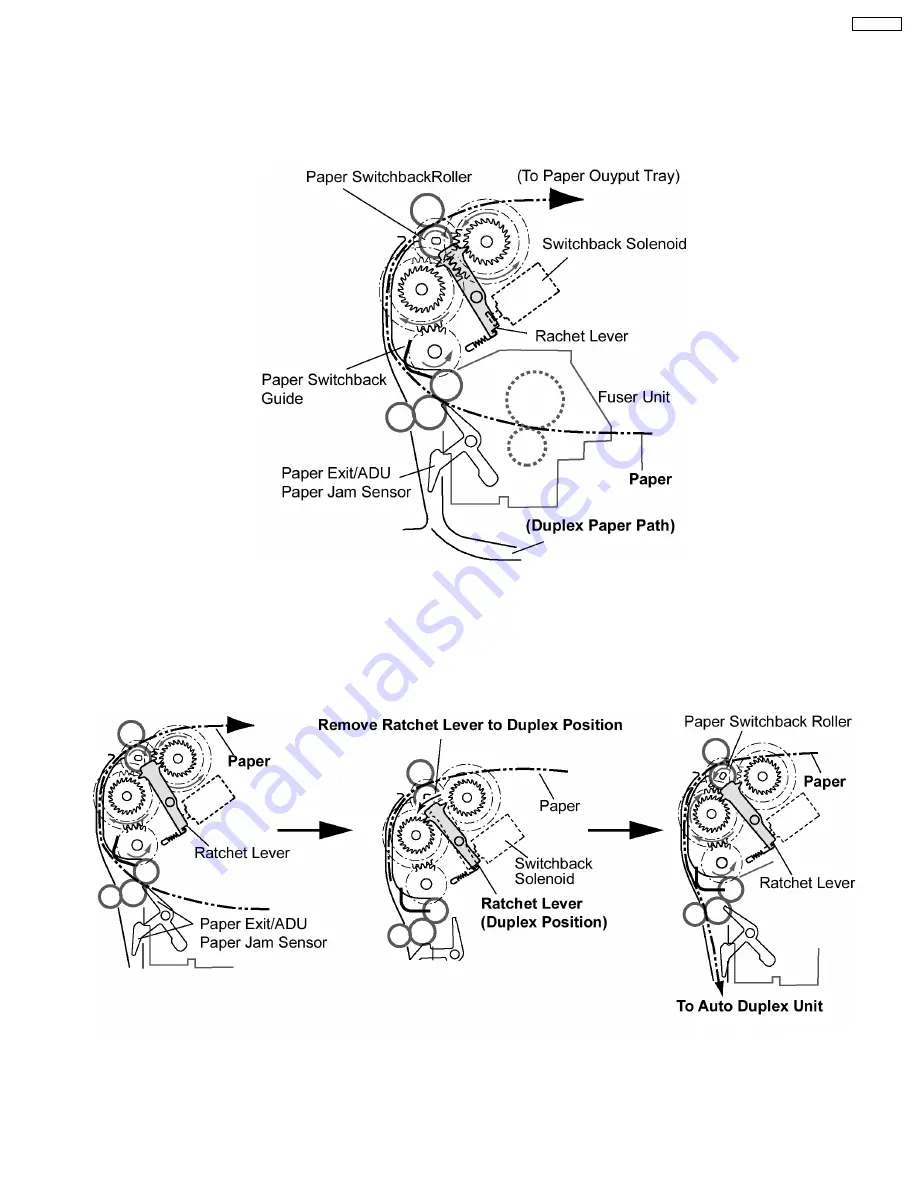
1.11. Paper Ejection and Paper Switchback
A. Normal Printing Mode ( Not Duplex Mode )
After fusing, paper is fed to the output tray by the switchback roller and switchback pinch roller. The paper exit/ADU paper jam
sensor detects paper. If paper does not arrive at the sensor within a predetermined period of time, “Jamat A” is displayed, and if
paper remains at the sensor beyond a predetermined period, “Jam at B” is displayed on the computer screen. Paper is ejected face
down and stored in the output tray.
B. Duplex Mode
After fusing, paper is fed to the output tray by the switchback roller and switchback pinch roller. The paper exit/ADU paper jam
sensor detects paper. If paper does not arrive at the sensor within a predetermined period of time, “Jamat A” is displayed on the
computer screen. At the specified time after the sensor detects the bottom of paper, the switchback roller rotates in reverse
direction, turning on the switchback solenoid to move the ratchet lever to Duplex Position.As a result, the paper is fed to the
development area through the Auto Duplex Unit ( ADU ) ( see section 1.4 Component Layout and Paper Path ). If paper remains
at the sensor beyond a predetermined period, “Jam at E” is displayed.Paper is ejected face down and stored in the output tray.
21
KX-P7100
Summary of Contents for KX-P7100
Page 2: ...2 KX P7100 ...
Page 4: ...1 Introduction 1 1 Specifications 1 1 1 Printer 4 KX P7100 ...
Page 5: ...1 1 2 Paper 5 KX P7100 ...
Page 6: ...1 1 3 Interface Options Accessories and Supplies 6 KX P7100 ...
Page 10: ...10 KX P7100 ...
Page 11: ...1 3 Parts Identification 1 3 1 Front Side View 1 3 2 Rear Side View 11 KX P7100 ...
Page 12: ...1 4 Component Layout and Paper Path 12 KX P7100 ...
Page 13: ...1 5 Electrical Components and Sensor Boards 13 KX P7100 ...
Page 14: ...1 6 Switches and Solenoids 14 KX P7100 ...
Page 48: ...48 KX P7100 ...
Page 72: ...4 5 3 Engine I F Communication 72 KX P7100 ...
Page 80: ...KX P7100 80 ...
Page 99: ...9 1 3 User Error 99 KX P7100 ...
Page 100: ...9 1 4 Call for Service 100 KX P7100 ...
Page 101: ...9 2 Initial Troubleshooting Flowchart 101 KX P7100 ...
Page 102: ...9 3 No Operation 102 KX P7100 ...
Page 103: ...9 4 Print Quality 9 4 1 White Vertical Line in Print 103 KX P7100 ...
Page 104: ...9 4 2 Blank Print 104 KX P7100 ...
Page 105: ...9 4 3 Dark Vertical Line in Print 105 KX P7100 ...
Page 106: ...9 4 4 Dark Horizontal Line in Print 106 KX P7100 ...
Page 107: ...9 4 5 Dirty Background 107 KX P7100 ...
Page 108: ...9 4 6 All black Print 108 KX P7100 ...
Page 109: ...9 4 7 Light Print 109 KX P7100 ...
Page 110: ...9 4 8 Ghosting 110 KX P7100 ...
Page 111: ...9 4 9 Black or White Dots 111 KX P7100 ...
Page 112: ...9 4 10 Toner Spatter 112 KX P7100 ...
Page 113: ...9 5 Paper Jam 9 5 1 Media Tray Empty or Misfeed 113 KX P7100 ...
Page 114: ...9 5 2 Jam at A 114 KX P7100 ...
Page 115: ...9 5 3 Jam at B 115 KX P7100 ...
Page 116: ...9 5 4 Jam at C 116 KX P7100 ...
Page 117: ...9 5 5 Jam at D E 117 KX P7100 ...
Page 118: ...9 6 Call Service 9 6 1 E20 118 KX P7100 ...
Page 119: ...119 KX P7100 ...
Page 120: ...9 6 2 E30 120 KX P7100 ...
Page 121: ...9 6 3 E31 121 KX P7100 ...
Page 122: ...9 6 4 E32 122 KX P7100 ...
Page 123: ...9 6 5 E50 123 KX P7100 ...
Page 124: ...9 6 6 E54 9 6 7 E71 124 KX P7100 ...
Page 125: ...9 6 8 E73 9 6 9 E81 125 KX P7100 ...
Page 126: ...10 Replacement Parts List with Lubrication Guide 10 1 Exterior 126 KX P7100 ...
Page 134: ...10 4 1 Fuser Unit 134 KX P7100 ...
Page 141: ...10 9 Main Control Board Component Side View 141 KX P7100 ...
Page 142: ...Parts Side View 142 KX P7100 ...
















































