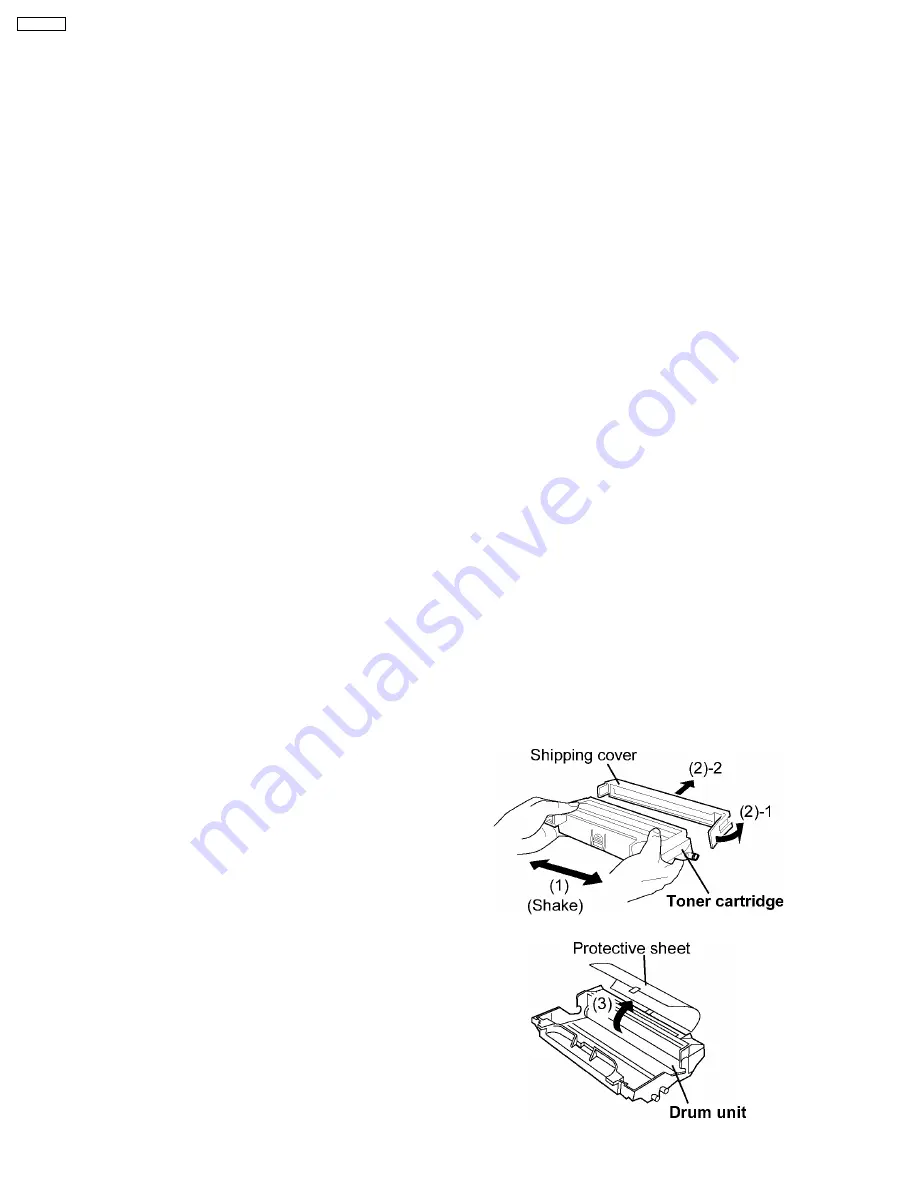
2 Installation, Setup, and Repacking
2.1. Installation Requirements
2.1.1. Environment
1. Temperature Range :10 °C - 32.5 °C ( 50 °F - 90.5 °F ) ( Temperature fluctuation ± 10 °C per hour or less )
2. Humidity Range :20% RH - 80% RH ( Humidity fluctuation ± 20 °C per hour or less )
3. Printer Weight :10 kg ( 22 lbs. )
4. Place the unit on a stable, level surface.
5. Do not install the unit under the following conditions.
a. Extremely high or low temperature
b. Extremely high or low humidity
c.
Direct exposure to sunlight
d. Areas of high dust concentration
e. Areas of poor ventilation
f.
Areas exposed to chemical fumes
g. Areas with extreme vibration
h. Directly in air conditioning flow
2.1.2. Ventilation Requirements
Ventilation space is needed around the printer, more than 20 mm ( 0.8” ) between the printer and a wall.
2.2. Setup
2.2.1. Removing the Packing Material
1. Remove the printer from the plastic bag.
2. Remove all adhesive tape from the printer.
Note:
Please do not throw away the packing materials. They may be required to ship or transport the printer. To provide optimum print
quality, the unit must be kept upright and level at all times.
2.2.2. Installing the Toner Cartridge and Drum Unit
(1) Shake the toner cartridge.
(2) Remove the shipping cover.
(3) Remove the protective sheet from the drum unit.
22
KX-P7100
Summary of Contents for KX-P7100
Page 2: ...2 KX P7100 ...
Page 4: ...1 Introduction 1 1 Specifications 1 1 1 Printer 4 KX P7100 ...
Page 5: ...1 1 2 Paper 5 KX P7100 ...
Page 6: ...1 1 3 Interface Options Accessories and Supplies 6 KX P7100 ...
Page 10: ...10 KX P7100 ...
Page 11: ...1 3 Parts Identification 1 3 1 Front Side View 1 3 2 Rear Side View 11 KX P7100 ...
Page 12: ...1 4 Component Layout and Paper Path 12 KX P7100 ...
Page 13: ...1 5 Electrical Components and Sensor Boards 13 KX P7100 ...
Page 14: ...1 6 Switches and Solenoids 14 KX P7100 ...
Page 48: ...48 KX P7100 ...
Page 72: ...4 5 3 Engine I F Communication 72 KX P7100 ...
Page 80: ...KX P7100 80 ...
Page 99: ...9 1 3 User Error 99 KX P7100 ...
Page 100: ...9 1 4 Call for Service 100 KX P7100 ...
Page 101: ...9 2 Initial Troubleshooting Flowchart 101 KX P7100 ...
Page 102: ...9 3 No Operation 102 KX P7100 ...
Page 103: ...9 4 Print Quality 9 4 1 White Vertical Line in Print 103 KX P7100 ...
Page 104: ...9 4 2 Blank Print 104 KX P7100 ...
Page 105: ...9 4 3 Dark Vertical Line in Print 105 KX P7100 ...
Page 106: ...9 4 4 Dark Horizontal Line in Print 106 KX P7100 ...
Page 107: ...9 4 5 Dirty Background 107 KX P7100 ...
Page 108: ...9 4 6 All black Print 108 KX P7100 ...
Page 109: ...9 4 7 Light Print 109 KX P7100 ...
Page 110: ...9 4 8 Ghosting 110 KX P7100 ...
Page 111: ...9 4 9 Black or White Dots 111 KX P7100 ...
Page 112: ...9 4 10 Toner Spatter 112 KX P7100 ...
Page 113: ...9 5 Paper Jam 9 5 1 Media Tray Empty or Misfeed 113 KX P7100 ...
Page 114: ...9 5 2 Jam at A 114 KX P7100 ...
Page 115: ...9 5 3 Jam at B 115 KX P7100 ...
Page 116: ...9 5 4 Jam at C 116 KX P7100 ...
Page 117: ...9 5 5 Jam at D E 117 KX P7100 ...
Page 118: ...9 6 Call Service 9 6 1 E20 118 KX P7100 ...
Page 119: ...119 KX P7100 ...
Page 120: ...9 6 2 E30 120 KX P7100 ...
Page 121: ...9 6 3 E31 121 KX P7100 ...
Page 122: ...9 6 4 E32 122 KX P7100 ...
Page 123: ...9 6 5 E50 123 KX P7100 ...
Page 124: ...9 6 6 E54 9 6 7 E71 124 KX P7100 ...
Page 125: ...9 6 8 E73 9 6 9 E81 125 KX P7100 ...
Page 126: ...10 Replacement Parts List with Lubrication Guide 10 1 Exterior 126 KX P7100 ...
Page 134: ...10 4 1 Fuser Unit 134 KX P7100 ...
Page 141: ...10 9 Main Control Board Component Side View 141 KX P7100 ...
Page 142: ...Parts Side View 142 KX P7100 ...
















































