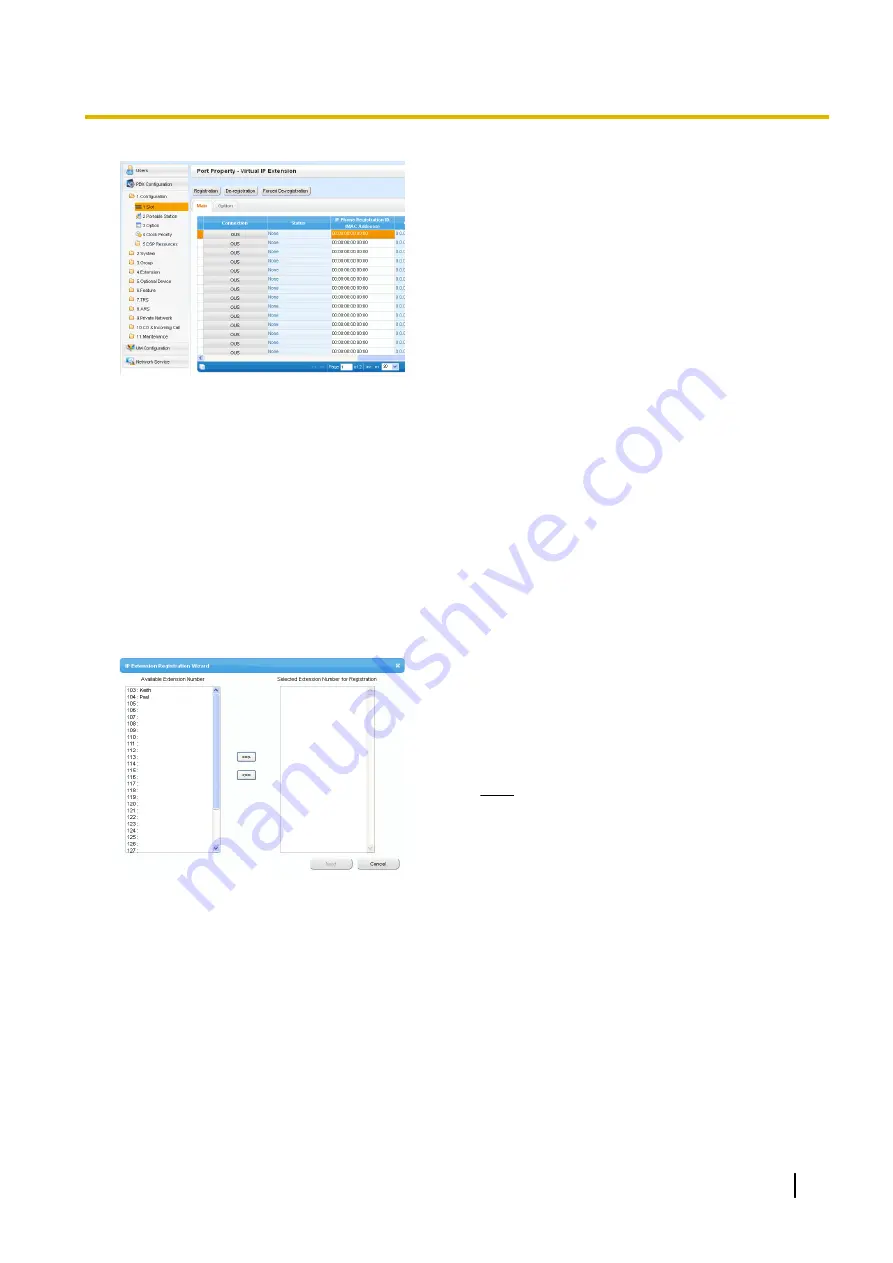
2.
If the
Connection
column for the port is
INS
, click
INS
,
and then click
OUS
on the dialogue box to change the
port’s status.
3.
Enter the MAC address of the IP-PT or SIP phone in the
IP Phone Registration ID (MAC Address)
cell.
4.
Click
Apply
.
Once the IP-PT or SIP phone is successfully registered,
its status will update to show "Registered".
5.
In the
Connection
column for the port, click
OUS
, and
then click
INS
on the dialogue box to change the port’s
status.
6.
For KX-UT series SIP phones only:
Follow the procedure below to change the
IP Terminal
Registration Mode
from
Manual
to
Full Automatic
.
a.
Click
Setup
®
PBX Configuration
®
Configuration
®
Slot
®
System Property
®
Site
®
Main
.
b.
In the
Main
tab, select
Full Automatic
for
IP
Terminal Registration Mode
.
c.
Click
OK
.
To register the IP-PT or KX-UT series SIP phone using the wizard:
2.
Click
Registration
.
A dialogue box will appear. Non-registered (available)
extension numbers and names are displayed on the left.
3.
a.
Highlight numbers and names and click the right
arrow to select them for registration, and then click
Next
.
b.
Click
Next
. A screen will appear with information on
the current IP-PT or SIP phone extension number
and name, and index number for programming.
Note
•
If the IP-PT or SIP phone has been
connected to the LAN and power has been
turned on, the IP address of the PBX will be
assigned automatically.
•
If not, connect the IP-PT or SIP phone to the
LAN and turn the power on within 15 minutes
after this operation is done. The IP address
of the PBX will then be assigned
automatically.
c.
If the registration is still in progress, the dialogue box
will show "Registration Executing".
If the registration is successful, the dialogue box will
show "Registration Completed". Click
Close
.
Once the IP-PT or SIP phone is successfully
registered, its status will update to show
"Registered".
Installation Manual
219
5.8.1 Registering IP Telephones
Summary of Contents for KX-NS300
Page 92: ...4 Hook the main unit on the screw heads 92 Installation Manual 4 2 10 Wall Mounting...
Page 150: ...150 Installation Manual 4 13 Starting the KX NS300...
Page 248: ...248 Installation Manual 5 11 Automatic Configuration of Mailboxes...
Page 252: ...252 Installation Manual 6 1 Methods of Stacking Expansion Units...
Page 294: ...294 Installation Manual 8 5 Port Security...
Page 298: ...298 Installation Manual 9 2 System Prompt Languages...
Page 299: ......






























