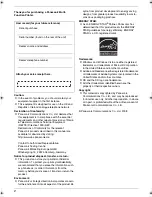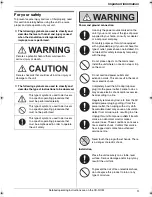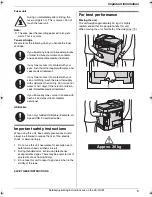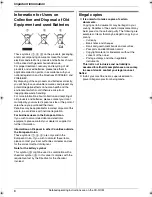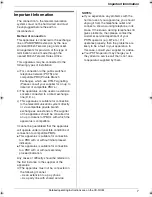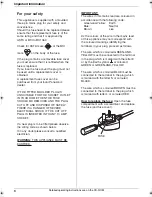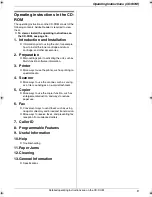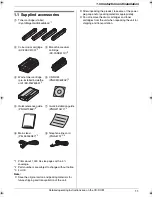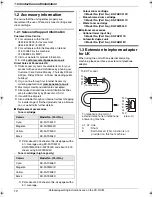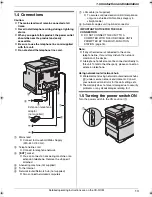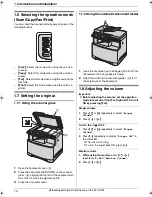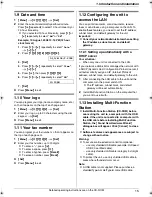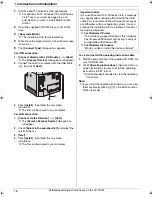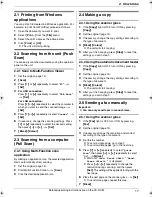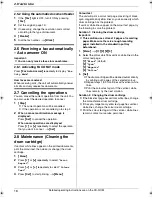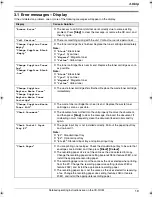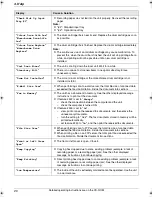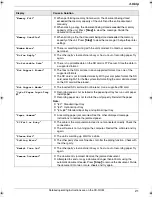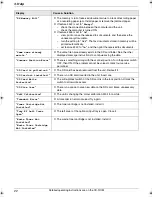Important Information
7
Detailed operating instructions are on the CD-ROM.
Important Information
The connection to the telecommunication
systems must not be hard wired and must
be unplugged before the earth is
disconnected.
Method of connection
This apparatus is connected to the exchange
line or PABX/PMBX extension by the new
standard British Telecom plug and socket.
Arrangements for provision of this type of
termination can be made through the
nearest British Telecom Sales Office.
This apparatus may be connected to the
following types of installation.
a) For connection to the public switched
telephone network (PSTN) and
compatible PBX (Private Branch
Exchange), which use DTMF signalling.
(Please consult your supplier for an up to
date list of compatible PBX’s.)
b) The apparatus can be used on extension
sockets connected to a direct exchange
line (D.E.L.).
c) This apparatus is suitable for connection
to the telecommunication system directly
or via compatible private branch
exchange as an extension. The supplier
of the apparatus should be consulted for
an up to date list of PBX’s with which the
apparatus is compatible.
It cannot be guaranteed that the apparatus
will operate under all possible conditions of
connection to compatible PBX’s.
●
This apparatus is suitable for connection
to a PBX with or without initial proceed
indication.
●
This apparatus is suitable for connection
to a PBX with or without secondary
proceed indication.
Any cases of difficulty should be referred in
the first instance to the supplier of the
apparatus.
d) The apparatus must not be connected in
the following manner:
–As an extension to a pay phone
–As a party line with shared service
NOTES:
●
If you experience any problems with the
normal use of your apparatus, you should
unplug it from the telephone outlet and
connect a known working telephone in its
place. If the known working telephone still
gives problems, then please contact the
customer service department of your
PSTN operator (e.g. BT etc.). If it
operates properly, then the problems are
likely to be a fault in your apparatus. In
this case, consult your supplier for advice.
●
Your PSTN operator may charge you if
they attend a service call that is not due
to apparatus supplied by them.
MC6260E-PNQW1386ZA-QRG-en.book Page 7 Friday, September 19, 2008 3:14 PM