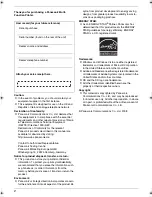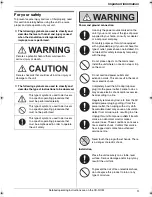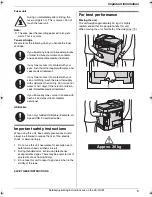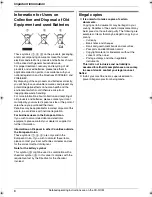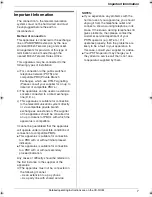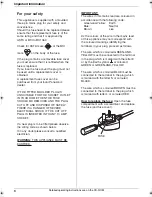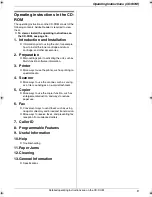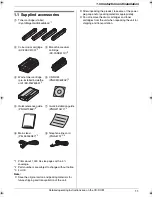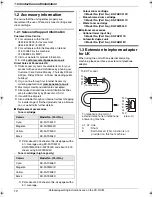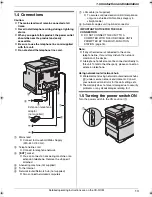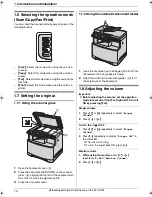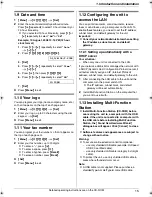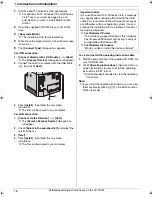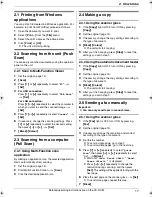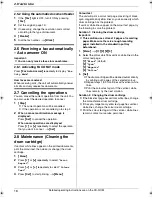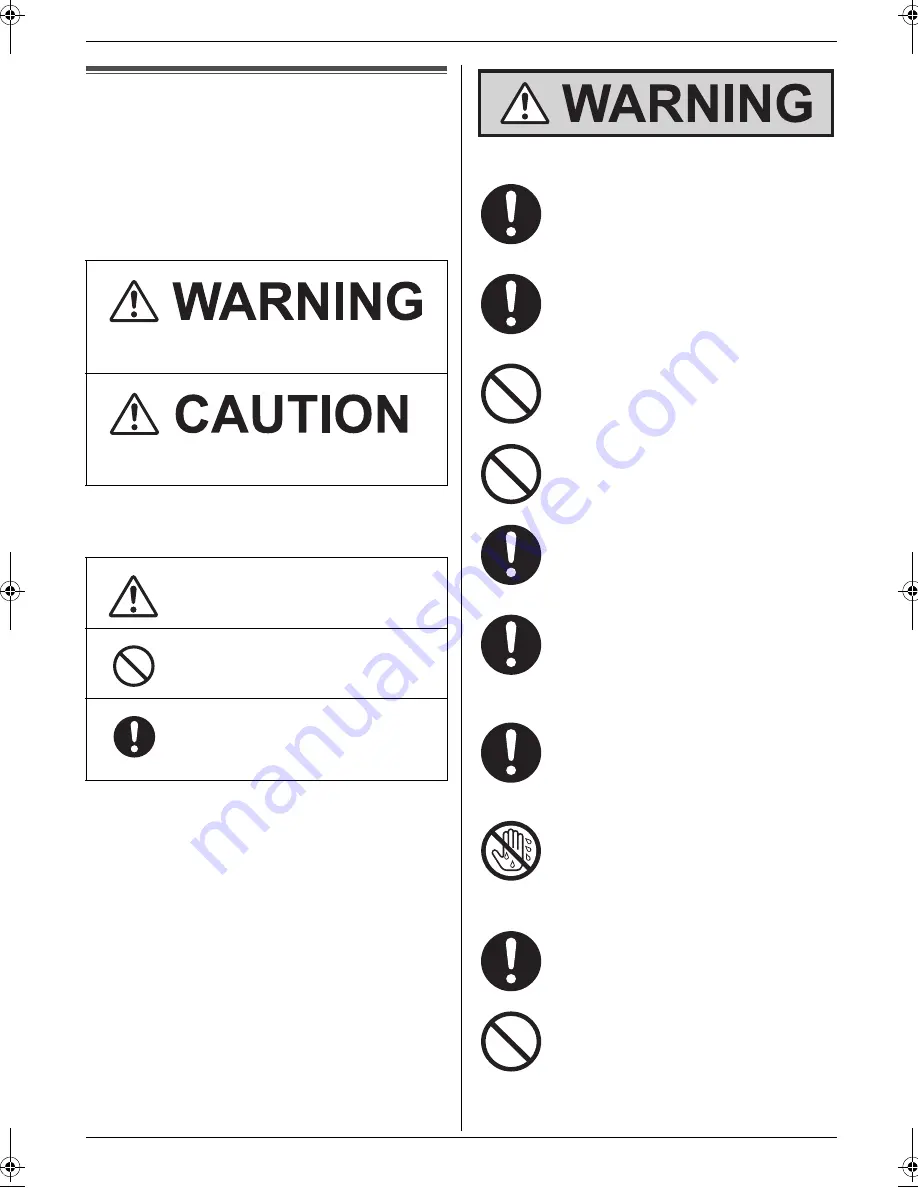
Important Information
3
Detailed operating instructions are on the CD-ROM.
Important Information
Safety Instructions
1Detailed operating instructions are on the CD-ROM.
For your safety
To prevent severe injury and loss of life/property, read
this section carefully before using the unit to ensure
proper and safe operation of your unit.
L
The following symbols are used to classify and
describe the level of hazard and injury caused
when the denotation is disregarded and
improper use is performed.
L
The following symbols are used to classify and
describe the type of instructions to be observed.
Power and ground connection
Installation
Denotes a potential hazard that could result in
serious injury or death.
Denotes hazards that could result in minor injury or
damage to the unit.
This type of symbol is used to alert users
to a specific operating procedure that
must be performed carefully.
This type of symbol is used to alert users
to a specific operating procedure that
must not be performed.
This type of symbol is used to alert users
to a specific operating procedure that
must be emphasized in order to operate
the unit safely.
Use only the power source marked on the
unit. If you are not sure of the type of power
supplied to your home, consult your dealer
or local power company.
For safety purposes this unit is equipped
with a grounded plug. If you do not have this
type of outlet, please have one installed. Do
not defeat this safety feature by tampering
with the plug.
Do not place objects on the mains lead.
Install the unit where no one can step or trip
on the cord.
Do not overload power outlets and
extension cords. This can result in the risk of
fire or electric shock.
Completely insert the AC adaptor/power
plug into the power outlet. Failure to do so
may cause electric shock and/or excessive
heat resulting in a fire.
Regularly remove any dust, etc. from the AC
adaptor/power plug by pulling it from the
power outlet, then wiping with a dry cloth.
Accumulated dust may cause an insulation
defect from moisture, etc. resulting in a fire.
Unplug this unit from power outlets if it emits
smoke, an abnormal smell or makes
unusual noise. These conditions can cause
fire or electric shock. Confirm that smoke
has stopped and contact an authorised
service centre.
Never touch the plug with wet hands. There
is a danger of electric shock.
Place the unit securely on a stable, level
surface. Serious damage and/or injury may
result if the unit falls.
To prevent the risk of fire or electrical shock,
do not expose this product to rain or any
type of moisture.
MC6260E-PNQW1386ZA-QRG-en.book Page 3 Friday, September 19, 2008 3:14 PM