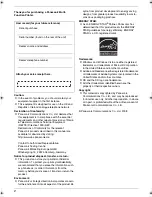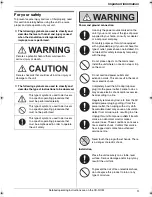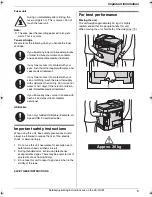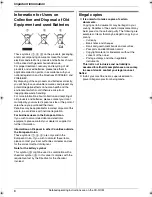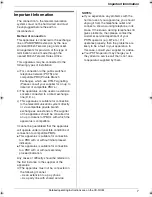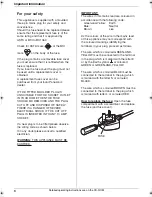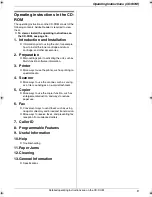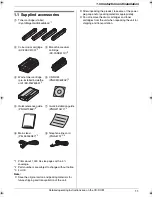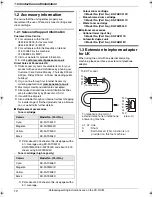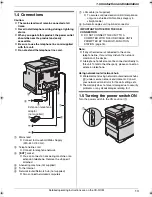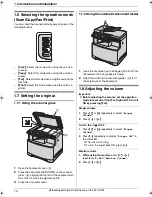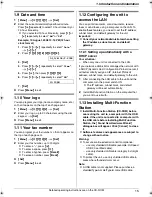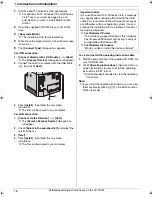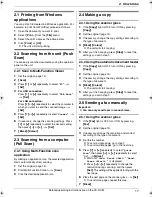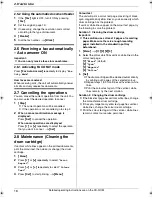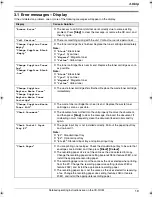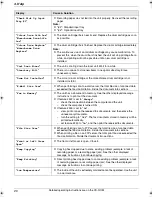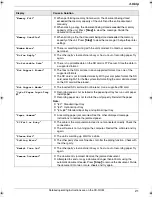Important Information
6
Detailed operating instructions are on the CD-ROM.
Information for Users on
Collection and Disposal of Old
Equipment and used Batteries
These symbols (
1
,
2
,
3
) on the products, packaging,
and/or accompanying documents mean that used
electrical and electronic products and batteries should
not be mixed with general household waste.
For proper treatment, recovery and recycling of old
products and used batteries, please take them to
applicable collection points, in accordance with your
national legislation and the Directives 2002/96/EC and
2006/66/EC.
By disposing of these products and batteries correctly,
you will help to save valuable resources and prevent any
potential negative effects on human health and the
environment which could otherwise arise from
inappropriate waste handling.
For more information about collection and recycling of
old products and batteries, please contact your local
municipality, your waste disposal service or the point of
sale where you purchased the items.
Penalties may be applicable for incorrect disposal of this
waste, in accordance with national legislation.
For business users in the European Union
If you wish to discard electrical and electronic
equipment, please contact your dealer or supplier for
further information.
Information on Disposal in other Countries outside
the European Union
These symbols (
1
,
2
,
3
) are only valid in the
European Union. If you wish to discard these items,
please contact your local authorities or dealer and ask
for the correct method of disposal.
Note for the battery symbol
This symbol (
2
) might be used in combination with a
chemical symbol (
3
). In this case it complies with the
requirement set by the Directive for the chemical
involved.
Illegal copies
L
It is unlawful to make copies of certain
documents.
Copying certain documents may be illegal in your
country. Penalties of fines and/or imprisonment may
be imposed on those found guilty. The following are
examples of items that may be illegal to copy in your
country.
–
Currency
–
Bank notes and cheques
–
Bank and government bonds and securities
–
Passports and identification cards
–
Copyright material or trademarks without the
consent of the owner
–
Postage stamps and other negotiable
instruments
This list is not inclusive and no liability is
assumed for either its completeness or accuracy.
In case of doubt, contact your legal counsel.
Notice:
L
Install your machine near a supervised area to
prevent illegal copies from being made.
1
2
3
MC6260E-PNQW1386ZA-QRG-en.book Page 6 Friday, September 19, 2008 3:14 PM