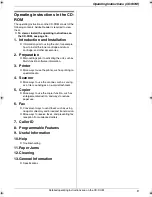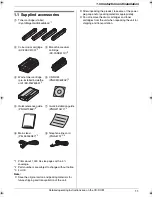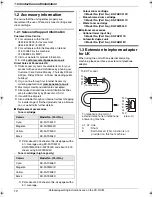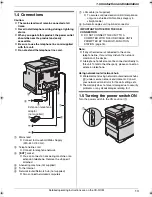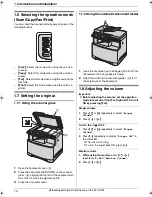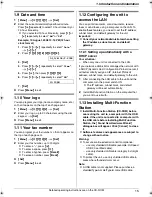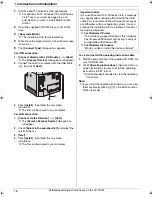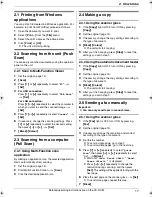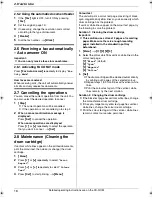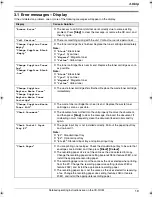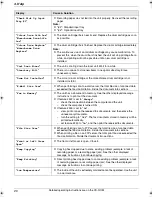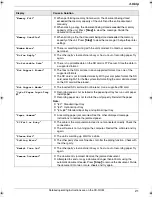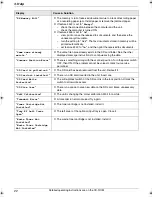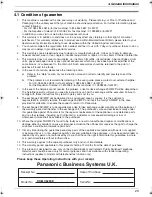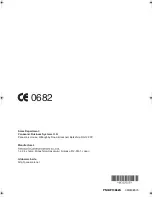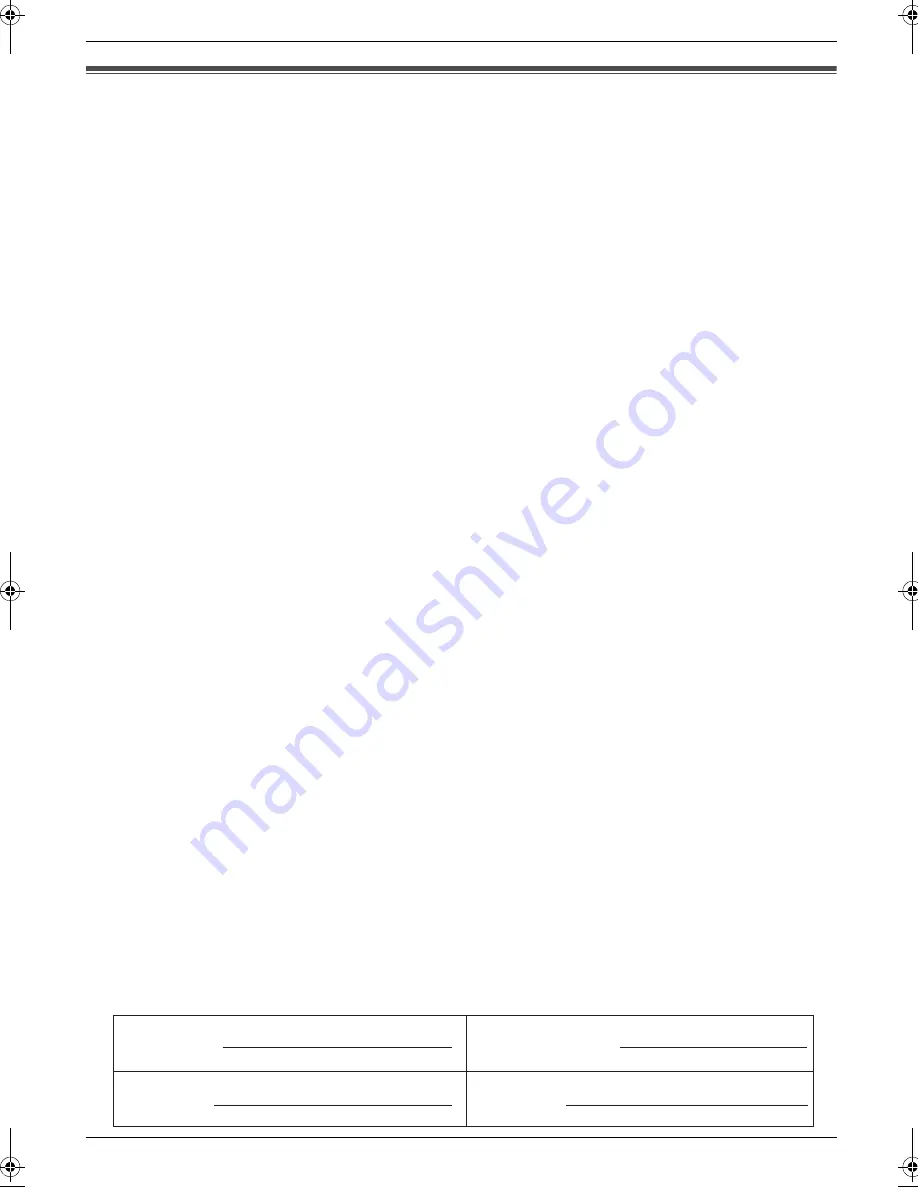
4. General Information
23
4 General Information
4.1 Condition of guarantee
Serial No.
Panasonic Business Systems U.K.
Receipt No.
Model No.
KX-MC6260E
Date of Purchase
1. This machine is supplied with a one year swap out warranty. Please retain your Proof of Purchase and
Packaging in the unlikely event that your machine should require attention. For further information, please
contact following:
- For UK: 0844 844 3878 (for fax machine) / 0844 844 3867 (for MFP)
- For the Republic of Ireland: 01 6130082 (for fax machine) / 01 2898255 (for MFP)
In addition you can visit our web site at www.panasonic.co.uk
2. This warranty is in addition to and does not in any way affect any statutory or other right of consumer
purchasers. This warranty relates only to product used within Mainland Great Britain, please refer to your
dealer warranty information relating to use elsewhere within the United Kingdom and Ireland.
3. You should complete the registration form overleaf and fax it to us with 7 days of purchase; failure to do so
may result in delays in providing warranty service.
4. This warranty covers breakdowns due to design or manufacturing faults; it does not apply to damage,
however caused, wear or tear, neglect, incorrect adjustment or repair, or to any items of limited natural life.
5. This warranty does not cover consumables, i.e. ink films, film refills, ink cartridges, toner cartridges, drum
units, paper and paper loads or any optional accessories which may have been purchased either at the
same time as, or subsequent to, the main unit. Such accessories should be returned to the point of
purchase if found to be faulty.
6. In the event of a failure, please take the following action;
a) Refer to the “Help” section of your instruction manual in order to identify and possibly correct the
problem:
b) If the problem is not resolved after referring to the user guide, please contact our customer helpline:
- For UK: 0844 844 3878 (for fax machine) / 0844 844 3867 (for MFP)
- For the Republic of Ireland: 01 6130082 (for fax machine) / 01 2898255 (for MFP)
7. In the event the helpline cannot resolve the problem, a like for like exchange FAX/MFP will be despatched.
The helpline operator will give you specific instructions on how the exchange will be executed. Failure to
comply with these instructions may result in delay and cost to you.
8. The exchange FAX/MFP will be delivered in a customised case by courier. It is the customer’s
responsibility to promptly remove the exchange FAX/MFP and insert the faulty FAX/MFP in the case
provided for collection, to enable the courier to return it to Panasonic.
9. The exchange FAX/MFP is to be regarded as a like for like exchange under warranty and the balance of
the warranty period will transfer to the exchange unit. The purchaser’s sole and exclusive remedy under
this guarantee against Panasonic is for the repair or replacement of the appliance or any defective parts
and no other remedy, including, but not limited to; incidental or consequential damage or loss of
whatsoever nature shall be available to the purchaser.
10. Where the original FAX/MFP is found to be faulty as a result of unauthorised repairs or modifications or
damage either by accident, misuse or improper installation then Panasonic reserves the right to charge the
customer a contribution towards repair costs.
11. If at any time during the guarantee period any parts of the appliance are replaced with parts not supplied
or approved by us or of an objective quality, safe and suitable for the appliance, or has been dismantled or
repaired by any person not authorised by us, we shall have the right to terminate this guarantee in whole
or in part immediately without further notice.
12. This warranty applies to the original purchaser only and is not transferable.
13. The warranty period applicable to this product shall be 12 months from the date of purchase.
14. This product is designed for use only on the United Kingdom and Ireland’s Public Switched Telephone
Network and should be used only for normal purposes and in accordance with standard operating
instructions (applies to models with telephone/fax function only).
Please keep these Operating Instructions with your receipt.
MC6260E-PNQW1386ZA-QRG-en.book Page 23 Friday, September 19, 2008 3:14 PM