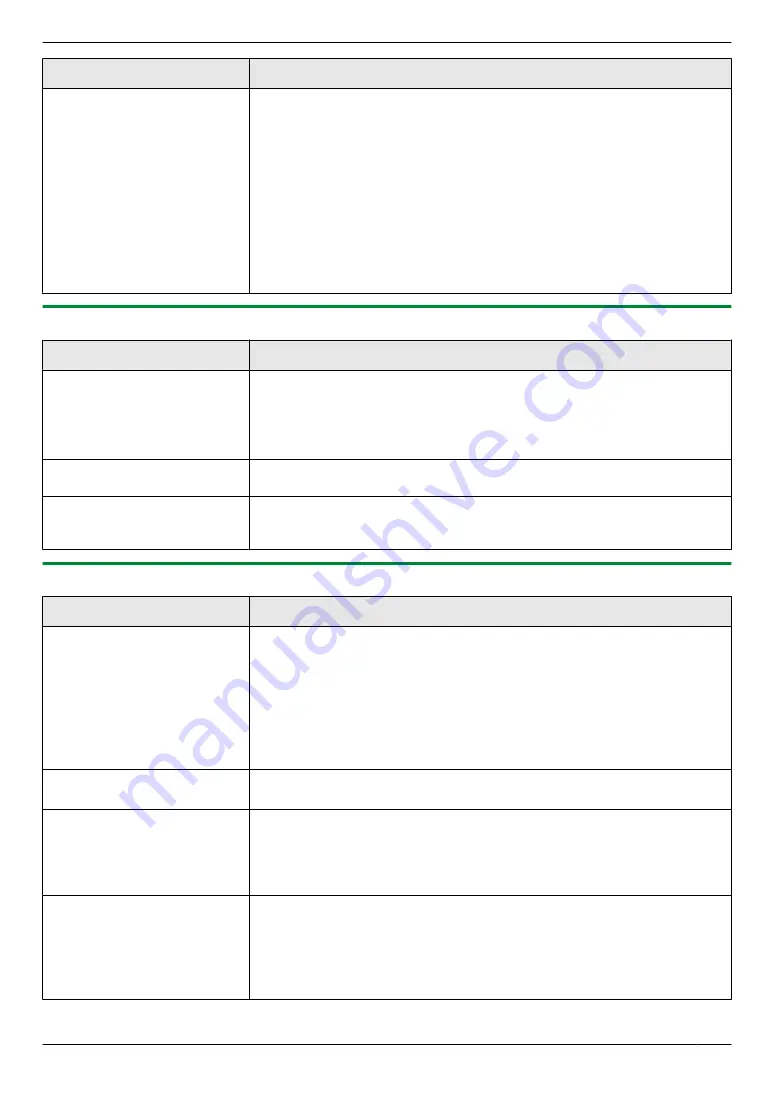
Problem
Cause & Solution
The name of the desired
computer is not displayed on
the unit when scanning
documents from the unit (LAN
connection only).
R
The printer driver has not been installed. Install it on your computer
(page 24).
R
The PC name list up feature has been set to
[Off]
. Set
[PC name list up
on device]
to
[On]
R
The maximum number of computers on the LAN is connected to the unit (up
to 30 computers). Set
[PC name list up on device]
to
[Off]
on the other
R
The IP address of the unit may have changed. To detect the IP address,
proceed as follows.
[Start]
A
[All Programs]
or
[Programs]
A
[Panasonic]
A
the unit’s
name
A
[IP Address Checker]
R
The IP address for the unit will be detected.
10.3.4 Copier
Problem
Cause & Solution
The unit will not make a copy.
R
You cannot make a copy during programming. Make the copy after
programming.
R
The document was not fed into the unit properly. Re-insert the document.
R
Recording paper is not loaded or the unit has run out of paper. Load paper
(page 14).
Letters on the copied
documents are not clear.
R
The original document is too dark or too light. Change the contrast
(page 34) and try again.
The copied documents are
too dark and cannot be read.
R
You used a coloured paper as a document. Change the contrast (page 34)
and make a lighter copy of the document, using
“
TEXT
”
resolution
10.3.5 Fax
Problem
Cause & Solution
I cannot send documents.
R
The telephone line cord is connected to the
[EXT]
jack on the unit. Connect
to the
[LINE]
R
The other party’s fax machine is busy or has run out of recording paper. Try
again.
R
The other party’s machine is not a fax machine. Check with the other party.
R
The other party’s fax machine failed to answer the fax automatically. Send
the fax manually (page 41).
R
Set the maximum fax speed to
“
14.4Kbps
”
I cannot send a fax overseas.
R
Use the overseas transmission mode (feature #411 on page 60).
R
Add two pauses at the end of the telephone number or dial manually.
The other party complains
that letters on their received
document are distorted.
R
If your line has special telephone services such as call waiting, the service
may have been activated during fax transmission. Connect the unit to a line
that does not have these services.
R
Another telephone on the same line is off the hook. Hang up the extension
telephone and try again.
The other party complains
about the quality of their
received documents.
R
Try copying the document. If the copied image is clear, there may be
something wrong with the other party’s machine.
If the copied image is not clear, too dark, or black and white lines or smudges
appear, refer to “10.3.2 Printing problems”, page 80.
R
The original document is too dark or too light. Change the contrast
(page 41) and try again.
81
10. Help
















































