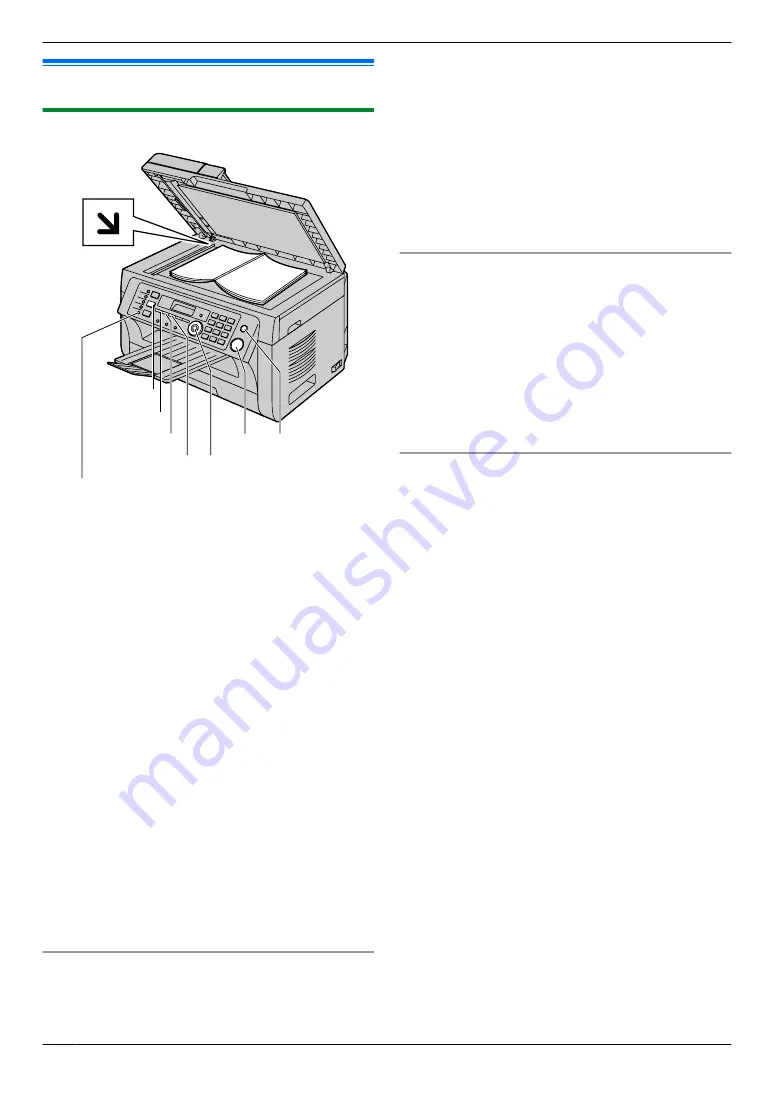
5.1 Making a copy
5.1.1 Using the scanner glass
M
Fax Auto Answer
N
M
Resolution
N
M
Contrast
N
M
Stop
N
M
Start
N
M
Set
NMDNMCNMEN
M
Copy Size
N
M
Copy
N
1
If the
M
Copy
N
light is OFF, turn it ON by pressing
M
Copy
N
.
2
3
If necessary, change the copy size (original
document size and recording paper size), resolution
and contrast according to the type of document.
R
To select the copy size, see page 34.
R
To select the resolution, see page 34.
R
To select the contrast, see page 34.
4
If necessary, enter the number of copies (up to 99).
5
M
Start
N
R
The unit will start copying.
6
After you finish copying, press
M
Stop
N
to reset the
settings you set in step 3 and 4.
Note:
R
R
You can change the default operation mode (feature
#463 on page 59) and the timer before returning to
the default operation mode (feature #464 on
page 59).
R
If the
M
Fax Auto Answer
N
light is ON, the unit can
receive faxes automatically even when in the copy
mode.
To select the copy size
1.
Press
M
Copy Size
N
repeatedly to select
“
ORIGINAL
SIZE
”
.
2.
Press
MCN
or
MDN
repeatedly to select the size of your
original document.
A
M
Set
N
3.
Press
MCN
or
MDN
repeatedly to select the size of
recording paper size.
R
When
“
#2
”
is selected, you can change the
recording paper size by pressing
MEN
repeatedly.
R
The appropriate zoom rate will be set
automatically. Some copying features cannot be
used during zoom copy. See page 35 for
details.
4.
M
Set
N
To select the resolution
1.
Press
M
Resolution
N
repeatedly.
–
“
TEXT/PHOTO
”
: For both text and photographs.
–
“
TEXT
”
: For text only.
–
“
PHOTO
”
: For photographs, shaded drawings,
etc.
2.
M
Set
N
Note:
R
You can change the default resolution (feature #461
on page 64).
To select the contrast
Adjust this setting depending on the darkness or
lightness of the document. 5 levels (low to high) are
available.
Press
M
Contrast
N
repeatedly.
A
M
Set
N
Note:
R
You can hold the previous contrast setting (feature
#462 on page 58).
34
5. . Copier
5. Copier






























