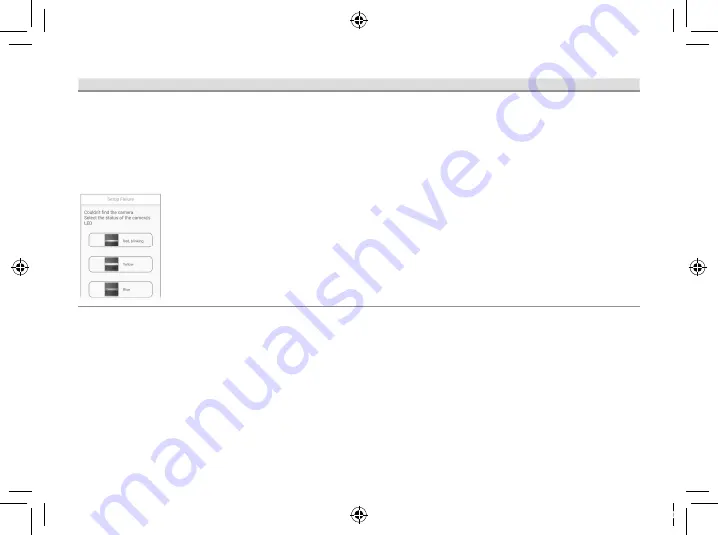
18
Problem
Cause
Solution
When initial setup
is performed
using Manual
Setup‚ the
following screen
is displayed and
the setup cannot
be completed�
The camera’s
LED indicator is
lit in blue�
The “Isolation”
function on the
wireless router is
enabled�
Sometimes when the “Isolation” function
is enabled‚ the camera will not be able to
communicate to your mobile device via the
wireless router� Disable the “Isolation” function
on your wireless router� For details refer to your
wireless router’s manual�
PNQX8829ZA_M1_ITG_(en)_0208_ver100.pdf 18
2019/02/08 19:44:18











































