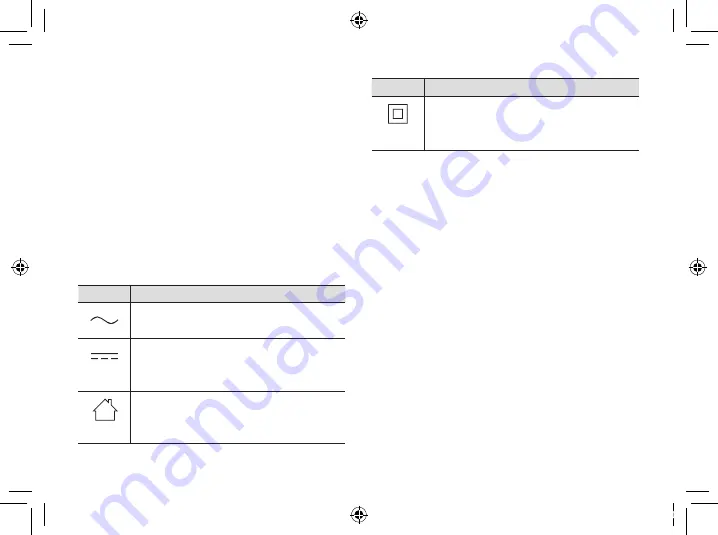
12
Important safety instructions
When using your product‚ basic safety precautions
should always be followed to reduce the risk of fire‚
electric shock‚ and injury to persons‚ including the
following:
1
Do not use this product near water for example‚
near a bathtub‚ washbowl‚ kitchen sink‚ or
laundry tub‚ in a wet basement or near a
swimming pool�
2
Use only the power cord indicated in this
document�
SAVE THESE INSTRUCTIONS
Graphical symbols for use on equipment and their
descriptions
Symbol
Explanation
Alternating current (A�C�)
Direct current (D�C�)
For indoor use only
Symbol
Explanation
Class
II
equipment (equipment in which
protection against electric shock relies
on Double Insulation or Reinforced
Insulation)
Open source software notice
Parts of this product use open source software
supplied based on the relevant conditions of the
Free Software Foundation’s GPL and/or LGPL and
other conditions� Please read all licence information
and copyright notices related to the open source
software used by this product� This information is
available at the following web page:
https://panasonic.net/cns/pcc/support/homehawk
At least three (3) years from delivery of this product‚
Panasonic Corporation will give to any third party
who contacts us at the contact information provided
below‚ for a charge of no more than the cost of
physically distributing source code‚ a complete
machine-readable copy of the corresponding source
code and the copyright notices covered under the
GPL and the LGPL� Please note that software licensed
under the GPL and the LGPL is not under warranty�
https://panasonic.net/cns/pcc/support/homehawk
Software information
The End User License Agreement (EULA) for the
HomeHawk app is available at the following web
page:
PNQX8829ZA_M1_ITG_(en)_0208_ver100.pdf 12
2019/02/08 19:44:18













































