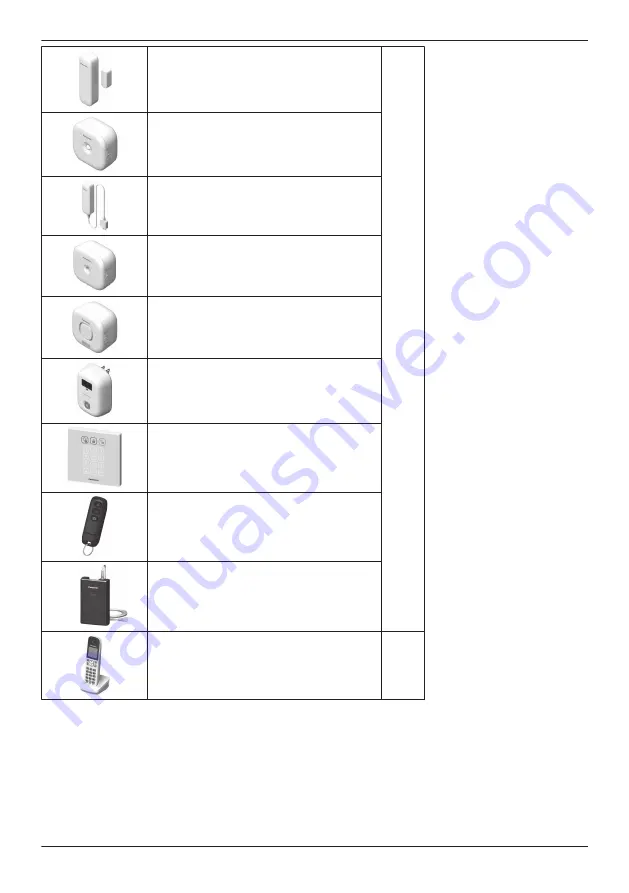
Window/Door Sensor
KX-HNS101
50
Motion Sensor
KX-HNS102
Water Leak Sensor
KX-HNS103
Glass Break Sensor
KX-HNS104
Indoor Siren
KX-HNS105
Smart Plug
KX-HNA101
Access Keypad
KX-HNK101
Keychain Remote
KX-HNK102
Backup Battery
KX-HNP100
Digital Cordless Handset
KX-HNH100
6
11
Welcome to the Panasonic Home Network System!
Summary of Contents for KX-HNA101
Page 1: ...User s Guide Text entity en_us Model No ...
Page 118: ...118 Notes ...
Page 119: ...119 Notes ...
Page 120: ...PNQP1107MA eng CC1014WK12016 ...












































